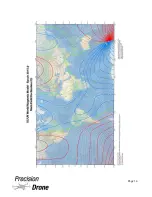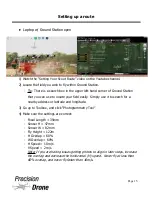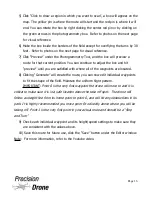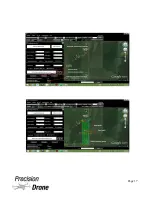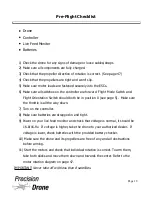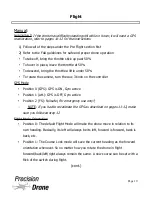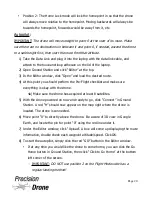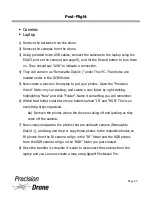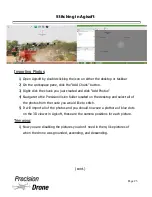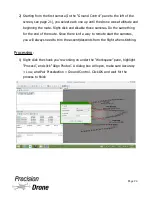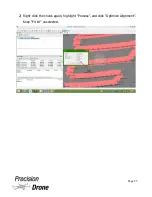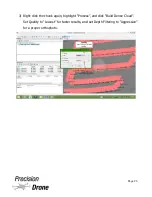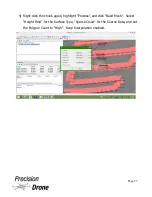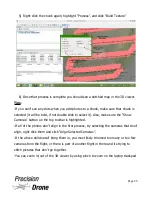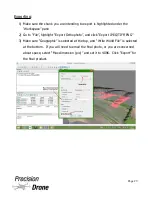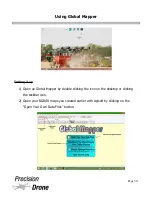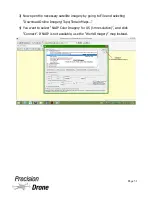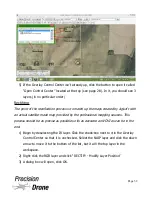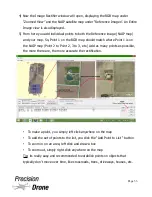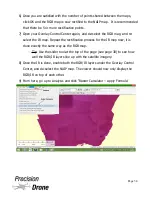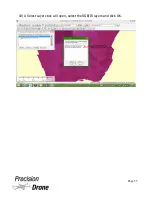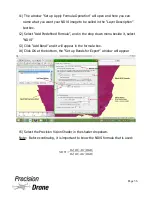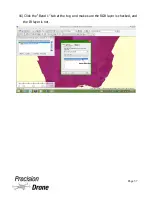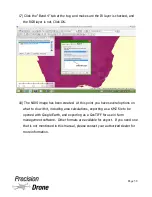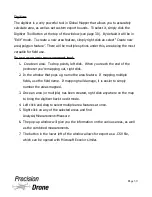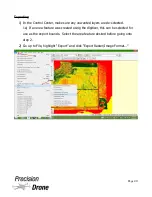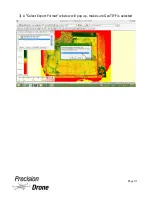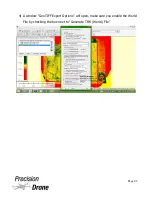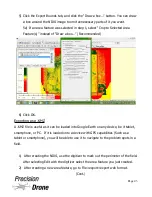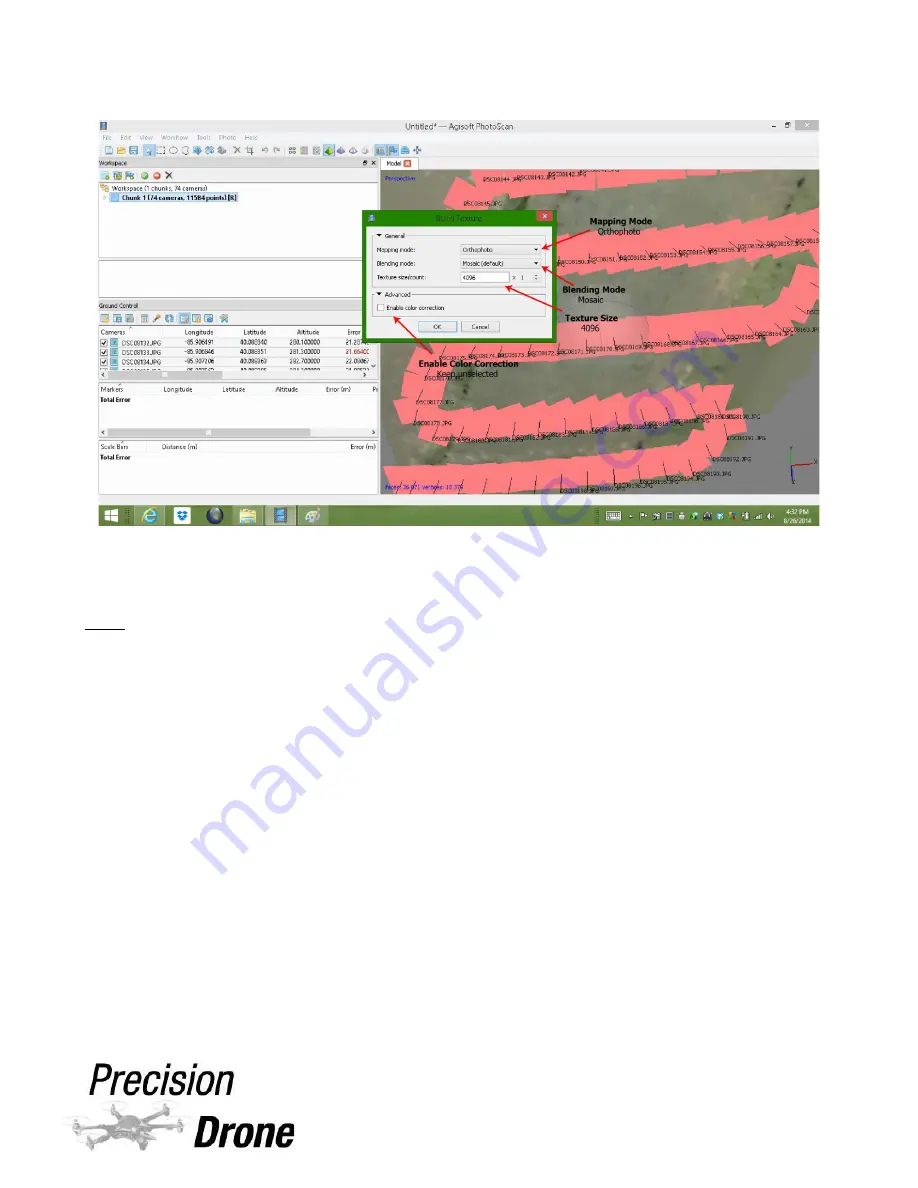
5) Right-click the chunk again, highlight “Process”, and click “Build Texture”
6) Once that process is complete you should see a stitched map in the 3D viewer.
Tips
:
-If you can't see any dots when you add photos to a chunk, make sure that chunk is
selected (it will be bold, if not double click to select it). Also, make sure the “Show
Cameras” button on the top toolbar is highlighted.
-If all of the photos don't align in the first process, try selecting the cameras that don't
align, right-click them and click “Align Selected Cameras”.
-If the above still doesn't bring them in, you most likely trimmed too many or too few
cameras from the flight, or there is part of another flight in there and its trying to
stitch pictures that don't go together.
-You can zoom in/out of the 3D viewer by using pinch to zoom on the laptop trackpad
1
29
Page 28
Summary of Contents for Pacesetter 2015
Page 1: ...User s Manual Pacesetter Model 2015 Serial Number Version 1 12...
Page 6: ...Components DX8 Controller 1 6 Page 5...
Page 7: ...Battery Charger 1 7 Page 6...
Page 8: ...Live Feed Monitor 1 8 Page 7...
Page 10: ...Precision Vision Camera 1 10 Page 9...
Page 15: ...1 15 Page 14...
Page 18: ...1 18 Page 17...
Page 36: ...10 A Select Layers box will open select the RGB IR layers and click OK 1 36 Page 35...
Page 42: ...3 A Select Export Format window will pop up make sure GeoTIFF is selected 1 42 Page 41...
Page 48: ...Blade Motor Rotation 1 48 Page 47...
Page 49: ...1 49 Page 48...