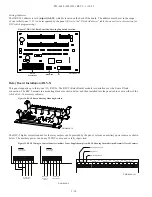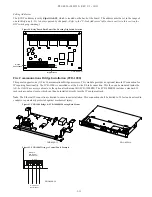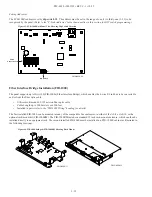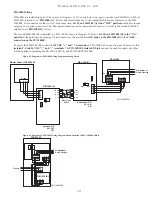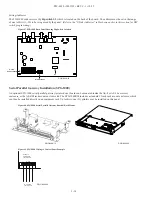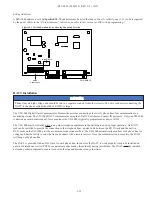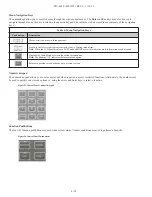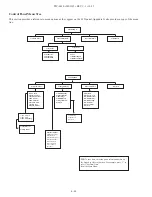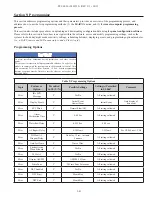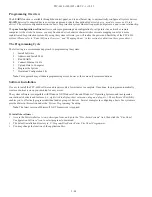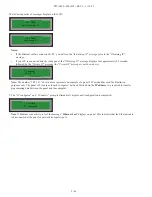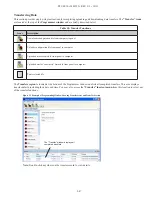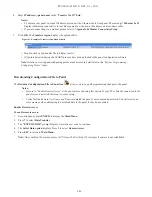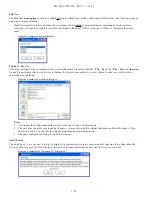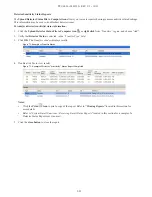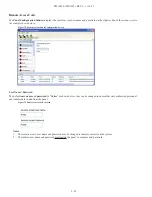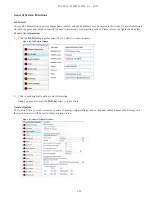5-44
PFC-6030 • 5403595 • REV C-1 • 10/13
Programming Overview
The
LEARN
function is available through the control panel, and is an efficient way to automatically configure all system devices.
LEARN
detects all connected devices, assigns a name and selects the applicable device type (
i.e., module, sensor or P-Link
device)
. The system configuration mirrors a basic fire protection system where all inputs and outputs are a one-to-one relationship.
The
panel configuration
software
allows custom programming and configuration for all points via a network or remote
computer. At the click of a mouse, you may fine-tune device behavior characteristics or create mapping zones for a more
sophisticated fire protection system. By using the system software, you will realize the power and flexibility of the PFC-6030
system.
(Please refer to “Panel Software Overview” and “Mapping Zones” in this section for details on these procedures.)
The Programming Cycle
The following is a recommended approach to programming the system:
1. Install Software
2.
Address and Install SLCs
3.
Run LEARN
4. Connect Ethernet Cable
5. Upload Data to Computer
6. Program the System
7.
Download Configuration File
Note
: This approach may eliminate programming errors, however, these are only recommendations.
Software Installation
It's easy to install the PFC-6030 software and requires only a few minutes to complete. Once done, the program automatically
creates a shortcut icon on your desktop for easy access.
The system software is compatible with Windows XP, Windows Vista and Windows 7 Operating Systems, and incorporates
conventional shortcuts and features (
i.e., right click to display short cut menus, drag and drop, etc.
). The software’s flexibility
enables you to effectively program individual and/or groups of devices. Several examples in configuring a basic fire system are
provided later in this section under the
“System Programming
” heading.
Note
: The latest version of Microsoft .NET Framework is required.
To install the software:
y
y
Access the Potter website at
www.pottersignal.com
, and go to the
"Fire Alarm Systems" link,
then click the
"Fire Panel
Configuration Software" icon
to select program to download.
y
y
The default installation directory is:
C:\ProgramFiles\Potter\Potter Fire Panel Programmer.
y
y
You may change the location of the application files.