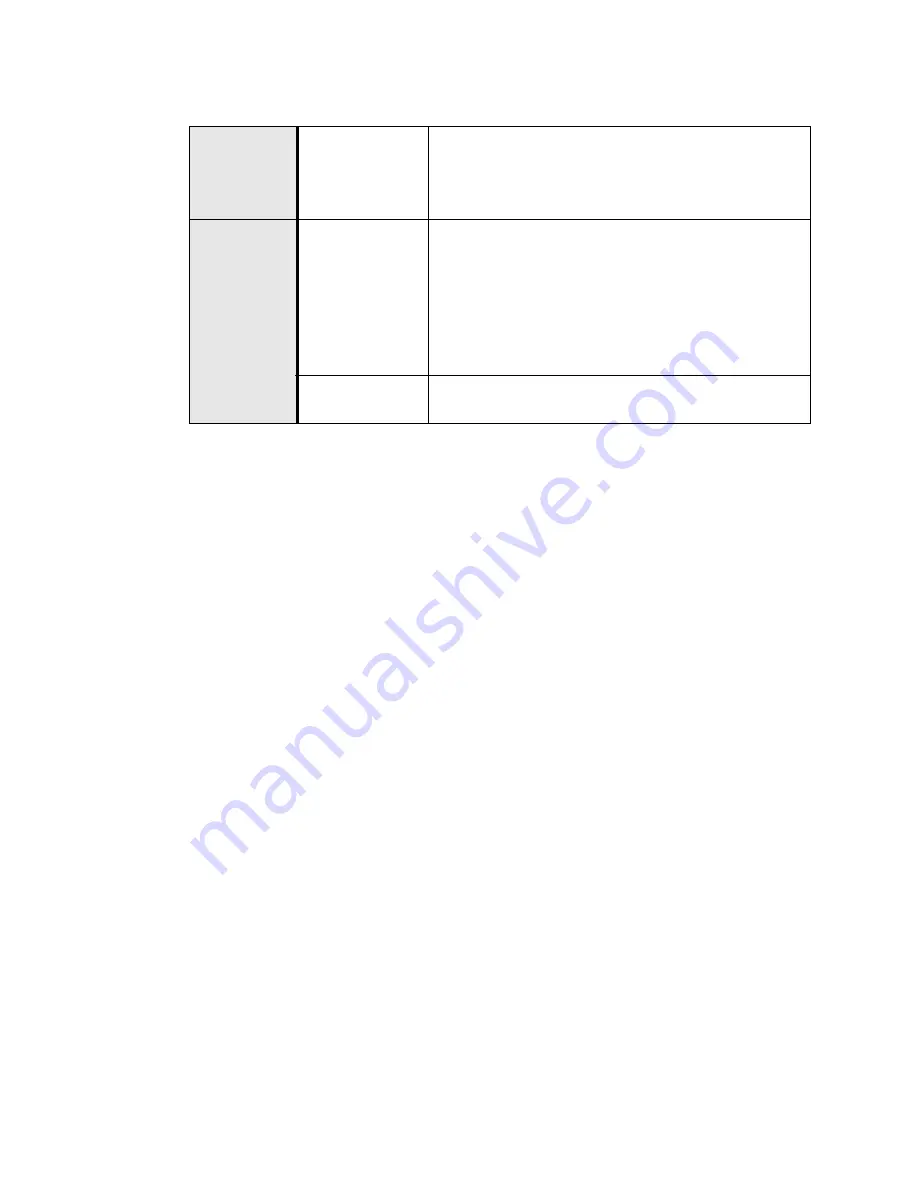
Administrator Guide - SoundPoint
®
IP / SoundStation
®
IP
Optimization
Copyright © 2005 Polycom, Inc.
65
4.3 Updating and Rebooting
The bootROM, application executable, and configuration files can be updated auto-
matically via the centralized provisioning (boot server) model.
To automatically update:
1. Back up old application and configuration files. The old configuration can be easily
restored by reverting to the back-up files.
2. Customize new configuration files or apply new or changed parameters to
the old configuration files. Differences between old and new versions of
configuration files are explained in the Release Notes which accompany
the software. Changes to site-wide configuration files such as sip.cfg can
be done manually, but a scripting tool is useful to change per-phone config-
uration files.
3. Save the new configuration files and images (such as sip.ld) on the boot
server.
4. Reboot the phones. See Manual Reboot: Menu Option or Key Presses on
page 65.
For more information, see 2.2.2 Application Configuration on page 11.
Manual Reboot: Menu Option or Key Presses
To reboot phones manually, a menu option can be selected or a key combination can
be used. The menu option is called Restart Phone and it is found in the Settings menu.
Central
(boot
server)
Configuration file:
phone1.cfg
Specify the external NAT IP address and the ports to be used
for signaling and RTP traffic.
•
For more information, see 4.6.2.6 Network Address
Translation <nat/> on page 138.
Local
Web Server
(if enabled)
Specify the external NAT IP address and the ports to be used
for signaling and the RTP traffic.
Navigate to: http://<phoneIPAddress>/netConf.htm#na
Changes are saved to local flash and backed up to <
Ethernet
address
>-phone.cfg on the boot server. Changes will perma-
nently override global settings unless deleted via the Reset
User Settings
menu selection.
Local Phone User
Interface
None.






























