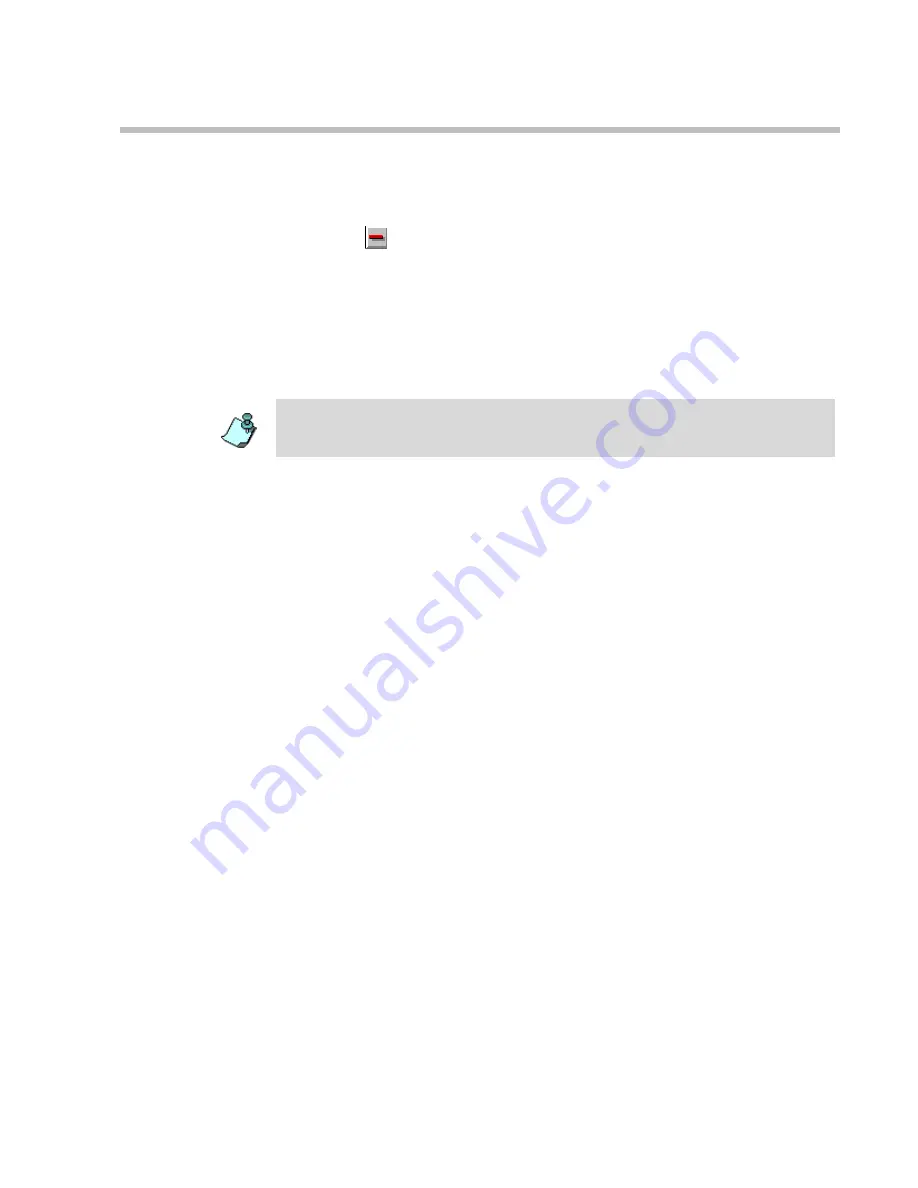
Chapter 3 - Initial System Configuration
3-19
To delete a dial-in number entry:
•
In the
Dial In Phone Number
pane, click the entry to delete and click the
Minus
button.
The entry is deleted.
Defining the Gateway Range
Define the dial-in ranges allocated to Gateway Session using the same
procedure as described for the dial-in numbers allocated to multipoint
conferencing.
For a detailed description, see the MGC Administrator’s Guide, Chapter 3.
Completing the ISDN Network Service Definition
17. Once you have finished filling in all the Wizards screens, click the
Finish
button in the
Spans and Phones
dialog box.
The data you have specified will be validated, after which the ISDN Network
Service will be added to the list of ISDN network services of the MCU.
Assigning the ISDN Network Service to the ISDN Network
Interface Module (Net-2/Net-4/Net-8)
In order to connect the MCU to the ISDN network switch, you must assign
the ISDN Network Service to the appropriate span of the Net-2/Net-4/Net-8
Network Interface module. In addition, you must define which span in the
network interface card will be used as the primary clock. Finally, if the MCU
is not configured to work with a single clock source, you must define which
span will be used as the backup clock to synchronize with the network clock.
To set the MCU to work in a single clock mode, the appropriate flag must be
set in the system.cfg file. For details, see the
MGC Administrators Guide
,
Chapter 5, “Edit “system.cfg.
”
The range of dial-in numbers allocated to Gateway calls must differ from the
dial-in number ranges allocated to multipoint conferencing.
Summary of Contents for MGC-100
Page 1: ...MGC 50 MGC 100 Getting Started Guide Version 8 0 ...
Page 8: ...MGC 50 MGC 100 Getting Started Guide iv ...
Page 24: ...Chapter 2 Hardware Description 2 10 ...
Page 76: ...MGC 50 MGC 100 Getting Started Guide 3 52 ...
Page 106: ...MGC 50 MGC 100 Getting Started Guide 5 26 ...
















































