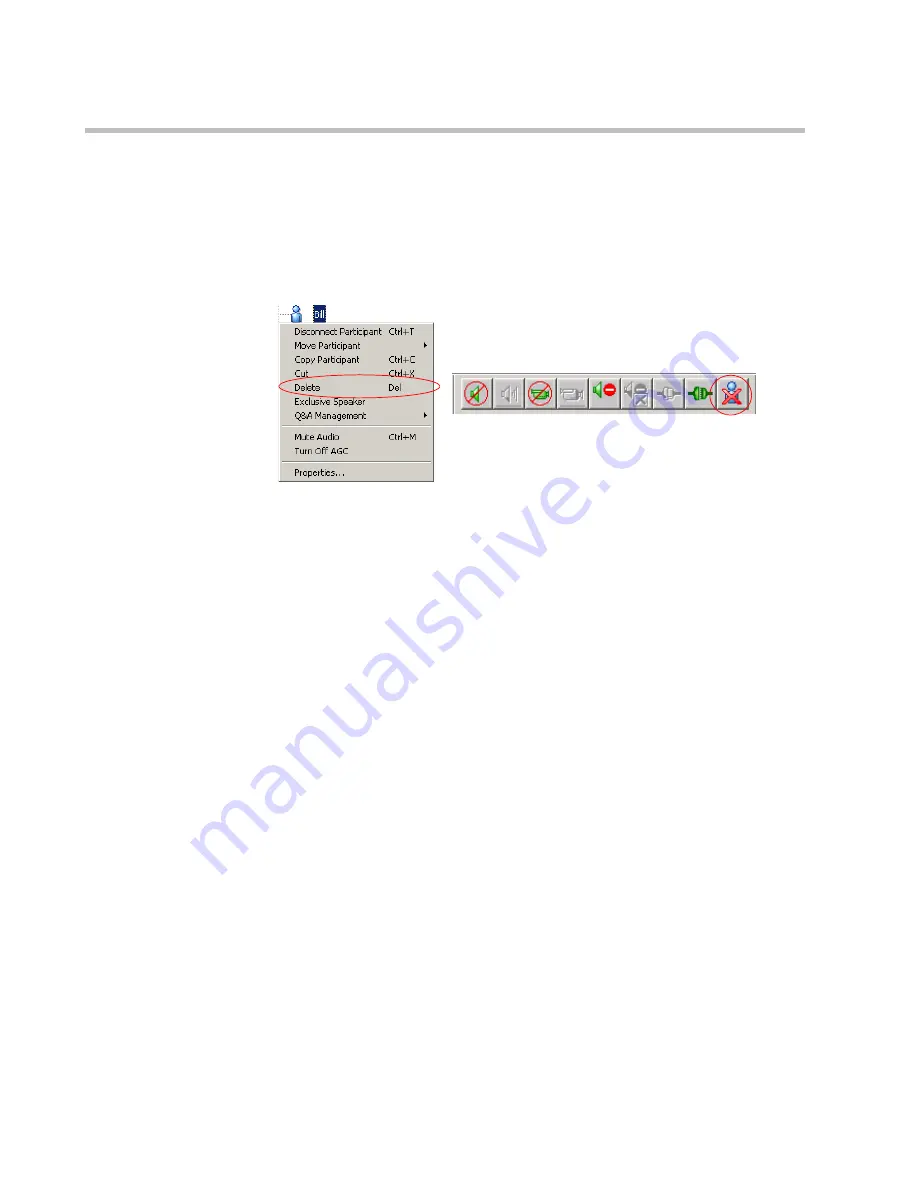
MGC-50/MGC-100 Getting Started Guide
5-20
To delete a participant:
1.
In the
Monitor
pane,
Status
pane or
Browser
pane, right-click the
participant icon, and then click
Delete
.
Alternatively, click the
Participant
icon, and then click the
Delete
button
on the
Participant Toolbar
.
A confirmation dialog box appears.
2.
Click
YES
to confirm, or
NO
to cancel the operation.
Muting a Participant
Occasionally, a conference organizer may want to silence the audio and video
channel of a particular participant from part of an On Going Conference.
The MGC Manager enables you to mute a participant's audio and/or video
signals. A participant whose audio or video signal is muted hears and sees the
other participants. However, the other participants cannot hear or see the
muted participant.
Alternatively, participants' audio and video signals can be muted from their
own codecs, through the endpoint’s application.
Summary of Contents for MGC-100
Page 1: ...MGC 50 MGC 100 Getting Started Guide Version 8 0 ...
Page 8: ...MGC 50 MGC 100 Getting Started Guide iv ...
Page 24: ...Chapter 2 Hardware Description 2 10 ...
Page 76: ...MGC 50 MGC 100 Getting Started Guide 3 52 ...
Page 106: ...MGC 50 MGC 100 Getting Started Guide 5 26 ...






























