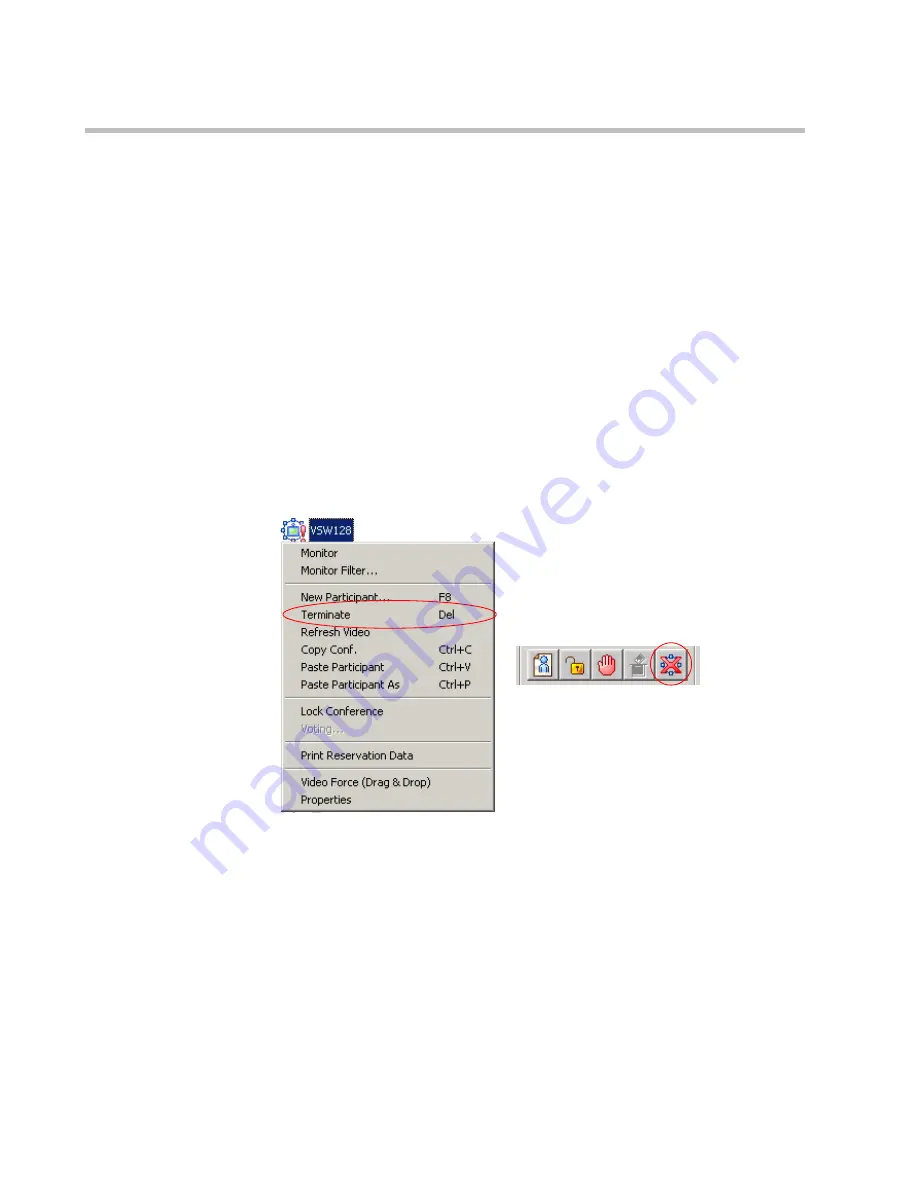
MGC-50/MGC-100 Getting Started Guide
5-24
4.
Click
OK
.
The
Conference Properties
dialog box closes. The conference’s duration
is changed.
Terminating a Conference Manually
You can manually end the conference before its scheduled end time. Usually,
you will use this option when all the participants disconnected from the
conference, or if the meeting organizer has requested it.
To terminate a conference manually:
1.
In the
Browser
,
Monitor
or
Status
panes, right-click the On Going
Conference, and then click
Terminate.
Alternatively, click the
Conference
icon, and then click the
Terminate
button on the
Conference Toolbar.
A confirmation dialog box opens.
2.
Click
Yes
.
The conference ends. The conference icon is removed from the
On
Going Conferences
list.
Summary of Contents for MGC-100
Page 1: ...MGC 50 MGC 100 Getting Started Guide Version 8 0 ...
Page 8: ...MGC 50 MGC 100 Getting Started Guide iv ...
Page 24: ...Chapter 2 Hardware Description 2 10 ...
Page 76: ...MGC 50 MGC 100 Getting Started Guide 3 52 ...
Page 106: ...MGC 50 MGC 100 Getting Started Guide 5 26 ...






























