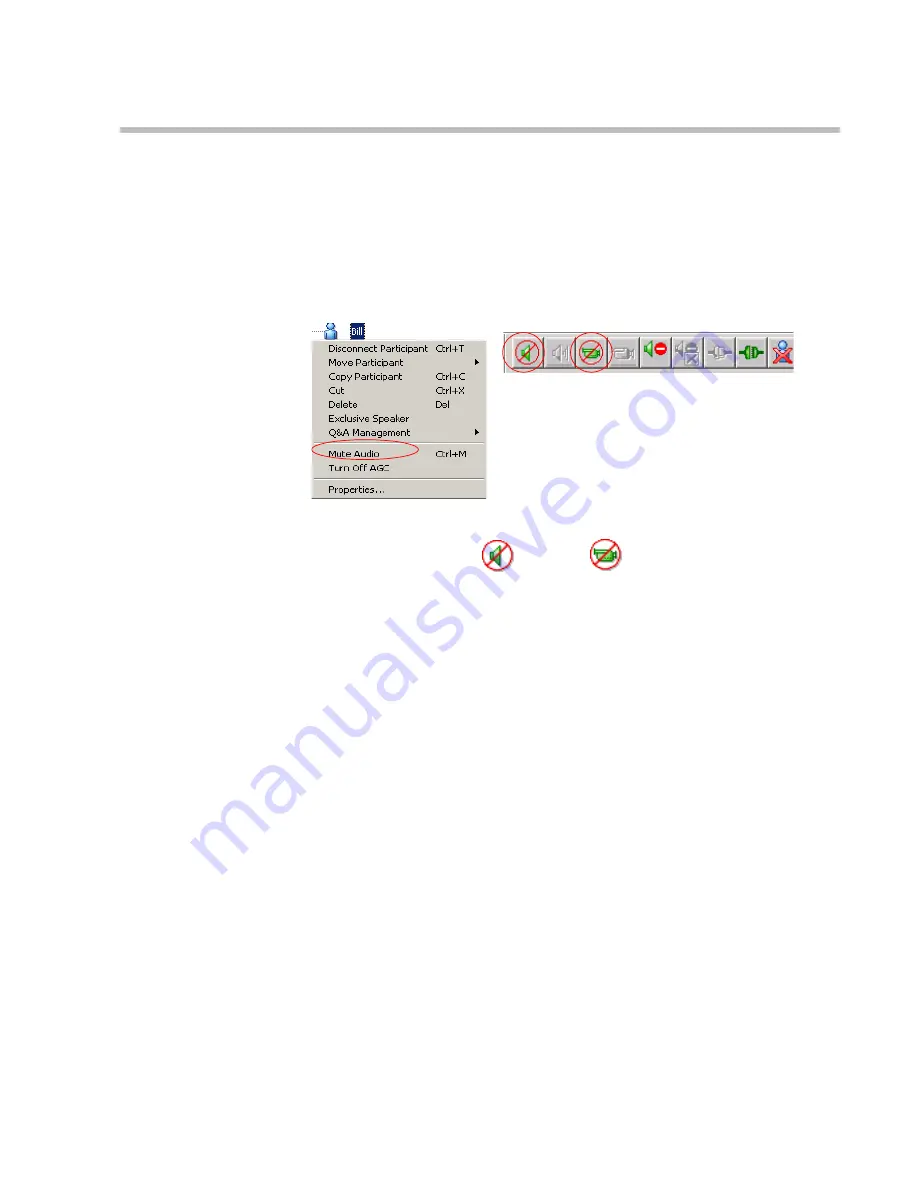
Chapter 5 - Basic Operations
5-21
To mute a participant using MGC Manager:
•
In the
Monitor
or the
Status
pane, right-click the participant icon, and
then click
Mute Audio
to mute the audio signal, or click
Mute Video
to
mute the video signal.
Alternatively, click the
Participant
icon and then click the
Mute Audio
button or
Mute Video
button on the
Participant Toolbar
.
The menu changes to
UnMute Audio
, or
UnMute Video
(respectively).
The appropriate Audio
or Video
icon appears in the
Audio
or
Video
columns of the
Monitor
and
Status
panes
.
For information about additional muting options, refer to the
MGC
Manager User’s Guide, Volume I, Chapter 6
.
Locking and Unlocking a Conference
You can lock or unlock On Going Conferences and thus control access of
undefined dial-in participants to these conferences. The Lock/Unlock option
is dynamic and can be applied any time before or during the conference. This
feature is used to:
•
Limit the number of undefined dial-in participants connecting to the
conference in order to save resources.
•
Prevent other participants from connecting to the conference once all the
required participants have already been connected.
Summary of Contents for MGC-100
Page 1: ...MGC 50 MGC 100 Getting Started Guide Version 8 0 ...
Page 8: ...MGC 50 MGC 100 Getting Started Guide iv ...
Page 24: ...Chapter 2 Hardware Description 2 10 ...
Page 76: ...MGC 50 MGC 100 Getting Started Guide 3 52 ...
Page 106: ...MGC 50 MGC 100 Getting Started Guide 5 26 ...
















































