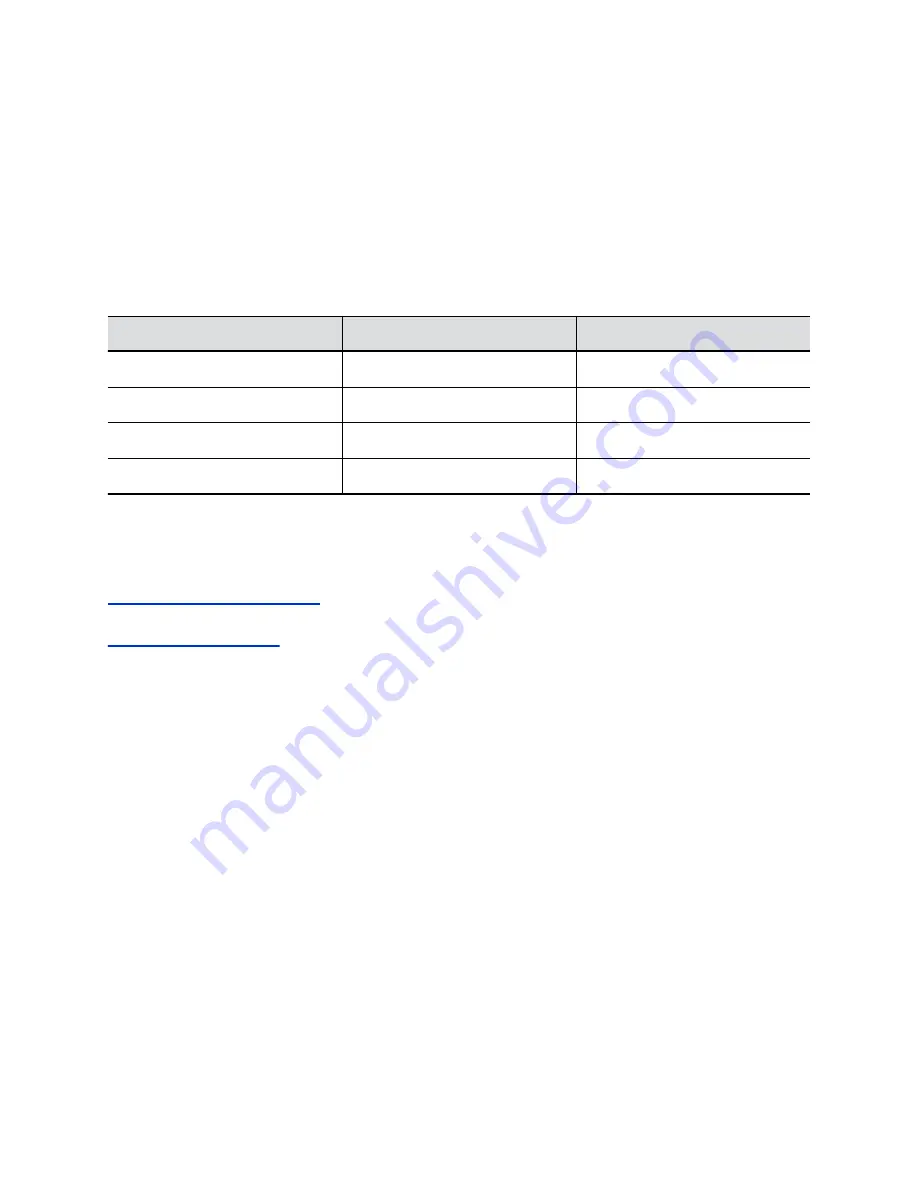
LED Status Indicators for the System LAN Ports
You can verify network connectivity by looking at the LAN port LEDs on the back of your system.
Each LAN port has two LEDs: The left LED indicates network connectivity and traffic, while the right LED
indicates Power over Ethernet (PoE) status for connected devices.
The G7500 system has four LAN ports: one for the system’s network connection (farthest left) and three
link-local network (LLN) connections for peripheral devices.
LED Status Indicators for the System LAN Ports
Indicator
Left LED Status (Network Traffic)
Right LED Status (Power)*
Off
No connection
No device connected
Solid green
Connected with no traffic
Connected and functioning normally
Blinking green
Connected with traffic
N/A
Solid orange
N/A
Connected but malfunctioning
* - The right LED is not used on the primary network connection port (farthest left on the back of the
system).
Related Links
Configuring Wired LAN Settings
Related Links
on page 10
Audio Tests
You can test your system speakers, audio levels, and Polycom StereoSurround setup.
Test Speakers
You can verify that you correctly connected the speakers to your system.
You must enable Polycom StereoSurround to test both speakers at once.
The Studio X30 system doesn’t support stereo audio.
Procedure
1.
In the system web interface, go to
Diagnostics
>
Audio Test
.
2.
Do one of the following:
▪ Select
Start
.
▪ Select
Left
,
Both
, or
Right
to test individual or both speakers. (The
Both
test is available
only if you’ve enabled Polycom StereoSurround.)
If you run a test during a call, people on the far site also hear the test tone.
Troubleshooting
96



















