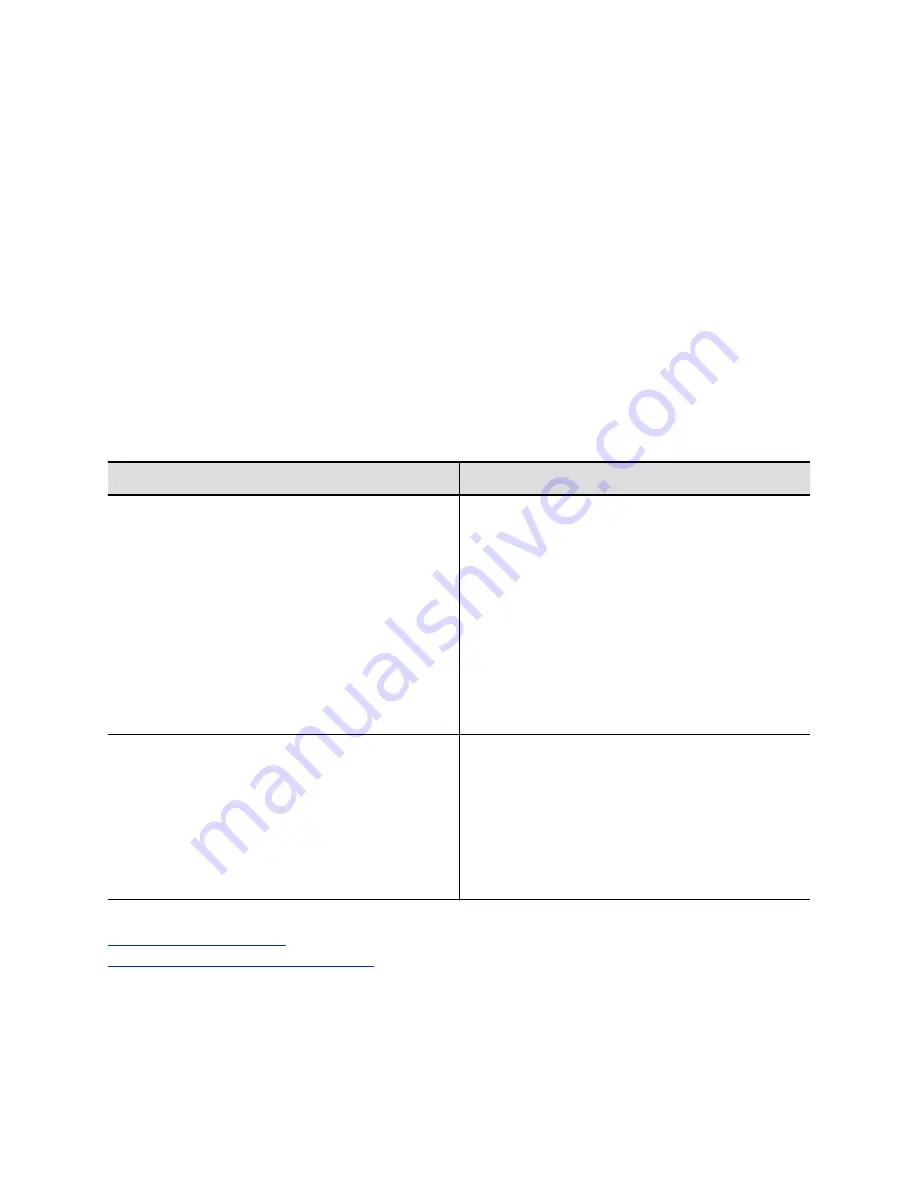
Supported HDCI Input Resolutions
The HDCI input resolution is fixed based on the supported Poly camera.
HDCI input applies only to the G7500 system.
Configure Monitor Settings
You can optimize your system video output for single- and dual-monitor setups.
The Studio X30 system doesn’t support dual monitors.
Interlaced modes aren’t supported.
Procedure
1.
In the system web interface, go to
Audio/Video
>
Monitors
.
2.
Configure the following settings (your changes save automatically):
Setting
Description
Configure Monitor
Specifies monitor settings.
▪
Automatic
: (Default) Detects the highest-supported
resolution of the connected monitors. When you
select this option, the
Resolution
setting is
disabled.
▪
Manual
: You can choose the monitor
Resolution
.
▪
Off
: Disable this monitor (not available for Monitor
1).
Note: To use 4K resolution, make sure you set
Monitor 2 to
Off
.
Resolution
Specifies the monitor resolution. This setting is
unavailable when you select
Automatic
for the
Configure Monitor
setting.
Note: The system uses the resolution you select
even if the monitor doesn’t support it. There is
no dynamic resolution adjustment in this
situation.
Related Links
on page 64
Configure Dual Monitor Display Settings
on page 72
Configuring Video and Camera Settings
64






























