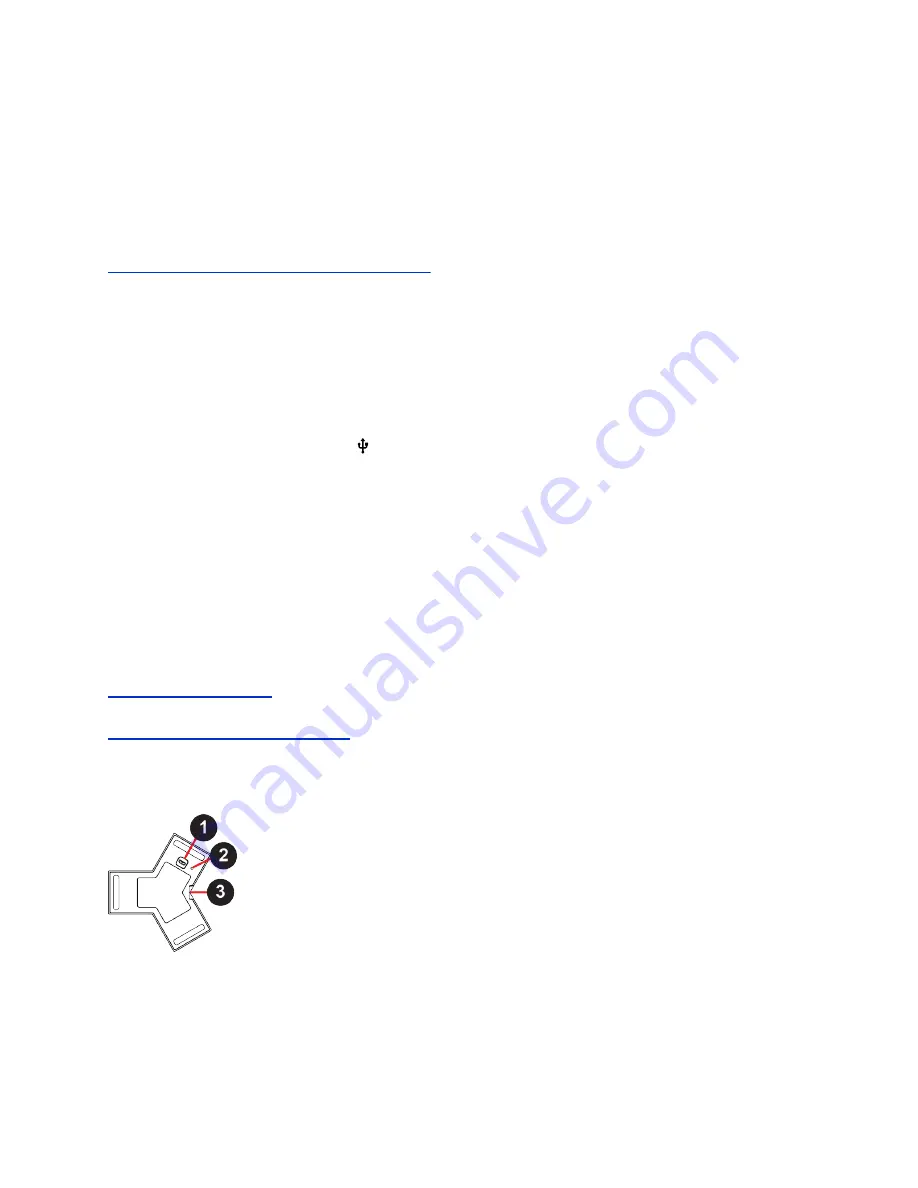
Procedure
1.
In the system web interface, go to
General Settings
>
Device Management
.
2.
Under
Available Devices
, find the device by its MAC address (for example,
00e0db4cf0be
) and
select
Pair
.
If paired successfully, the device displays under
Connected Devices
with a
Connected
status. If
a device shows a
Disconnected
status, this indicates that pairing wasn’t successful.
Related Links
Move a Microphone Adapter to Another Location
on page 23
Connect a USB Device
You can use some USB devices with your system. See the latest
Release Notes
for supported USB
devices.
You can only connect a USB device to a G7500 system.
Procedure
»
Connect the device to a
USB
port on the back of your system.
IP Microphones
You can use a combination of IP-based Polycom table and ceiling microphones with your G7500 system.
These microphones also support Polycom Acoustic Fence technology.
The Studio X50 and Studio X30 don’t support IP microphones.
You can connect up to three of the following microphones directly to your system:
▪ Poly IP Table Microphone
▪ Poly IP Ceiling Microphone
Related Links
on page 57
Related Links
Factory Restore a Table Microphone
Poly IP Table Microphone Ports
The following illustration and table explain the ports on the table microphone.
Setting Up the System
19






























