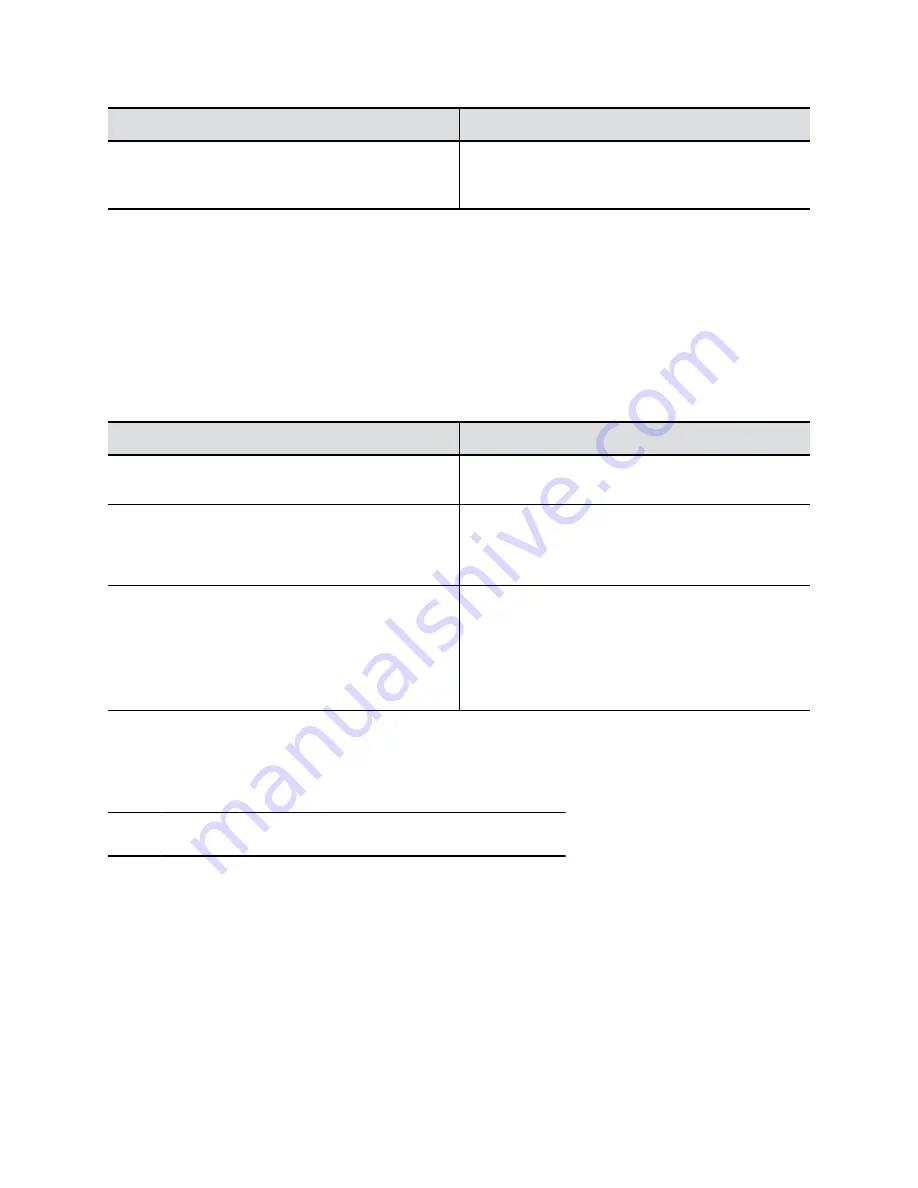
Setting
Description
Maximum Number of Active Sessions
Specifies the maximum number of users logged in
through the system web interface or command-line API
(SSH or telnet).
3.
Select
Save
.
Configure the System Web Interface Port Lock
You can limit the number of failed login attempts to the system web interface to protect against brute-force
attacks.
Procedure
1.
In the system web interface, go to
Security
>
Access
.
2.
Configure the following settings:
Setting
Description
Lock Port after Failed Logins
The number of failed login attempts allowed before the
web interface locks. You can set this to
Off
.
Port Lock Duration
Specifies the amount of time that the web interface
remains locked due to failed login attempts. When this
period expires, the failed login attempts counter resets
and you can try to log in again.
Reset Port Lock Counter After
Specifies the number of hours, starting with the first
failed login attempt, during which subsequent failed
login attempts are counted against the maximum
number allowed (
Lock Port After Failed Logins
).
The counter resets when the set period of time expires
or a user successfully logs in.
3.
Select
Save
.
Disable USB Ports
You can configure your system so no one can use its USB ports.
Note:
You can’t turn off the USB-C port, which only provides power.
Procedure
1.
In the system web interface, go to
Security
>
Access
.
2.
Select
Disable All USB Ports
.
Securing the System
41






























