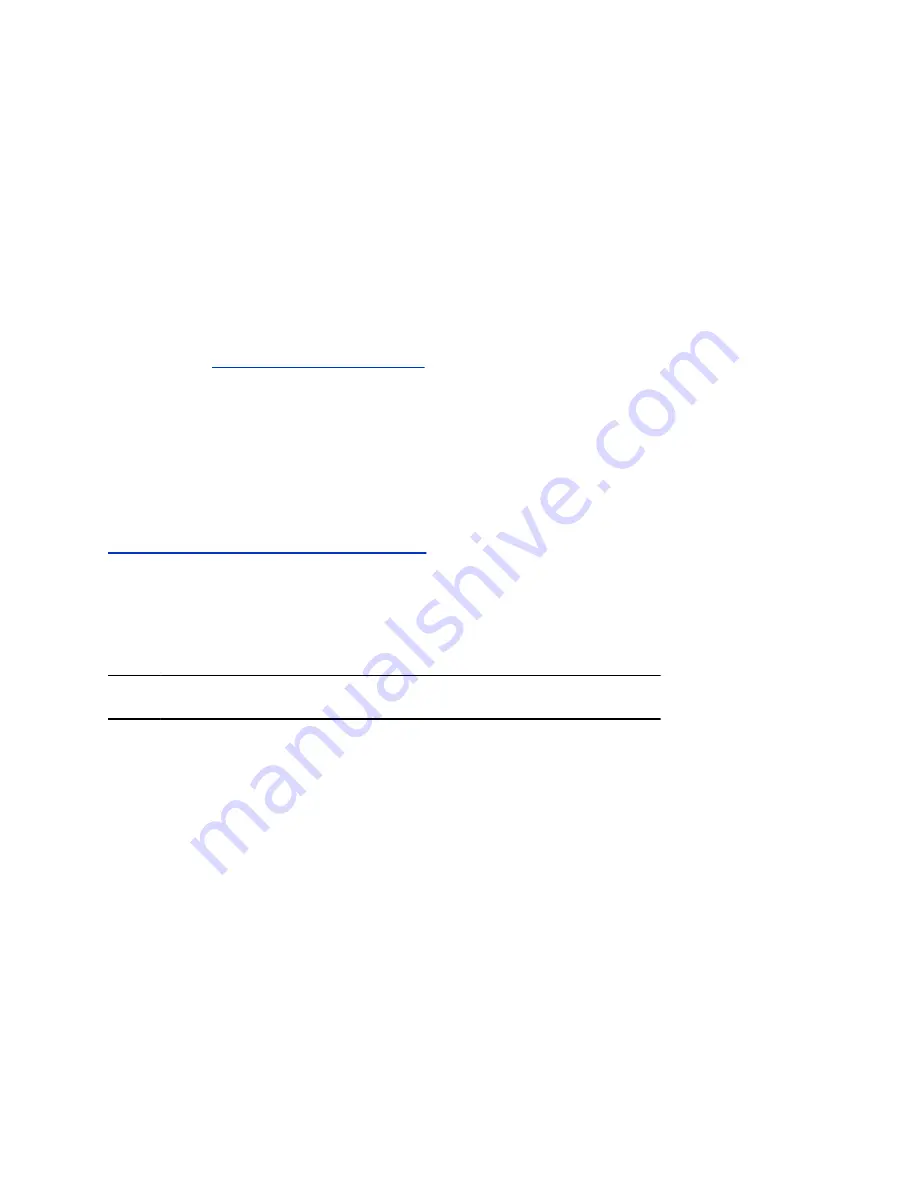
Complete Setup with Provisioning
To finish setting up your system, provision the system’s local administrator password, country, and
timezone.
Make sure to configure your provisioning server (for example, RealPresence Resource Manager) ahead
of time so that it recognizes and works with your endpoint.
Procedure
1.
Power on the system and follow the onscreen instructions.
2.
Log in to the system web interface and go to
Servers
>
Provisioning Server
to register the
system with your provisioning service.
3.
In your provisioning template configuration file, set the following parameters:
See the
for detailed descriptions about configuration parameters
and their permitted values.
▪
sec.auth.admin.password
▪
device.local.country
▪
device.local.timezone
The provisioning service automatically configures these settings on your system.
Initial system setup is complete. You can start using the system.
Related Links
Register the System with a Provisioning Service
on page 28
Change Conferencing Partner
You can switch the conferencing partner application your system uses (for example, Poly or Zoom
Rooms).
Note:
The system retains previously configured settings after making this change.
Procedure
1.
In the system web interface, go to
General Settings
>
Provider
.
2.
Select a conferencing application from
Choose a Provider
.
The system automatically restarts.
Managing Peripheral Devices
You can pair, monitor, and unpair the devices connected to your system in the system web interface.
Pairing IP Devices on the Link-Local Network
IP devices automatically pair with your G7500 system when connected to either of the system’s three link-
local network (LLN) ports.
The Studio X50 and Studio X30 don’t support LLN connections.
Setting Up the System
16






























