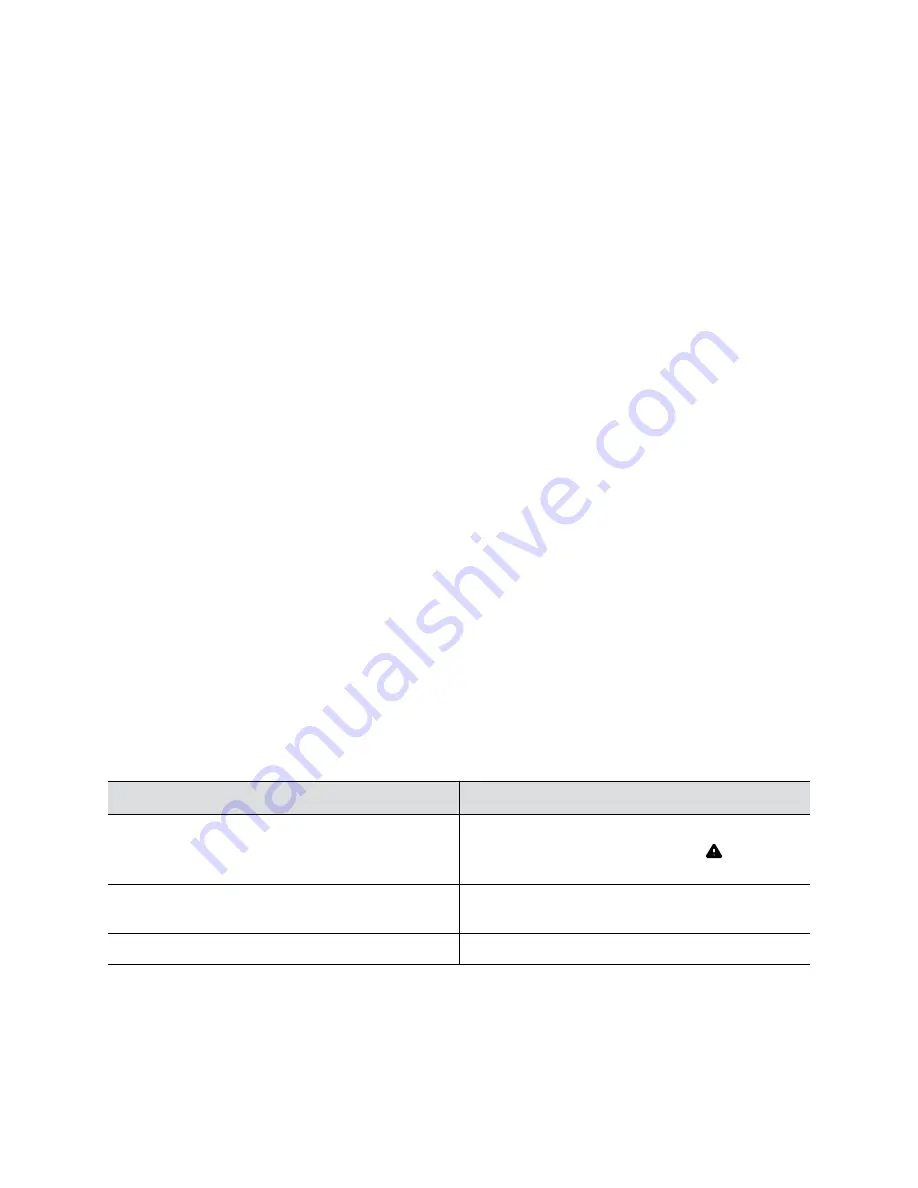
Download MIBs
You can download MIB data for your system.
A MIB helps your SNMP management console resolve SNMP traps and provide human-readable
descriptions of those traps.
Procedure
1.
In the system web interface, go to
Servers
>
SNMP
.
2.
Select
Download MIB
.
Checking System Status
You can verify the status of your system in the local and system web interfaces. Status information also
include details about connected devices and system services.
The system displays statuses using three colors:
▪ Green indicates the device or service is working or registered
▪ Red indicates an alert
▪ Gray indicates the device or service is unavailable or unregistered
Some statuses are available only after you connect the corresponding device, such as a camera, to the
system.
Check Status in Local Interface
Verify your system status in the local interface.
Procedure
1.
From the right border of your screen, swipe left.
2.
Go to
Settings
>
Status
.
3.
View a system status page.
You must enter the system’s local administrator credentials to access status pages displaying a
Lock
.
Setting
Description
Active Alerts
Displays the status of any device or service with an
error status. If there’s an alert, an
Alert
icon
displays next to the system time.
Call Control
Displays status of the
Auto-Answer Point-to-Point
Video
setting.
LAN Properties
Displays network connection status.
Troubleshooting
91
























