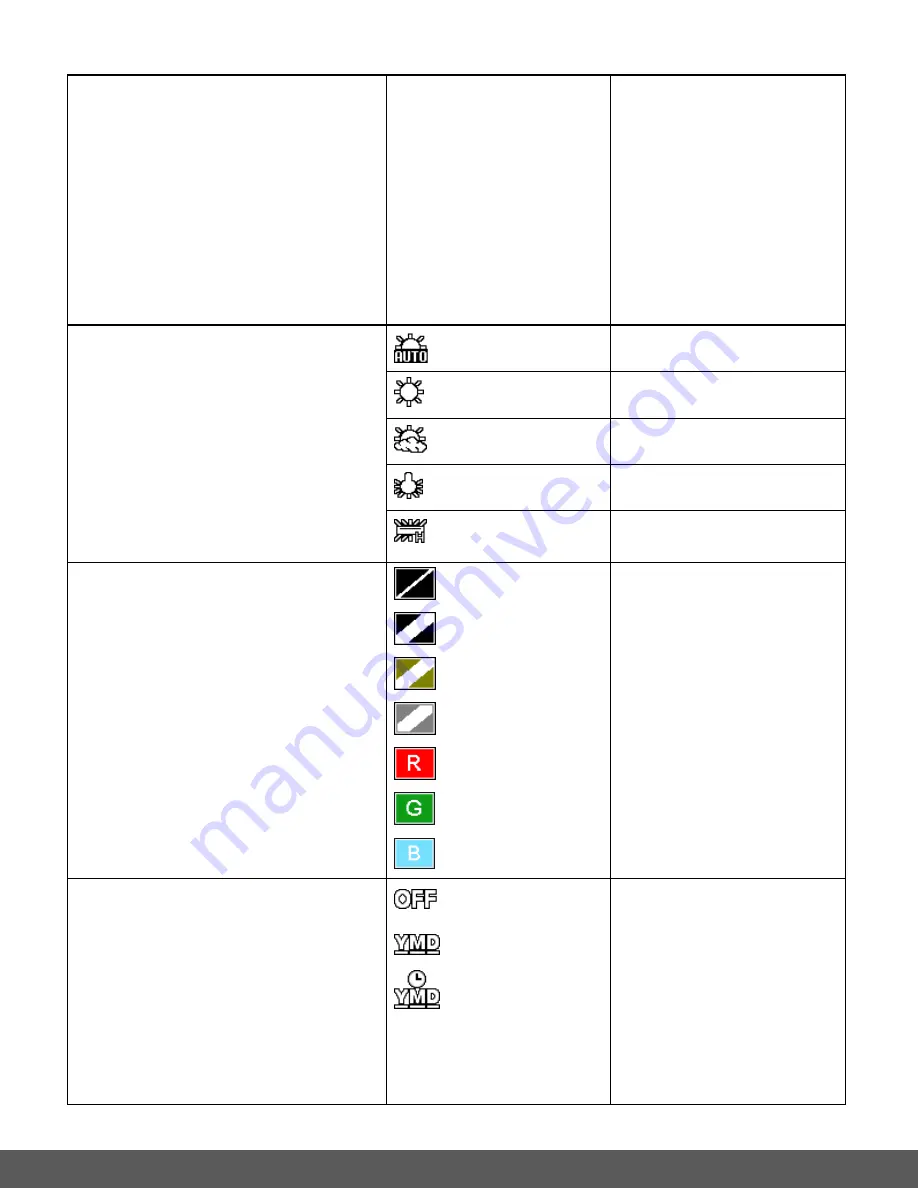
45
seamless three minute
intervals
– without any gap
between each captured
video file.
5 Min. -
As you video is
being recorded, the
captured video is saved in
seamless three minute
intervals
– without any gap
between each captured
video file.
White Balance
The White Balance feature allows your
camera to adjust the coloring of the captured
images depending on the type of light source
in the current environment.
Properly adjusting the White Balance setting
to match your current environment will allow
the camera to properly balance the colors in
the images that are taken with your camera.
Auto (Default)
Automatic white balance.
Daylight
White balance selected for
daylight surrounding.
Cloudy
White balance selected for
cloudy surrounding.
Tungsten
White balance selected for
tungsten lighting.
Fluorescent H
White balance selected for
fluorescent surrounding.
Effect
The ‘Effect’ menu allows you to choose a
color effect to appear as you capture your
image with your camera.
Note
: The selected setting option does not
appear as an icon on the LCD screen.
Normal
(Default)
B&W
Sepia
Negative
Red
Green
Blue
The Effect menu displays
the Effect setting options.
Once selected, the LCD
screen will display the
selected effect.
Date Stamp
When you capture an image with your
camera, the image can include a stamp with
the date or both date and time that the image
was taken.
Note
: The captured image can be seen
with/without the date/time in Playback Mode
as per your selected setting.
Off
Date
(Default)
Date & Time
The Date Stamp menu
displays the Date Stamp
setting options.
Off
– The date stamp will
not appear on captured
images.
Date
– The date stamp
(displays date the video
was recorded) will appear
on captured images.
















































