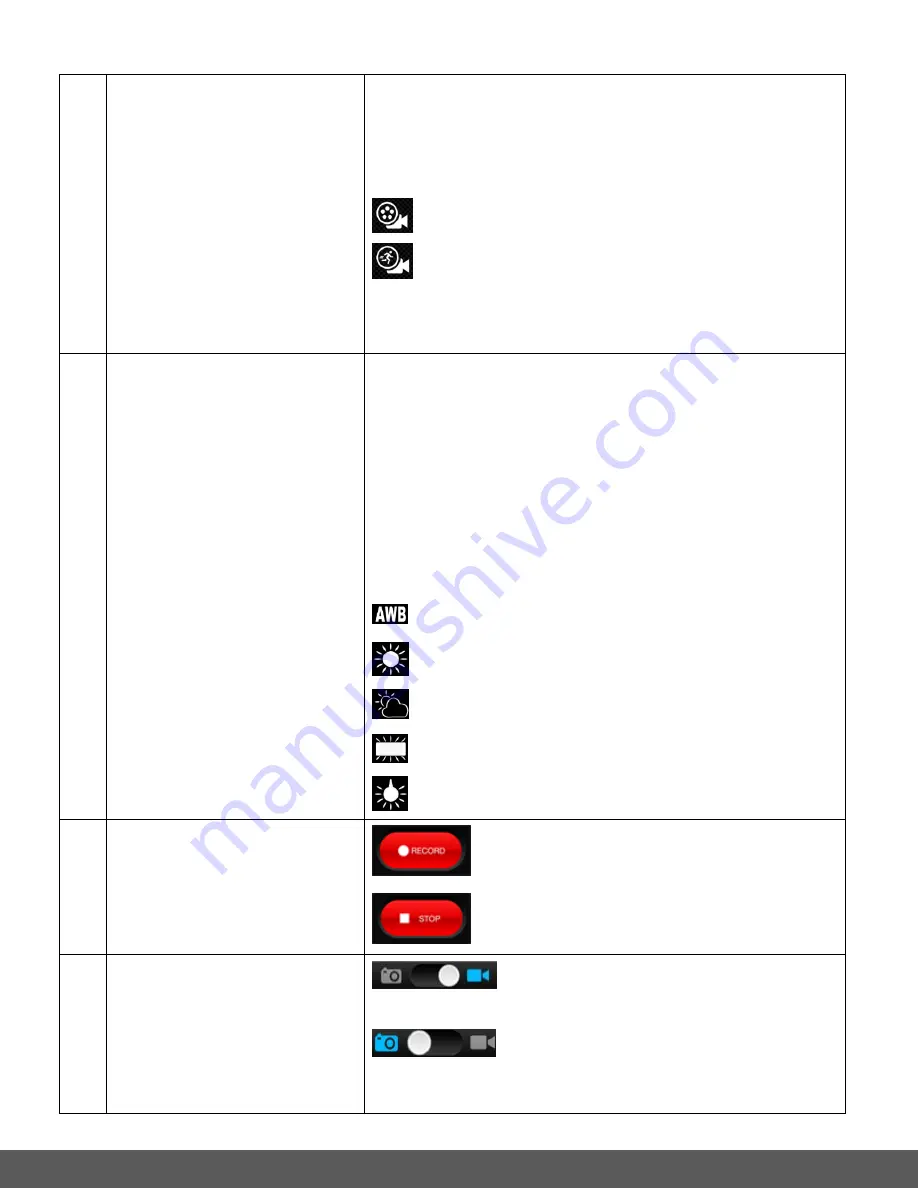
67
10
VIDEO MODE SETTINGS
The Video Mode Settings allow you to change from
Normal Video Capture to Time-Lapse Video Capture by
tapping the Video Mode icon. The Video Mode settings
include:
Regular Video
(Default)
Time-lapse
NOTE
: ‘REGULAR VIDEO’ or ‘TIME-LAPSE’ appear on
the screen as per the selected setting.
11
WHITE BALANCE
SETTINGS
White Balance allows your camera to adjust the coloring of
the captured images depending on the type of light source
in the current environment. Properly adjusting the White
Balance setting to match your current environment will
allow the camera to properly balance the colors in the
images that are taken with your camera. Tap the White
Balance icon to open a menu that displays the list of
setting options. The White Balance settings include:
AUTO
(Default)
DAYLIGHT
CLOUDY
FLUORESCENT
INCANDESCENT
12
SHUTTER BUTTON
START AND STOP VIDEO
CAPTURE
Tap the
Record
button to start recording a video.
Tap the
Stop
button to stop recording the video.
13
SWITCH MODES
Slide the mode indicator to the
Video
icon
to switch to Video Capture Mode.
Slide the mode indicator to the
Photo
icon to switch to Photo Capture Mode.
NOTE
: The selected Mode is shown in blue.






























