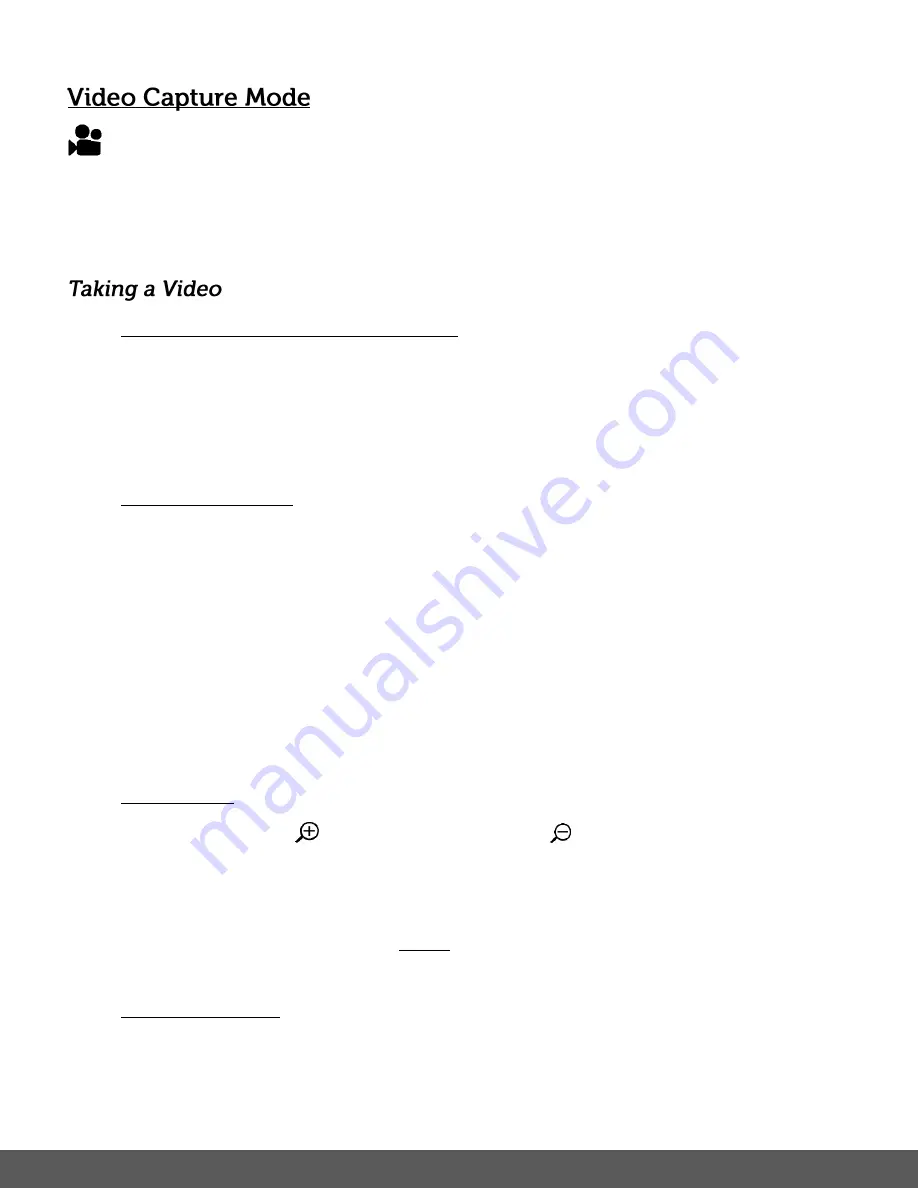
26
The Video Capture Mode allows you to capture videos with your camera.
After powering on your camera, the camera will be in Photo Capture Mode.
Short press the
POWER/MODE
button twice to access the Video Capture Mode.
1. Selecting the Scene with the LCD Display:
While in Video Capture Mode, use the LCD display to direct the camera at the scene you
would like to capture.
Note
: The time available for video capture (as per the installed memory card size and
selected resolution) is shown on the top right of the LCD screen.
2. Changing Resolution:
If you would like to change the resolution, press the
MENU
button and then press the
DOWN
or
UP
button to select ‘Movie Size’. Next, press the
SHUTTER/OK
button to
view the Movie Size options. Press the
DOWN
or
UP
button to select an option and
then press the
SHUTTER/OK
button to confirm the option.
The Movie Size options include:
1080P -
1080P
(30fps)
720P -
720P
(30fps)
720P -
720P
(60fps)
640 -
640x480
(30fps)
3. Zoom Options:
Press the
UP /
Zoom
In (T)
or
DOWN /
Zoom
Out (W)
buttons to zoom
in/out if desired.
As you press the Zoom buttons, a bar indicator appears and displays the zoom.
Select the zoom you would like
before
capturing your video. While recording your video
the zoom options are not available.
4. Capturing the Video:
START
: Press the
SHUTTER/OK
button to start the video capture.
The
camera’s LED busy light turns on and blinks. All icons disappear and the elapsed
time appears on the top right corner of the LCD screen along with a blinking icon
REC






























