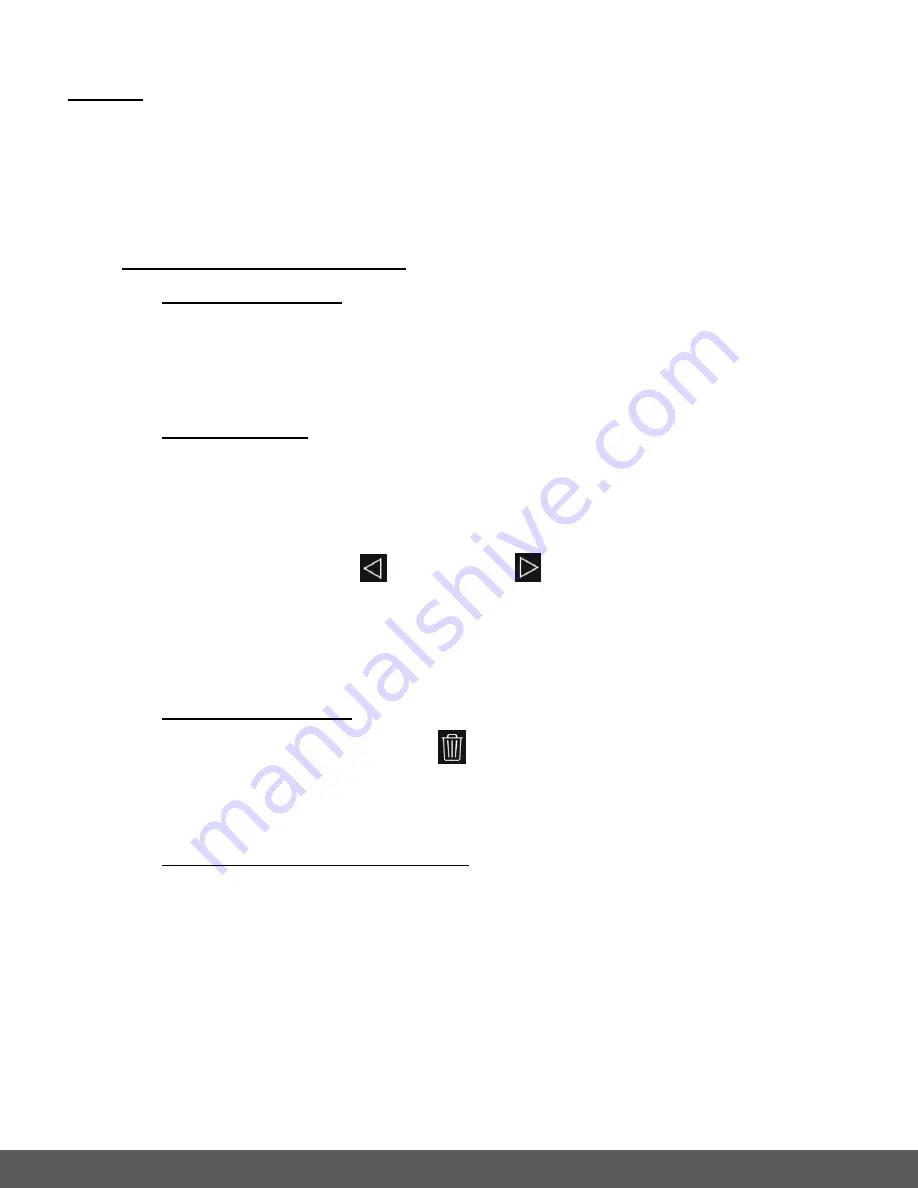
71
PHOTOS
Select the
Photos
tab on the top of the screen to view the photos on your camera’s Memory
Card.
Your captured photos are shown in Thumbnail view, with the latest captured photo at the top.
The photos can be downloaded to your mobile device, shared or deleted.
FULL SCREEN VIEW: View Photo
1.
VIEW FULL SCREEN:
Tap on a photo to view it in full screen mode.
When you rotate your mobile device, the captured photos can be displayed in Portrait
or Landscape view.
2. NEXT/PREVIOUS:
To continue viewing other photos also in full screen mode swipe left or right to see
the next or previous photos.
NOTE
: On iOS -
-
Alternatively, tap the
Previous
and
Next
buttons on the bottom of the
screen.
-
Short tap the screen to view the full screen without the display of image
information and icons. Tap again to redisplay the onscreen icons and information.
3.
DELETE (Single Photo):
To delete a single image tap the
Delete
icon.
Tap on the ‘Delete’ (iOS) or ‘Confirm’ (Android) option to delete the photo or tap
‘Cancel’ to keep the photo. This option deletes one photo at a time.
4.
SHARE/DOWNLOAD (single image)
:
Tap the
Share
icon to download and save the image or share the image via mail,
message or other options as per your installed mobile apps. This share option
allows you to share one photo at a time.
NOTE
: Android mobile devices can download the fileto your mobile device, but do
not include the Share options.
5.
EXIT FULL SCREEN VIEW:
To return to the Thumbnail view of all your captured images, tap the
Back
button.






























