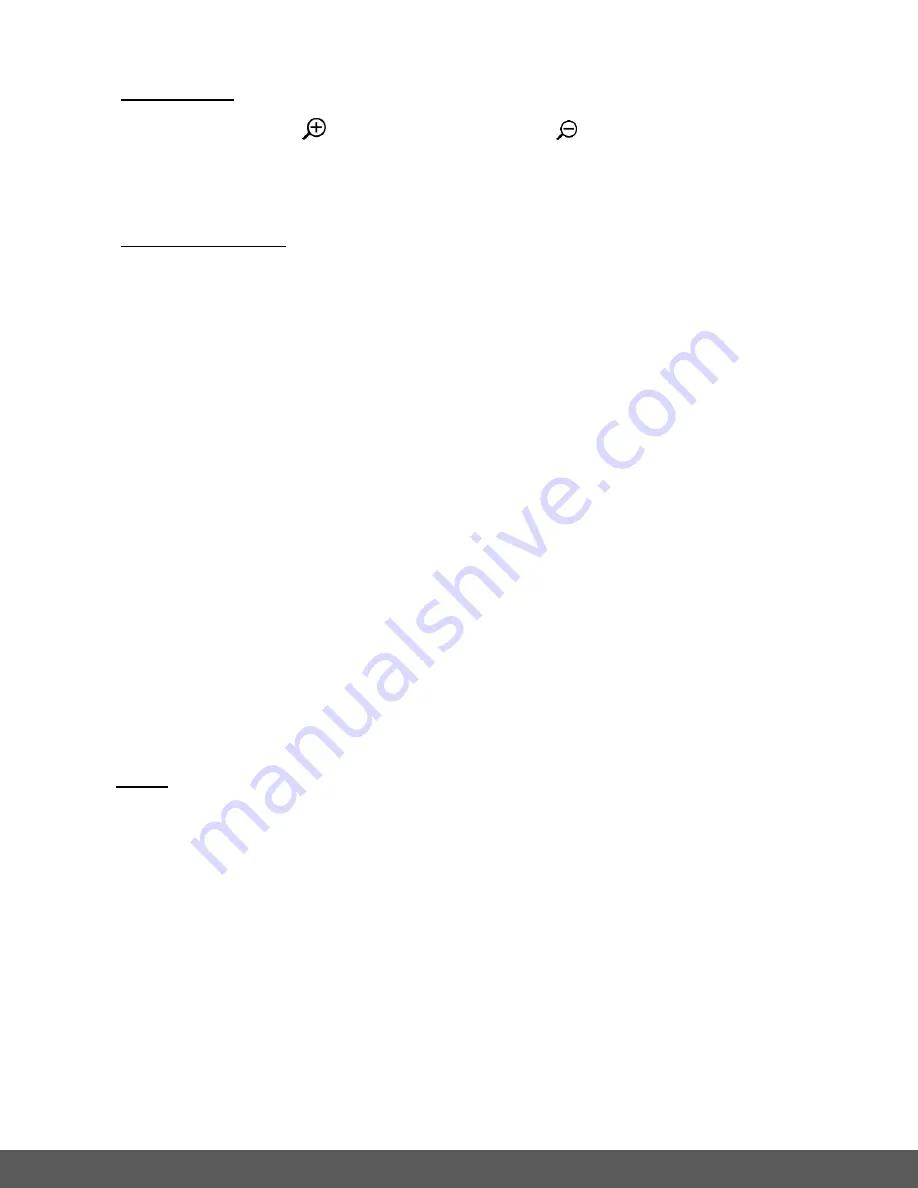
21
3. Zoom Options:
Press the
UP /
Zoom
In (T)
or
DOWN /
Zoom
Out (W)
buttons to zoom
in/out if desired.
As you press the Zoom buttons, a bar indicator appears and displays the zoom.
4. Capturing the Photo:
Hold and press the
SHUTTER
button. When a green square appears on the LCD
screen lift your finger off of the Shutter button to take the photo. The green square
indicates the scene is in focus.
Right after pressing the Shutter button the following information appears briefly on the
bottom right of the LCD screen: Aperture (F-stop), Shutter Speed, and your selected
ISO setting.
Note
: If can also short press the Shutter button to take the photo.The camera will first
auto focus and then take the photo.
After the photo is captured, the remaining amount of photos that can be captured as
per the memory card size (available memory) and selected resolution appears on the
top, right corner of the LCD screen.
5. The photo is automatically saved to the camera
’s Micro SD Memory card.
Note
:
When using the Waterproof Case (sold separately), make sure to set camera mode, settings and
zoom
before
placing it into the case.






























