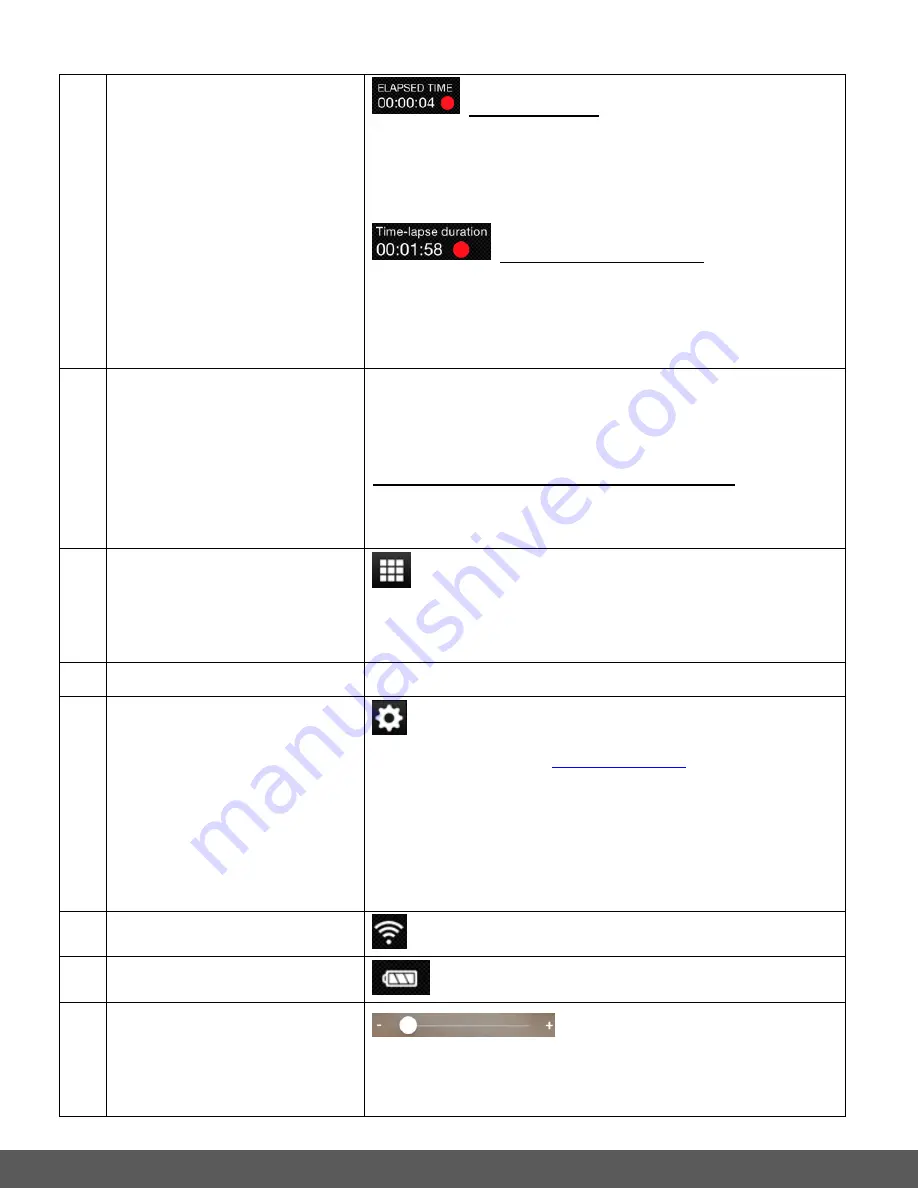
66
ELAPSED TIME: During the recording of your
video the TIME LEFT changes to ELAPSED TIME. This
displays the elapsed recording time and the recording
signal (the red blinking circle).
TIME-LAPSE DURATION: During the
recording of your Time-lapse video, the TIME LEFT
changes to Time-lapse duration, which displays the
duration of the time-lapse as it is being recorded.
3
VIDEO RESOLUTION
SETTINGS
Displays the current selected Video Resolution.
Tap the Video Resolution icon to change resolution setting.
The Video Resolution settings include:
REGULAR VIDEO and TIME-LAPSE VIDEO:
FHD 1080P 30fps
(Default),
HD 720P 30fps,
HD 720P 60fps, VGA 480P 30fps
4
PLAYBACK MODE
(CAMERA IMAGES)
Tap the Playback Mode icon to open Playback Mode
and view thumbnails of the captured videos and photos
from your camera.
5
CAMERA NAME
Displays the name of the connected camera.
6
CAMERA SETTINGS
Tap the Camera Settings icon to display the Camera
Settings options. See ‘
’ for more details.
The Camera Settings options include:
Frequency, Date
Stamp, Flash Lamp Control, Camera information,
Format storage, Time-Lapse Interval, and Time-Lapse
Duration
7
CAMERA WI-FI INDICATOR
Displays the camera’s Wi-Fi signal status.
8
CAMERA BATTERY LEVEL
Displays the battery level of the camera.
9
ZOOM CONTROL
Tap the preview screen to display the Zoom Control.
Touch, hold and slide the white circle to the right to zoom
into the scene and slide to the left to zoom out of the scene.






























