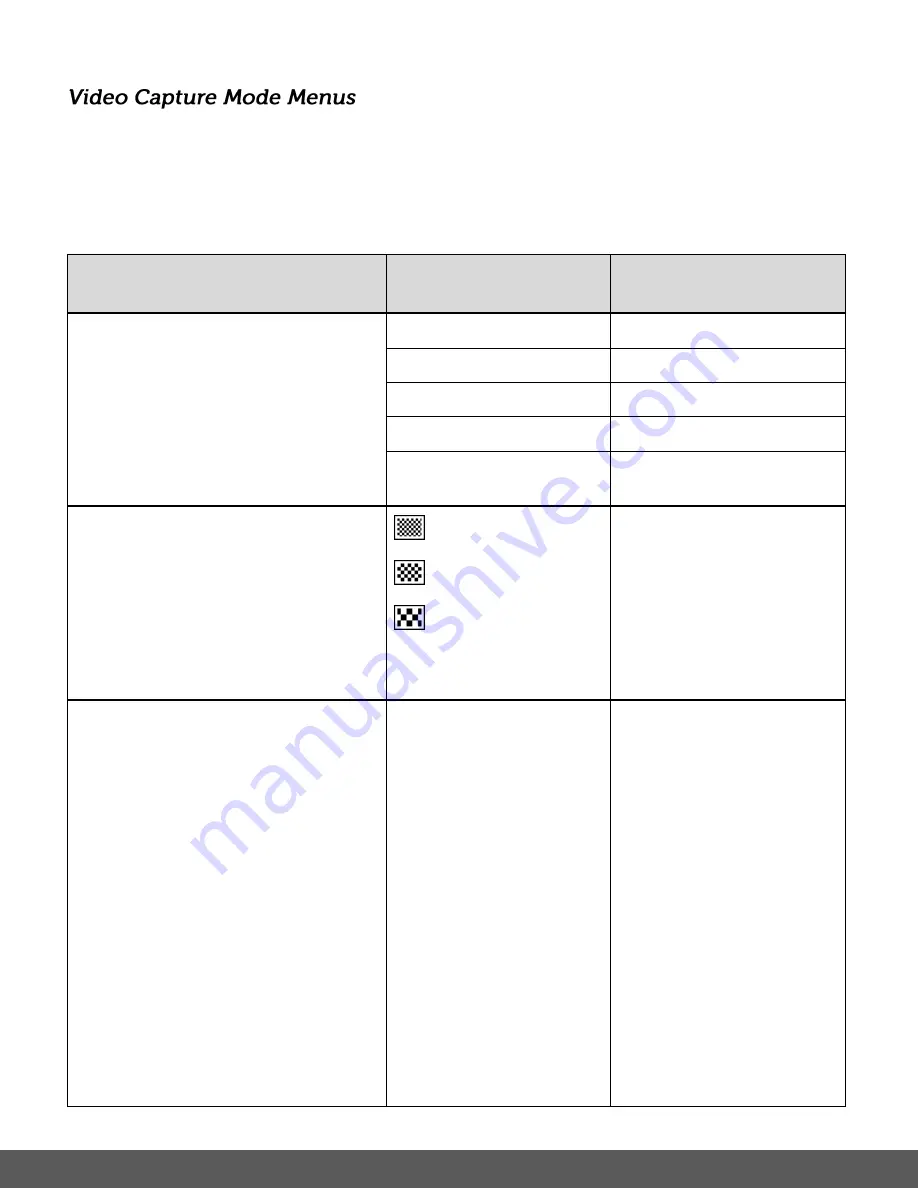
44
To open the Video Capture menu options, press the
MENU
button while in Video Capture Mode.
The following menus appear:
Movie Size, Video Quality, Seamless, White Balance, Effect, Date Stamp, Time lapse, Time
Duration
Menu Name
and Description
Menu Options
Menu Options Details
Movie Size
The Movie Size menu allows you to choose
the desired size of the video taken by your
camera. Keep in mind that videos with a
higher movie size (resolution) will also take
up more of your camera’s memory.
Note
: The selected setting option appears as
an icon on the LCD screen.
1080P
(Default)
1080P (30fps)
720P
720P (30fps)
720P
720P (60fps)
640
640x480 (30fps)
Video Quality
The Video Quality menu allows you to select
the desired quality level of the images taken
by your camera. Keep in mind that images
with a higher image quality level will also take
up more memory on your camera.
Note
: The selected setting option appears as
an icon on the LCD screen.
Super Fine
(Default)
Fine
Normal
The Video Quality menu
displays the Video Quality
setting options.
Seamless
The ‘Seamless’ video feature allows you to
record video without any gaps between the
recorded files.
Note
: The selected setting option does not as
an icon on the LCD screen.
Off
(Default)
1 Min.
3 Min.
5 Min.
The Seamless menu
displays the Seamless
video recording setting
options. The Seamless
options include:
Off
– Records standard
video - without the
Seamless video capture.
1 Min.
–
As you video is
being recorded, the
captured video is saved in
seamless one minute
intervals
– without any gap
between each captured
video file.
3 Min. -
As you video is
being recorded, the
captured video is saved in






























