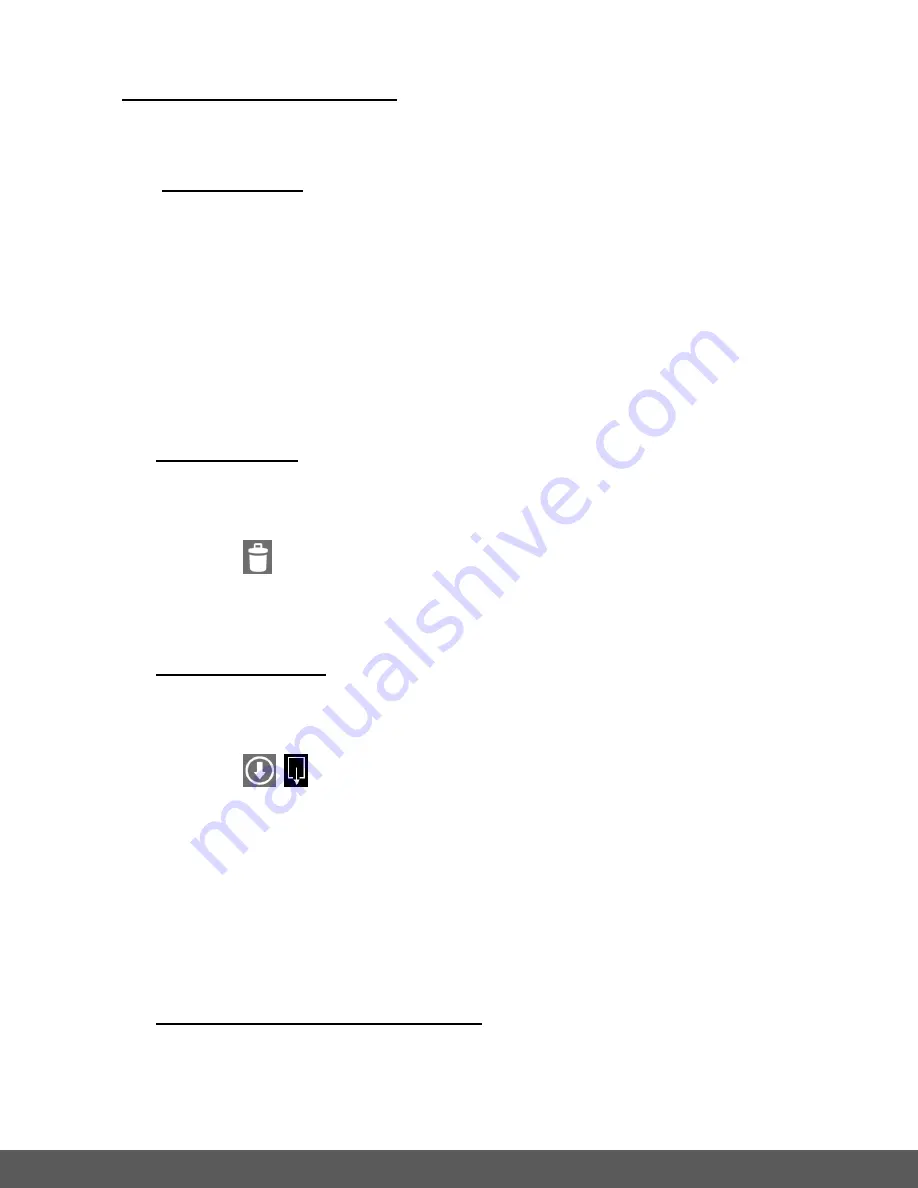
72
THUMBNAIL VIEW: View Photos
In Thumbnail View you can select a photo or photos to be deleted from your memory card,
or downloaded to your mobile device.
1.
To Select Photos:
SELECT (single or multiple photos)
:
To select a photo tap and hold the thumbnail image.
The thumbnail appears with a blue box around it indicating that the image is
selected.
You can short tap other photos to add to the selection of images.
The ‘
Delete’
, ‘
Download’
and ‘
Cancel
(iOS) /
(Deselect
– Android)’ options
appear above the thumbnail images.
2. To Delete Photos:
DELETE (single or multiple photos):
Select the desired thumbnail image(s).
Tap the
Delete
icon.
Tap on the ‘
Confirm
Delete
/
Confirm
’
option to delete the selected photo(s) or tap
‘
Cancel’
to exit the menu without deleting.
3. To Download Photos:
DOWNLOAD (single or multiple photos):
Select the desired thumbnail image(s).
Tap the
Download
icon.
On iOS: A window appears and displays the total number of files, the download
time, and the total size of the download.
On Android: A window appears asking if you are sure you want to download.
Tap on the ‘
Confirm
download
/
Confirm
’
option to download the selected
photo(s) or tap ‘
Cancel’
to exit the menu without downloading. Once the files are
successfully downloaded a ‘Download Complete’ window appears.
4. To Cancel the Thumbnail View Selection:
CANCEL:
Tap ‘
Cancel’
(iOS) or tap the Check Mark
‘
’
(Android) to return to the Thumbnail
View. All selected images will appear deselected in the Thumbnail View.
















































