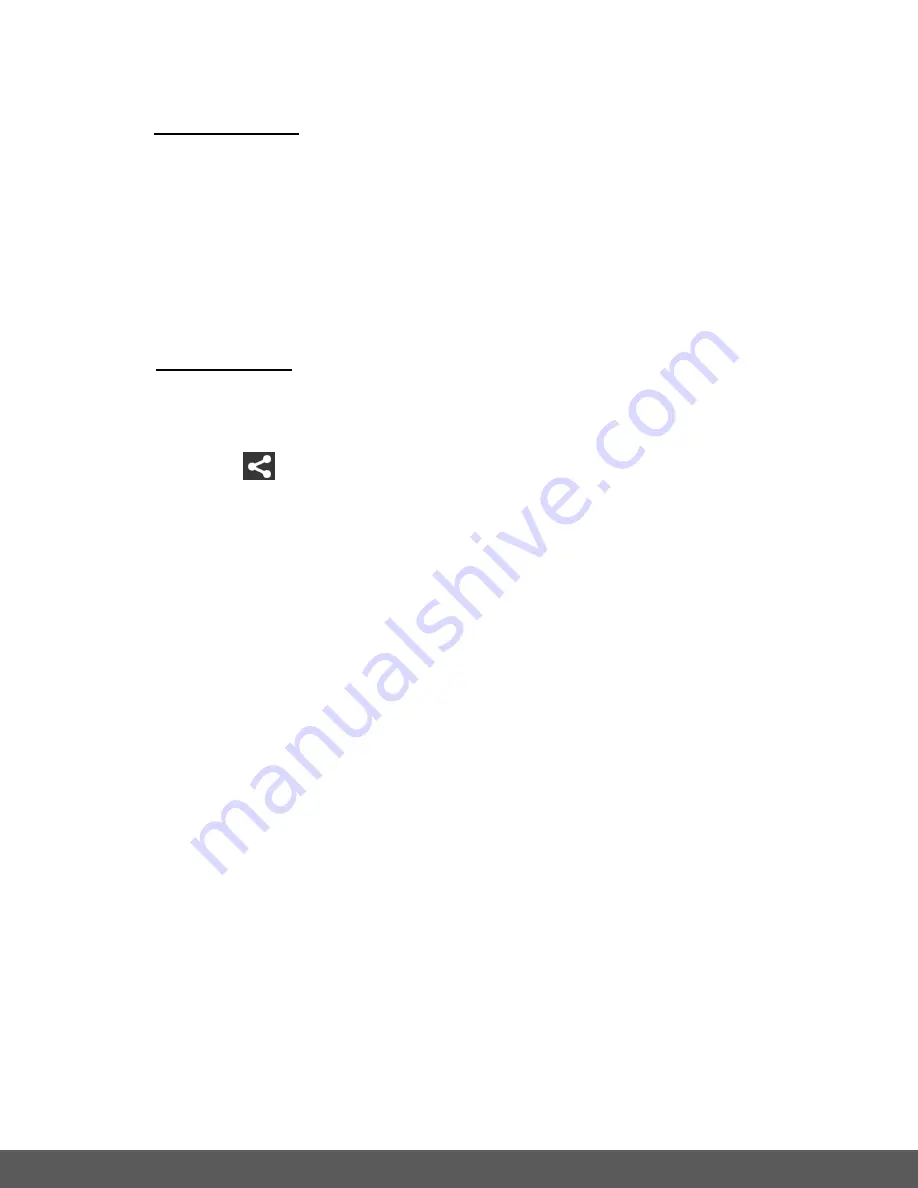
79
Back
button (Android).
2. To Select a Video:
SELECT VIDEO:
To select a video tap and hold the thumbnail image.
The thumbnail appears with a blue box around it indicating that the image is
selected. Only one image can be selected.
The ‘
Share’
and ‘
X
’ (iOS) or ‘
’
(Android) Cancel/Deselect and
Delete
(Android
only) options appear by the thumbnail images.
3. To Share Videos:
SHARE (single video):
Long tap a thumbnail to select it from the Thumbnail View.
Tap the
Share icon.
A window appears and displays the total number of selected files, and a list of the
social networks options such as Facebook, Flickr, YouTube and Vimeo.
Tap one of the applications options to select it and then tap
‘
OK
’
(iOS)
or
‘
Upload
’
(Android) to continue or
‘
Cancel
’ to exit the Share options window.
NOTE
:
-
Make sure your mobile device is connected to a Wi-Fi network with an Internet
connection.
-
If you have an account, you may be prompted to login to the selected Share
option.
-
If you do not have an account in the selected social network, you will be prompted
to add or create an account. Continue as instructed to complete the creation of
your account.
To deselect the the selected video, tap
‘
X
’ (iOS) or ‘
’
(Android).



























