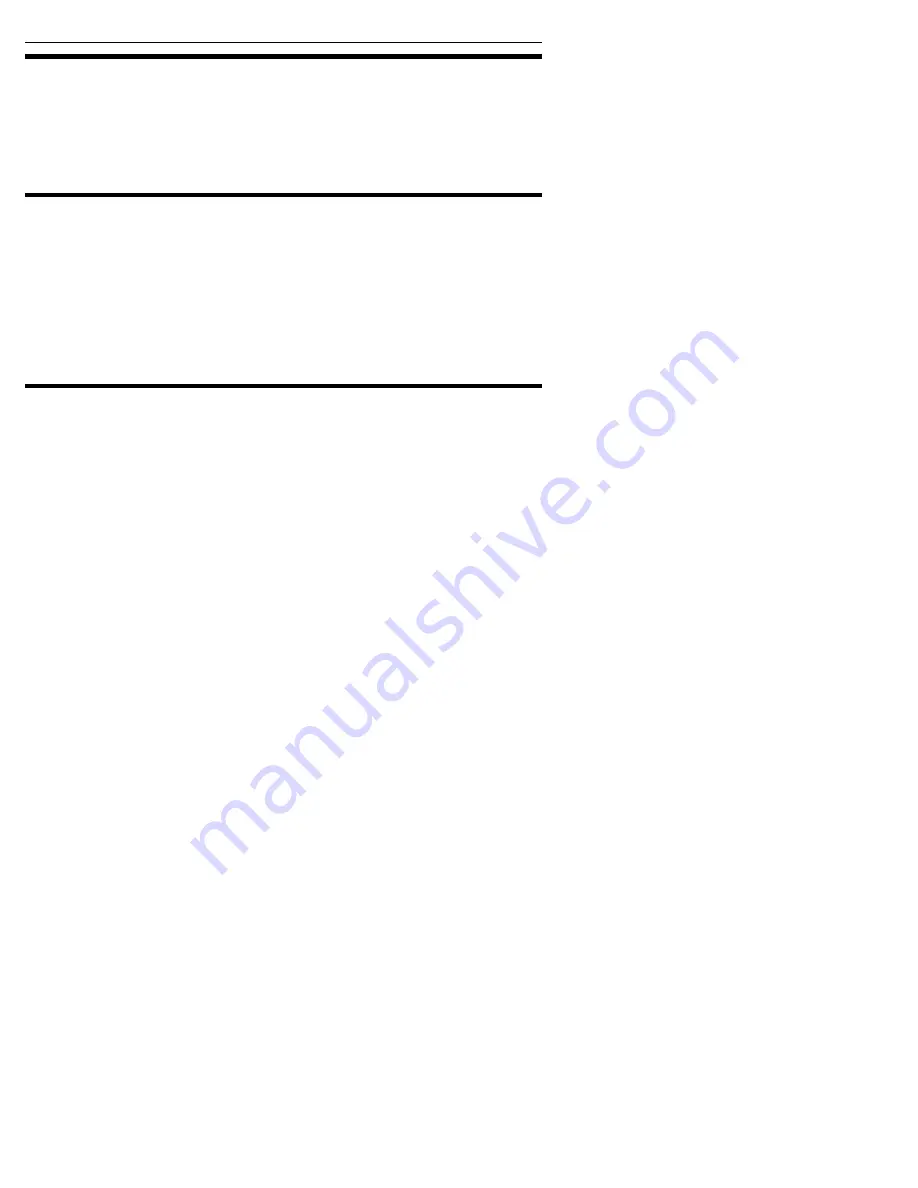
Section 3. Running MVP 2000
14
Plextor Manager 2000 User’s Manual
Playing an Audio CD with CD/DA Player
To play an audio CD:
1. Insert the audio CD into a Plextor drive or an MMC-compliant non-Plextor drive.
2. In the MVP 2000 main window, flip the CD/DA–A/V rocker switch to the
CD/DA (upper) position.
3. Click the Play button.
Playing Digital Files (Audio and Video)
To play a digital audio or video file:
1. In the MVP 2000 main window, flip the CD/DA–A/V rocker switch to the A/V
(lower) position.
2. Click the Open Files button and select the file you want to play.
-or-
Click on the Playlist button (it looks like a jukebox) and load a playlist that you
previously saved.
3. Click the Play button.
Viewing or Changing Media Types and File
Formats
MVP 2000 supports a number of media types and file formats for input and output.
During installation you can decide if the following media types and file formats
should be associated with MVP 2000 for playback: MP3, WAV, WMA, CDA, AVI,
and MPEG video. Audio CD discs (AudioCD format) are also associated with
MVP 2000. You can double-click on any of these types of files to play the file.
To view or change the media type or file format associations:
1. In the main MVP 2000 window, click the Options button. You see the Plextor
Manager 2000 Settings window with tabs for options.
2. Click the Associations tab. You see the Associations screen.
3. Check one or more boxes to enable the associations, or uncheck boxes to disable
them.
















































