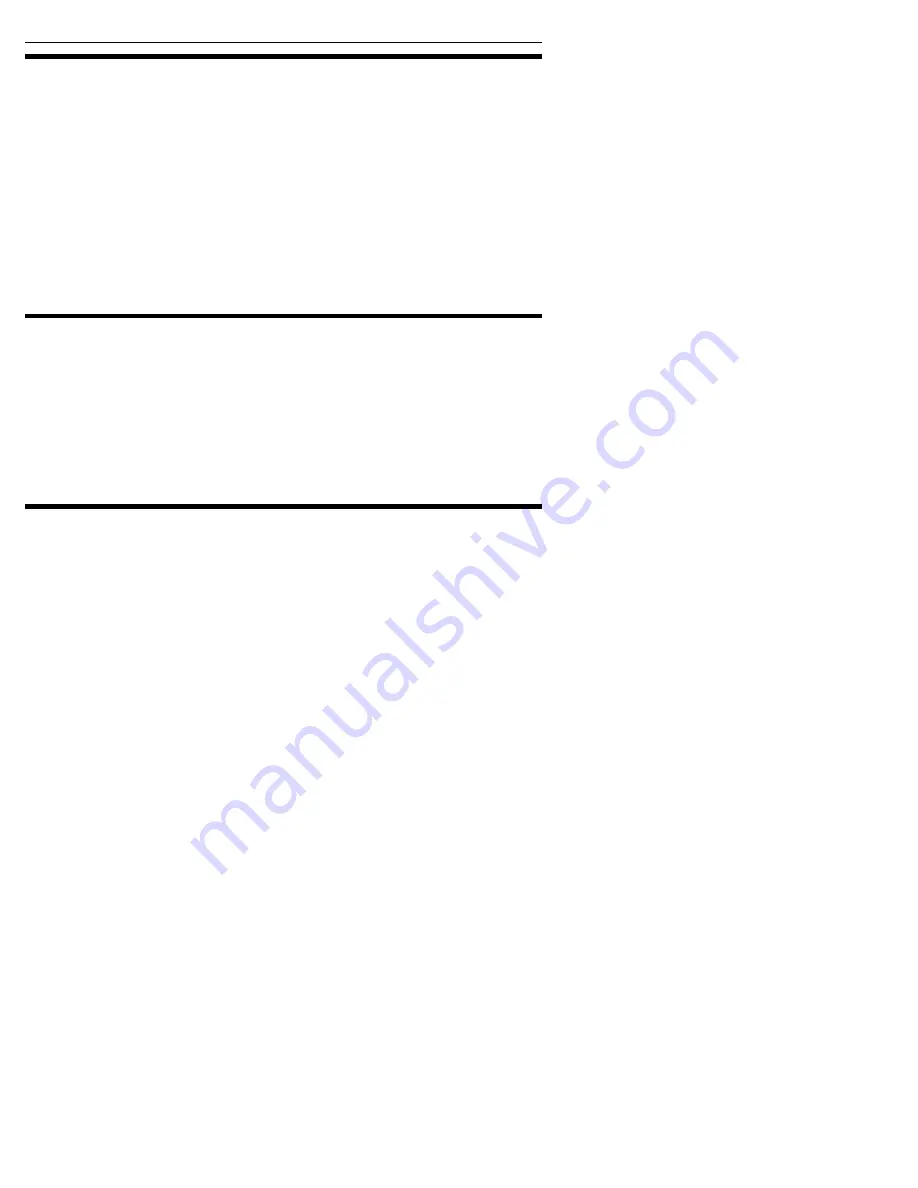
Section 5. Running DiscDupe 2000
40
Plextor Manager 2000 User’s Manual
Copying CD-Text Discs
CD-Text discs can be copied using DiscDupe 2000. Plextor 40X CD-ROM drives
and all PlexWriter models starting with the PX-R412C or newer can be used as a
source drive for reading.
If you have a non-Plextor MMC-compliant drive, remember that some of these
drives do not support reading CD-Text discs, and therefore cannot be used as source
drives for duplication. Please refer to your drive’s specifications to confirm whether
CD-Text is supported. Also, check Plextor’s web site to make sure that your
PlexWriter supports CD-Text writing.
Please refer to your PlexWriter drive’s documentation to confirm if it supports
writing CD-Text format.
Copying CD+G Discs
CD+G (CD + graphics, used for karaoke) discs can be copied using DiscDupe 2000.
However, you can’t do CD+G writing in Image-to-CD mode. It works only in CD-
to-CD mode, and only with supported drives.
If you have a non-Plextor drive—even one that is MMC-compliant—remember that
some of these drives cannot read CD+G discs, and therefore cannot be used as source
drives for duplication. Please refer to your drive’s specifications to confirm whether
CD+G is supported for reading and writing.
Saving a CD Image on Your Hard Disk
You can make an image of a CD and save it on your computer’s hard disk, then use
that image to make a CD-R or CD-RW.
1. Make sure you have enough free space for the CD image on your hard disk.
NOTE: You may need as much as approximately 700 MB of free space on your hard
disk in order to create the CD image. Most CDs contain 650 MB of data per 74-minute
disc. Newer 80-minute discs contain 700 MB of data.
2. Insert the source CD in the PlexWriter drive.
3. On the DiscDupe 2000 main window, click the CD to Image selection to enable
it. The Use Temp Image option is automatically set on.
4. Click the Start Copy icon. DiscDupe 2000 creates a temporary image of the CD
on your hard disk.
5. When the image has been created, remove the source CD from the PlexWriter
and insert a blank CD-R or CD-RW disc.
















































