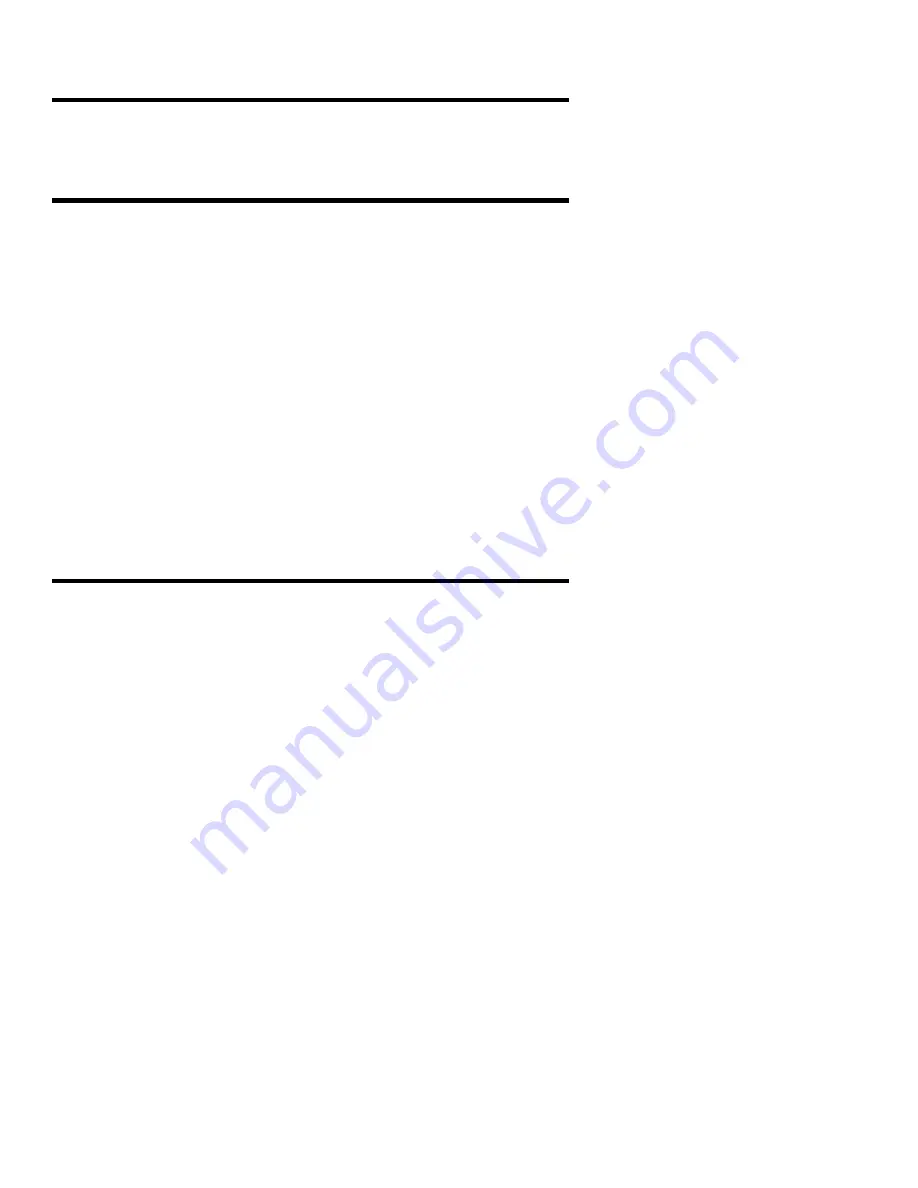
Plextor Manager 2000 User’s Manual
43
6. Using the Enhanced Drive Properties
When you install Plextor Manager 2000 in Windows 95, 98, 2000, or NT, the
installation makes some changes to the appearance of the drive icons shown in My
Computer or Windows Explorer. During the installation options are added to the
right-click menu for your Plextor drive.
How to View the Enhanced Drive Properties
To view the enhanced drive properties added by Plextor Manager 2000:
1. In Windows, select My Computer; or select Windows Explorer.
2. In My Computer or Explorer, navigate until you see the drive icon for your
Plextor drive.
3. Right-click (that is, click the right mouse button) on the Plextor drive icon. You
see a drop-down list that includes choices for the Plextor Manager 2000
applications. The new choices depend on the type of disc (audio or data) inserted
in the drive. The choices include:
Play/Play with MVP 2000: Launches MVP 2000 to play audio discs.
Copy CD: Launches DiscDupe 2000 to copy audio or data discs.
Extract Audio: Launches Audio Capture 2000 to capture audio discs.
Properties: Additional dialog boxes with enhanced properties for the Plextor
drive.
4. Select any of the applications; or select Properties to view the Properties dialog
box.
You can also select Properties by a left mouse click on the Plextor icon on the
Windows Taskbar. Then you can select the Settings option and the drive letter of the
Plextor drive whose drive properties you want to view.
About the Enhanced Properties
The enhanced properties provide information about your Plextor drive and allow
greater control of drive operation.
Details Screen
The Details screen provides a wealth of information about your Plextor drive, your
system configuration, and your disc. You can view information on:
•
Adapter (SCSI or IDE)
•
Drive model number
•
Drive firmware version
•
Drive buffer size
•
Drive serial number
•
ASPI version
•
Current settings of the drive.






























