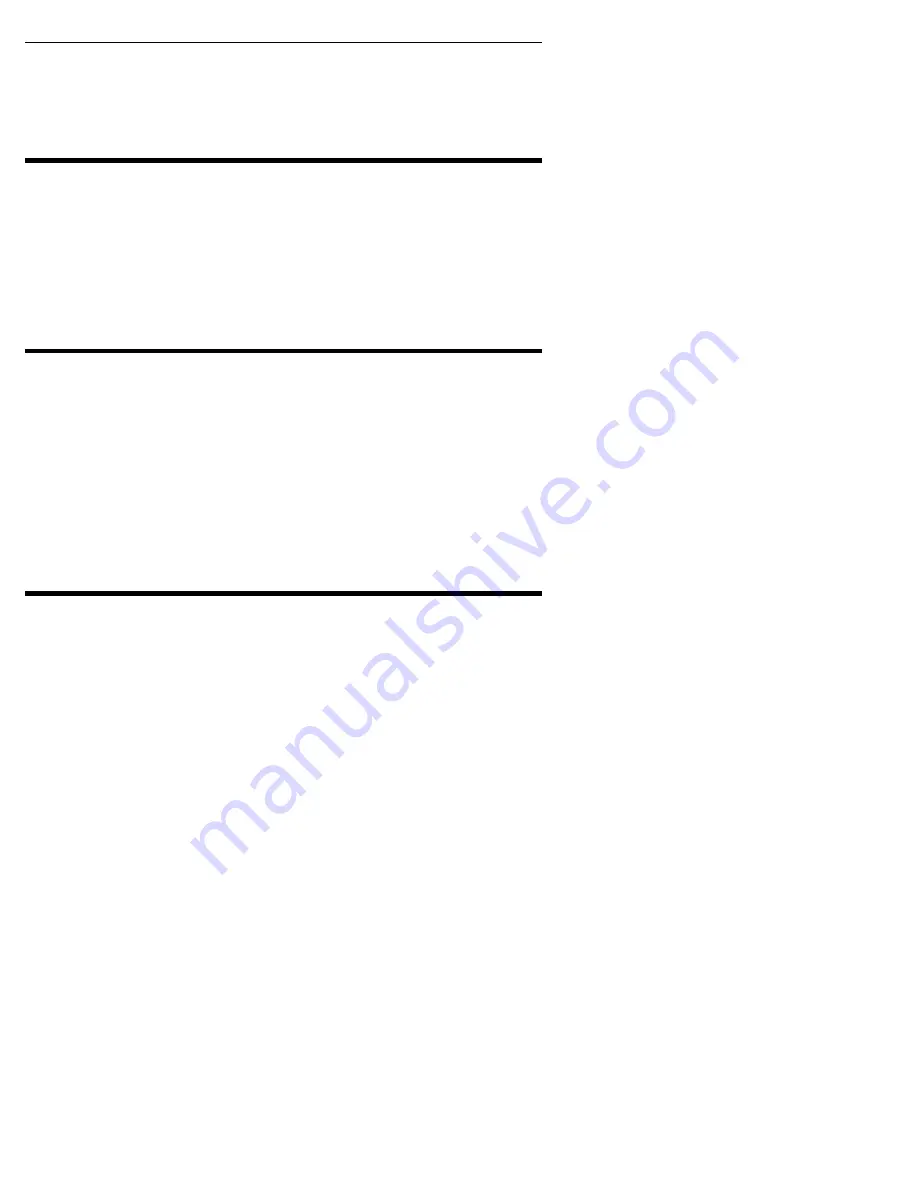
Section 7. Using AudioFS
50
Plextor Manager 2000 User’s Manual
If an audio CD is in the drive when you change AudioFS from enabled to disabled or
vice versa, the drive ejects the CD. In tray model drives, the tray with the CD is
automatically re-inserted on its own. In caddy model drives, you must insert the
caddy with the CD back into the drive. Ejecting the CD is necessary in order to
update the file system when switching from and to AudioFS.
Using AudioFS for Audio Extraction
To use AudioFS:
1. Ensure AudioFS is enabled.
2. Place an audio CD in the Plextor drive. The Volume Label for the audio CD is
AudioFS.
3. Using My Computer or Windows Explorer, open or explore the disc. You see a
list of WAV files (instead of the CDA file extensions normally seen when
exploring an audio CD).
4. You can now drag and drop the audio WAV files into a folder on your hard drive.
Turning Off AudioFS
To disable AudioFS:
1. Go to My Computer and right-click the drive icon that shows an AudioFS
volume label.
-or-
In Windows Explorer, right-click the drive icon that shows an AudioFS volume
label.
You see a drop-down menu.
2. From the drop-down menu, choose Properties. You see the Drive Properties
screen.
3. Click on the Settings tab.
4. Uncheck the AudioFS check box to turn it off.
Using USB Speakers with Digital Audio
Support for USB (Universal Serial Bus) speakers for Digital Audio is a unique
feature Plextor Manager 2000 offers for Plextor’s SCSI drives. (Windows 98 already
supports this feature for ATAPI MMC-compliant drives, but not SCSI CD drives.
Windows 2000 supports this feature for all ATAPI and SCSI MMC-compliant
drives.)
With this feature, any Windows 98 or 2000 system equipped with USB speakers, a
Plextor drive, and Plextor Manager 2000 can be used to play audio CDs digitally.
The data is sent from the Plextor drive directly over the SCSI or ATAPI bus and
through a USB port to your USB speakers.






























