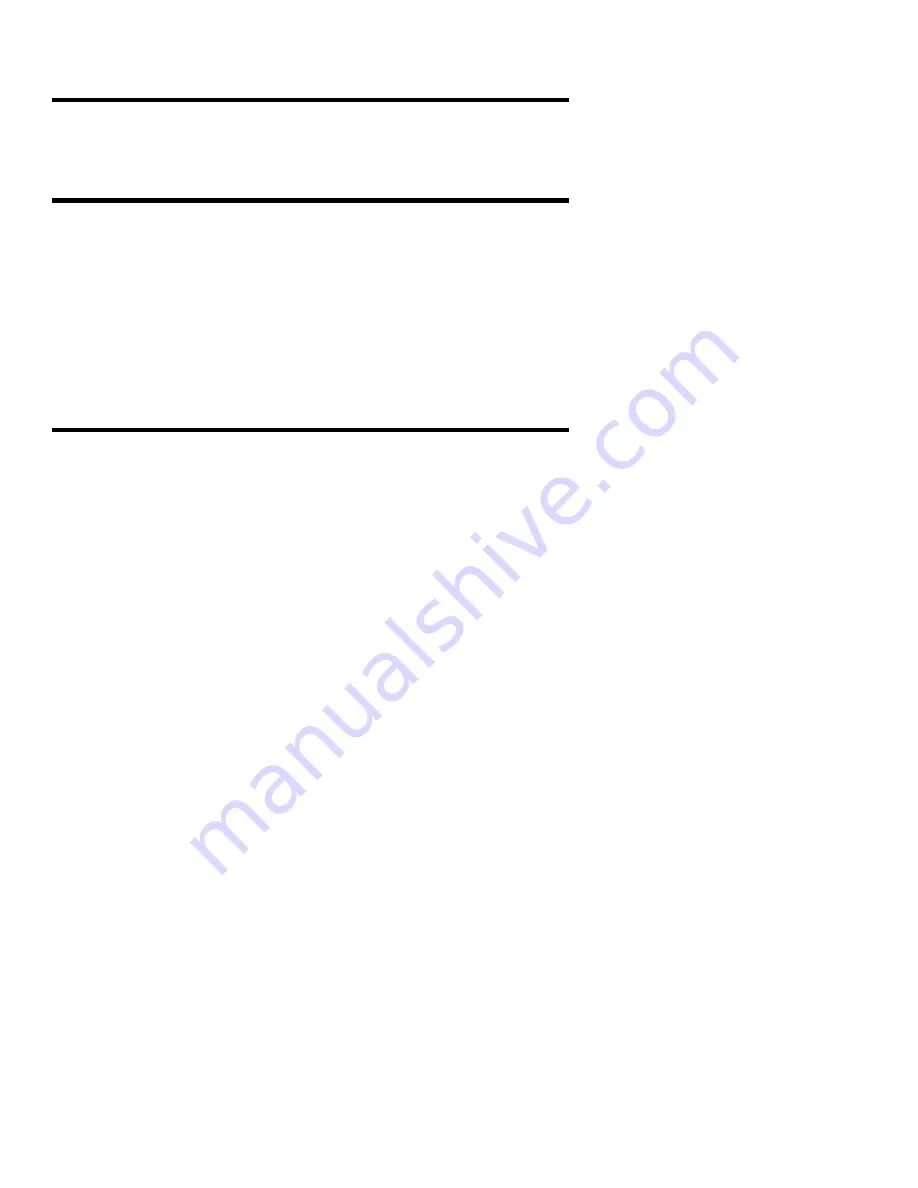
Plextor Manager 2000 User’s Manual
49
7. Using AudioFS
AudioFS makes all tracks on audio CDs (Red Book CD/DA format discs) appear as
WAV files on Windows 95, 98, 2000 and Windows NT 4.0 systems. This allows
easy drag and drop of audio tracks to your hard drive for simple and quick audio
extraction.
Advantages of AudioFS
AudioFS has several advantages:
•
AudioFS saves time by accessing tracks from the audio CD directly as WAV
files.
•
If you are encoding to compression formats such as MP3, WMA, Real Audio,
Liquid Audio, etc., AudioFS eliminates the need for third-party software to first
extract audio tracks to your hard disk as WAV files.
•
Because a CD’s audio tracks now appear as WAV files to your operating system
and applications, AudioFS eliminates the need for hard disk storage space to
store those large WAV files.
•
AudioFS makes the creation or compilation of audio CDs very easy.
Enabling AudioFS
NOTE: AudioFS is enabled by default during the Plextor Manager 2000 installation.
You only need to use this procedure to manually enable AudioFS if you have
previously disabled it.
To enable AudioFS:
1. In Windows, select My Computer; or select Windows Explorer.
2. In My Computer or Explorer, navigate until you see the drive icon for the Plextor
drive for which you want to enable AudioFS.
3. Right-click on the Plextor drive icon. You see a drop-down menu that includes
choices for Plextor Manager 2000.
4. Select Properties to view the enhanced Drive Properties.
5. In the Properties screen, click on the Settings tab.
6. In the Settings screen, ensure the AudioFS check box is checked on to enable
AudioFS.
7. Click the OK button to save your changes and exit the Properties screen.






























