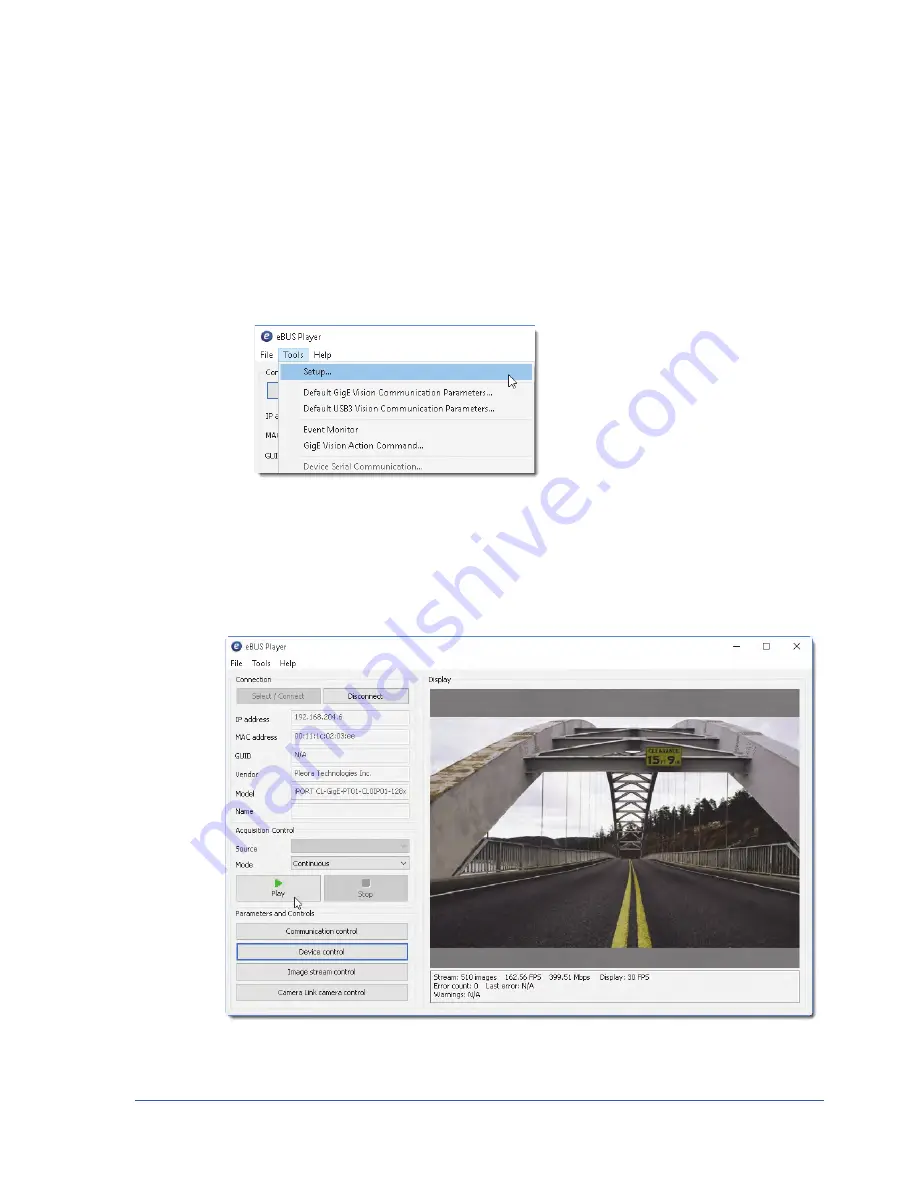
75
Network Configurations for the CL-GigE
CL-GigE Configuration — Unicast Network Configuration
After you have connected and applied power to the hardware components, use eBUS Player to configure
the CL-GigE.
To configure the CL-GigE for a unicast network configuration
1.
Start eBUS Player.
2.
Click
Tools
>
Setup
.
3.
Under
eBUS Player Role
, click
Controller and data receiver
.
4.
Under
GigE Vision Stream Destination
, click
Unicast, automatic
.
5.
Click
OK
.
6.
Connect to the CL-GigE.
For more information, see
“To start eBUS Player and connect to the CL-GigE”
7.
Click
Play
to view a live image stream.
Example image. When the test pattern is enabled for the CL-GigE, a stream of moving lines will appear
(often black, gray, and white) instead of video from your camera.






























