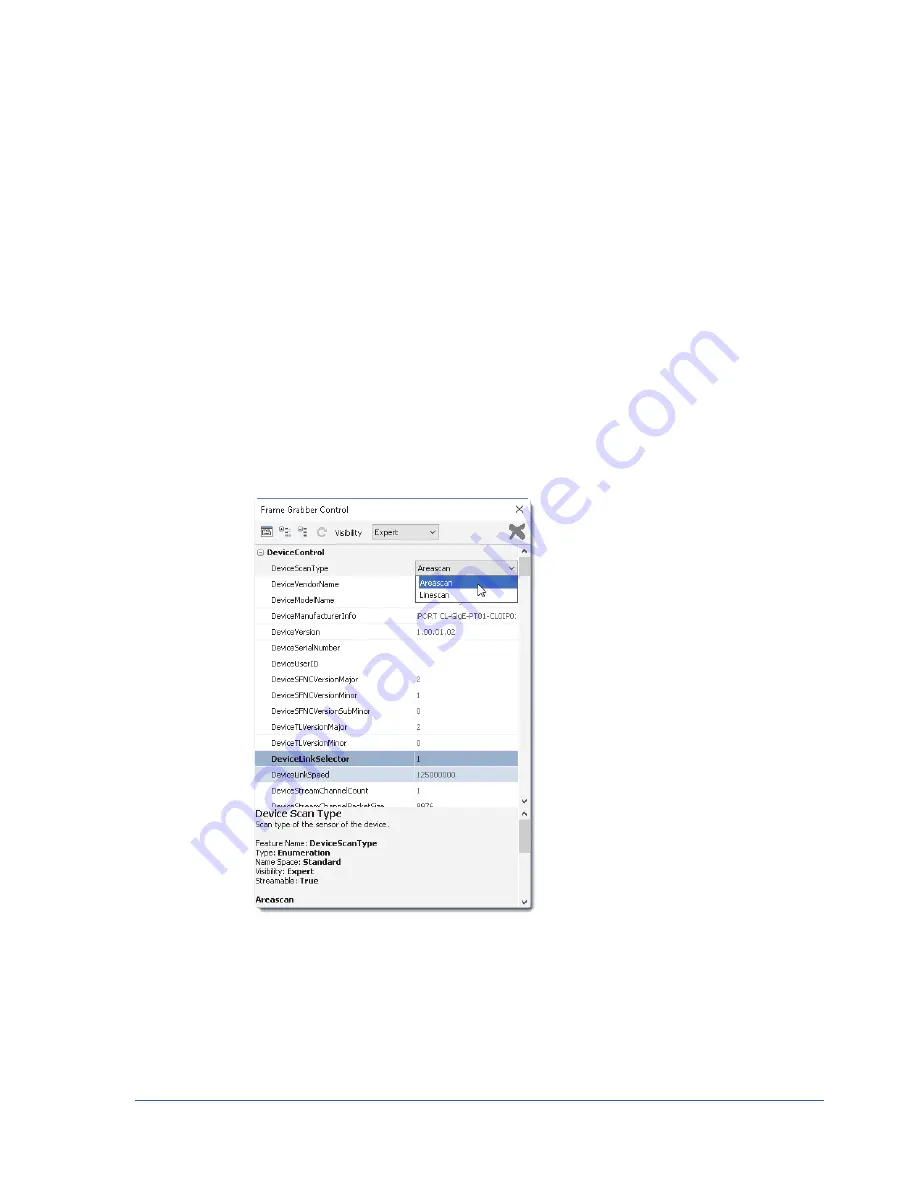
56
iPORT CL-GigE External Frame Grabber User Guide
•
Image height
•
Pixel bit depth (8, 10, 12 bits, or more)
•
Pixel format
These settings may not be available in the software; you may need to use the camera’s technical
documentation to find this information. If you cannot find the pixel format, you should start by
configuring the CL-GigE to use a Mono (monochrome) setting.
•
Power source (from a power supply or PoCL)
To ensure the CL-GigE is streaming images properly, you must configure the CL-GigE’s image settings
to match those previously configured on the camera.
To configure image settings on the CL-GigE
1.
Start eBUS Player and connect to the CL-GigE.
For more information, see
“To start eBUS Player and connect to the CL-GigE”
2.
In the
Visibility
list, click
Expert
.
3.
Under
DeviceControl
, select a sensor scan type (areascan or linescan) in the
DeviceScanType
list.
4.
Under
ImageFormatControl
, select the number of taps in the
SensorDigitizationTaps
list.






























