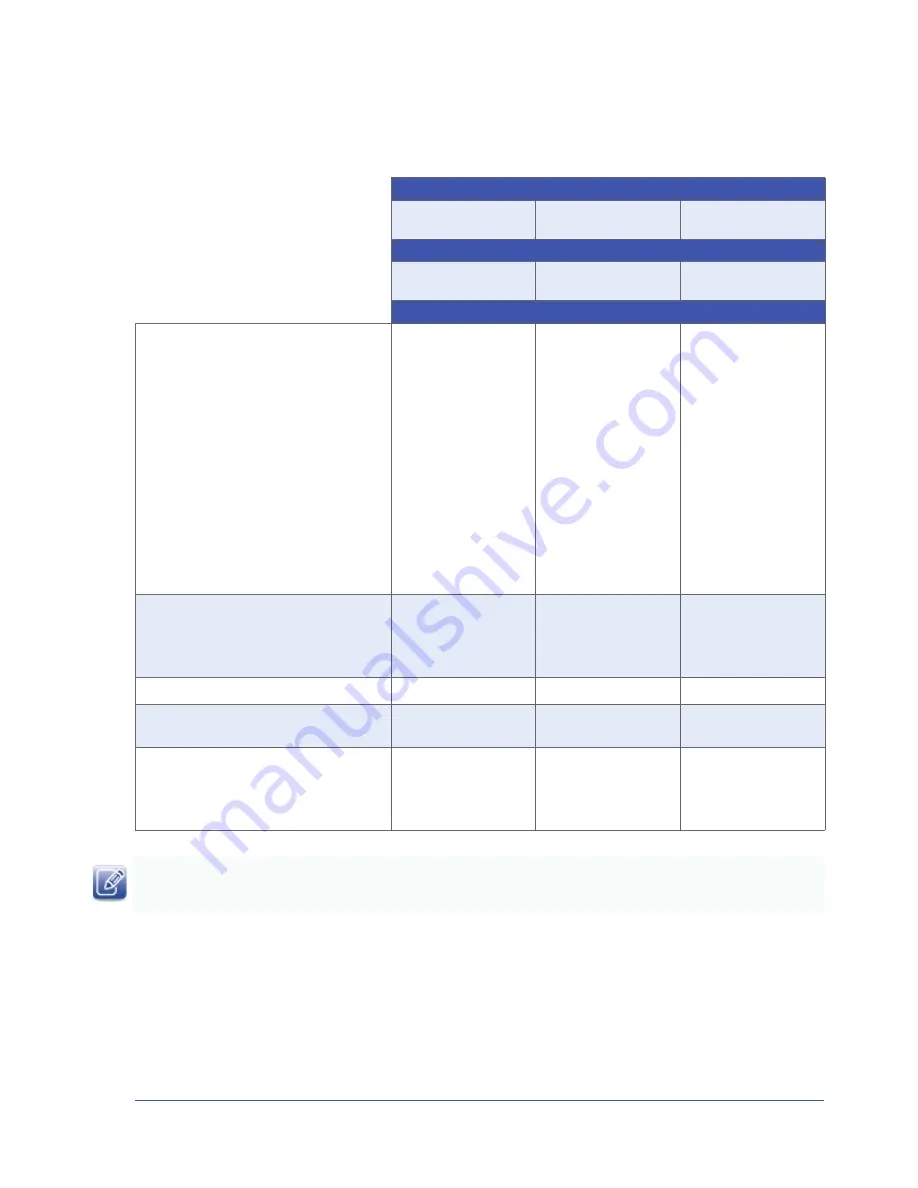
69
Saving eBUS Player and CL-GigE Settings
1.
eBUS Player settings accessed from the
Tools
menu:
• Setup: eBUS Player role and stream
destination
• Image filtering
• Image saving
• Event monitor
• Buffer options
• Display options
2.
GenICam browser settings configured using
the
Device Control
dialog box: Parameter
visibility level, browser options, expanded or
collapsed feature lists.
Yes
Yes
No
Serial communication bridge settings.
These parameters are set using the
Serial
Communications Bridge
dialog box, accessed
from the
Tools
menu.
Yes
No
No
Camera bridge configuration settings.
Yes
Yes
No
Identification (MAC address) of devices to
which you are connected.
Yes
No
No
CL-GigE serial communication settings.
These parameters are set using the
Device
Serial Communication
dialog box accessed
from the
Tools
menu.
No
No
No
For more information about the settings and parameters shown in the table above, see the
eBUS Player For Windows and
Linux User Guide
.
Table 24: eBUS Player and CL-GigE Settings Saving Options (Continued)
Format and location of saved settings:
Saves to a .pvcfg file on
your computer
Saves to your
computer’s user profile
Saves to the CL-GigE
flash memory
eBUS Player procedure for saving:
File > Save
Tools > Save
preferences
Device Control >
Usersets
Settings saved:






























