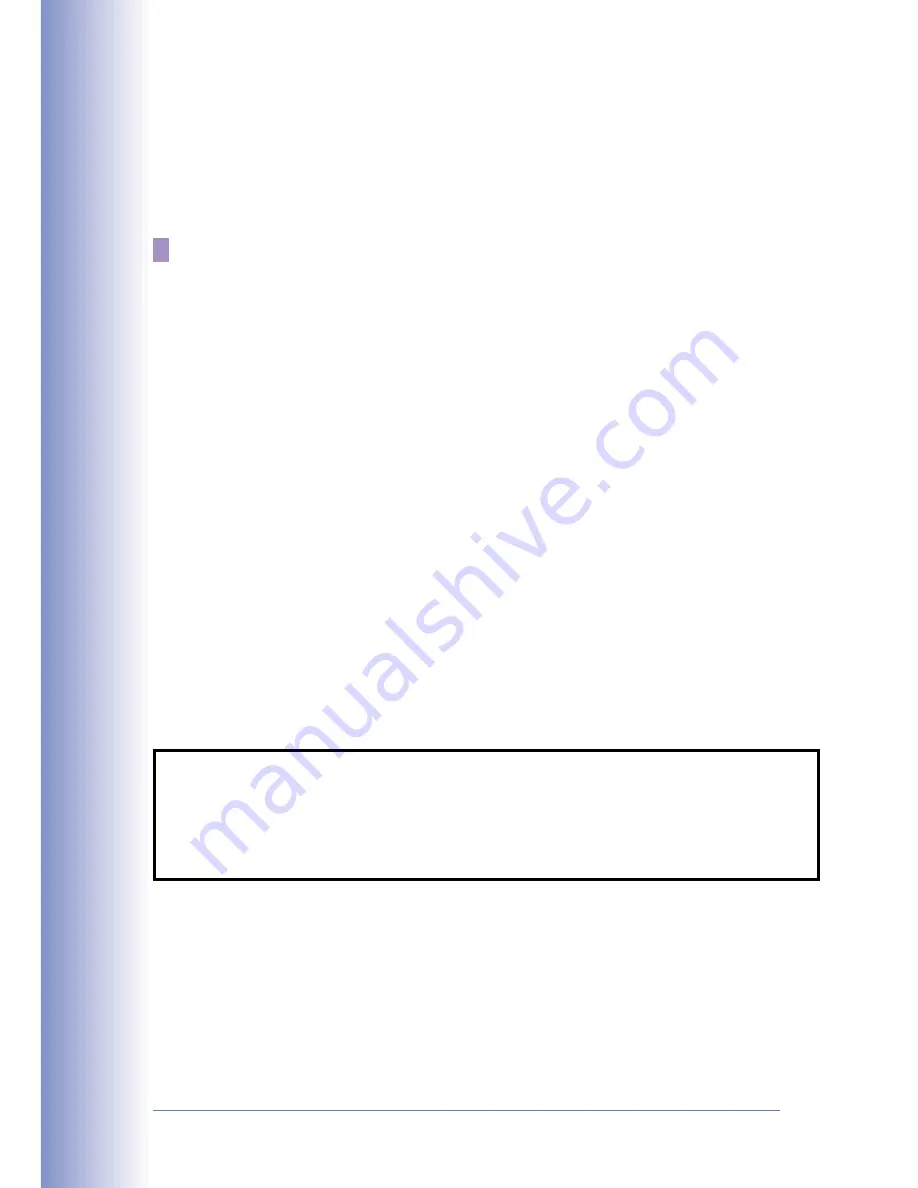
> Manual Configuration — You can manually assign an IP address to the
switch. You may also need to specify a default gateway that resides between
this device and management stations that exist on another network segment.
Valid IP addresses consist of four decimal numbers, 0 to 255, separated by
periods. Anything outside this format will not be accepted by the CLI program.
The IP address for this switch is assigned via DHCP by default.
Before you can assign an IP address to the switch, you must obtain the following
information from your network administrator:
> IP address for the switch
> Default gateway for the network
> Network mask for this network
To assign an IP address to the switch, complete the following steps:
1. From the Privileged Exec level global configuration mode prompt, type “inter-
face vlan 1” to access the interface-configuration mode. Press <Enter>.
2. Type “ip address ip-address netmask,” where “ip-address” is the switch IP
address and “netmask” is the network mask for the network. Press <Enter>.
3. Type “exit” to return to the global configuration mode prompt. Press <Enter>.
4. To set the IP address of the default gateway for the network to which the
switch belongs, type “ip default-gateway gateway,” where “gateway” is the IP
address of the default gateway. Press <Enter>.
Console(config)#interface vlan 1
Console(config-if)#ip address 192.168.1.5 255.255.255.0
Console(config-if)#exit
Console(config)#ip default-gateway 192.168.1.254
Console(config)#
10


























