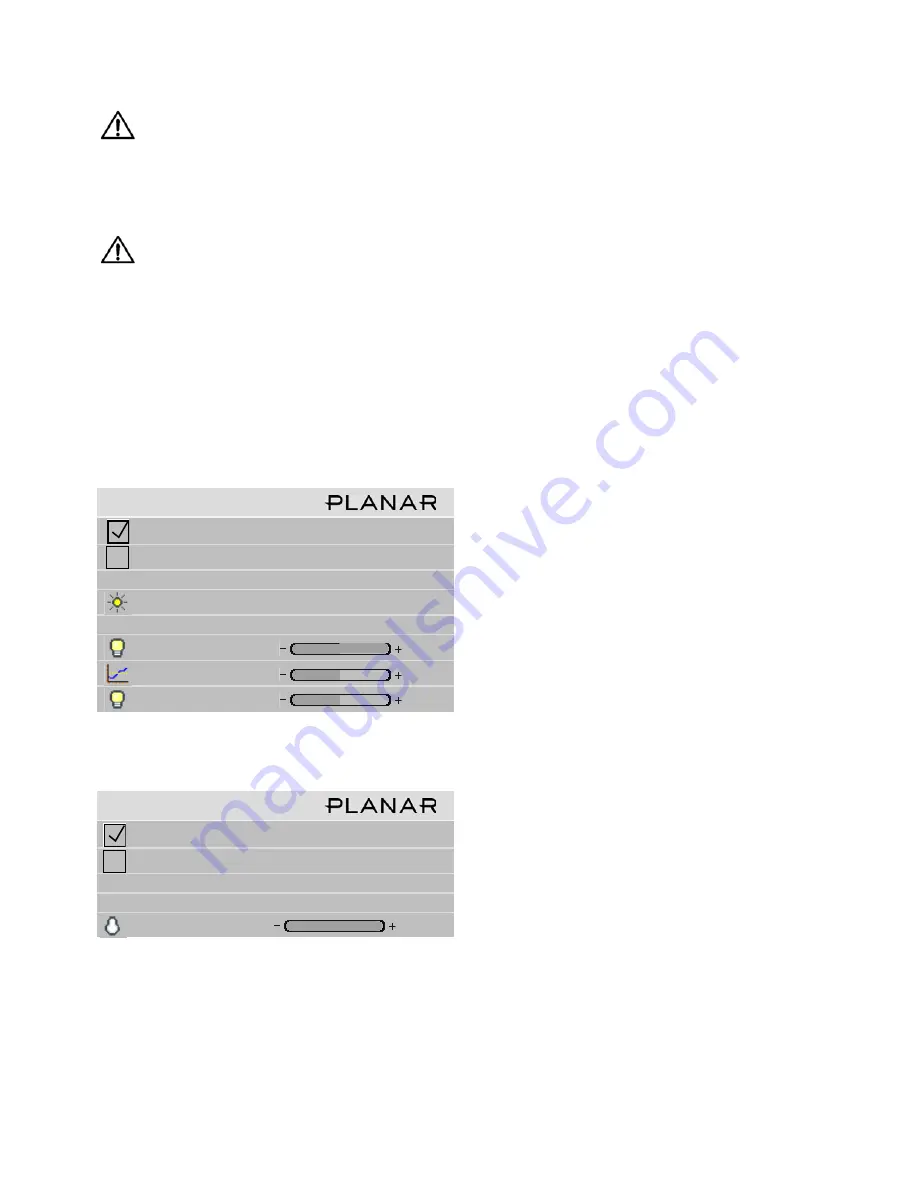
46
CAUTION
Never try to match the colors of the display
units with the Black and White Level controls
or with the Video Controls. You will not like the
results if you do.
CAUTION
If you are color blind, even a little bit, do not do
color balancing. Have someone else color bal-
ance the wall.
Color Balancing
1. Turn on all the units in the array and let them warm up
for at least five minutes. The backlights must be thor-
oughly warm before you color balance.
2. Open the
Backlight Control and Status
menu (
MENU
> A
DVANCED
O
PTIONS
> B
ACKLIGHT
C
ONTROL
).
a) Set
Backlight Mode Control
to
Manual
.
b) Set (or confirm)
Backlight Intensity
to 100%.
3. For each Bay Cat X in the array, do the following:
a) Open the
Color Balance
menu on all displays in the
array. (
MENU
>
A
DVANCED
O
PTIONS
>
C
OLOR
B
AL
-
ANCE
).
✎
If the array has never been color balanced, make
sure you start with the same color temperature
setting on each unit. If you are not interested in
achieving a specific color temperature, use the
default of 8500K, which is the brightest. If the unit
has been color balanced before, it will display
C
USTOM
in its color temperature setting, because
the balance values don’t match any of the pre-set
color temperatures.
b) Highlight
Test Pattern
and use the left-right arrow
keys until it says
White
.
✎
Always use the internal Test Patterns for color
balancing, not an external pattern.
4. When all displays are white, find the
least bright
dis-
play in the array. This will be the “baseline” display,
and you will
not
adjust it. All other displays will be
adjusted to this baseline display.
✎
Why pick the “least bright” display? Why not pick
the brightest and adjust to it? When the White
value is 100, the display is as bright as it can get.
You are adjusting for slight variations in backlight
brightness.
5. Choose a display next to the baseline display and adjust
its White values (red, green, and blue) to make it match
the baseline display. Concentrate on the center of the
displays, not the adjacent edges. (If you can’t bring the-
ses settings down to match the baseline, maybe you
didn’t choose the darkest display.) Do
not
adjust the
Gray values at this time.
6. Continue with other adjacent displays until all the dis-
plays have the same appearance when white. Be careful
not to change the values of displays once you are satis-
fied with them. Use Hide Menu to keep from setting
other displays and allow you to see more of the white
field. To unhide the menu, press
E
NTER
✎
The menus will automatically turn off after a time
determined in Menu Options (
MENU
> Advanced
Options > Menu Options > Menu Timeout). If
Menu Timeout is 0 (zero), the menus stay up
indefinitely.
B a c k l i g h t C o n t r o l
A u t o B a c k l i g h t o n
Tu r n B a c k l i g h t o f f w i t h n o S o u r c e ( D P M S )
D P M S D e l a y
1 h r
A m b i e n t L i g h t
2 3 9 L u x
B a c k l i g h t C o n t r o l M o d e
A u t o
B a c k l i g h t I n t e n s i t y
1 0 0
A m b i e n t T h r e s h o l d
9 9 L u x
L o w I n t e n s i t y
3 0
B a c k l i g h t C o n t r o l
A u t o B a c k l i g h t o n
Tu r n B a c k l i g h t o f f w i t h n o S o u r c e ( D P M S )
D P M S D e l a y
1 h r
B a c k l i g h t C o n t r o l M o d e
M a n u a l
B a c k l i g h t I n t e n s i t y
1 0 0
Summary of Contents for Bay Cat X SN-4620-1080
Page 1: ...Bay Cat X SN 4620 1080 User Guide ...
Page 2: ...2 ...
Page 3: ...SN 4620 1080 Bay Cat X 46 Direct view LCD Panel User Guide 020 0571 00B ...
Page 5: ...Bay Cat X User Guide iii ...
Page 13: ...6 ...
Page 17: ...10 ...
Page 19: ...12 ...
Page 23: ...16 ...
Page 25: ...18 The Base Model shown above has only and Analog VGA connector The Video Model ...
Page 31: ...24 ...
Page 35: ...28 ...
Page 37: ...30 ...
Page 47: ...40 ...
Page 49: ...42 ...
Page 51: ...44 ...
Page 55: ...48 ...
Page 61: ...54 ...
Page 71: ...64 ...
Page 81: ...74 ...
Page 83: ...76 ...
Page 87: ...80 ...
Page 91: ...84 ...
Page 136: ...129 6 3 Drawings Dimensions in inches ...
Page 139: ...132 ...
Page 143: ...136 ...
Page 147: ...140 ...
Page 151: ...144 ...
Page 157: ...150 R J K O S T U V W X Y Z M Q N P R G I L F H B E C D A ...
















































