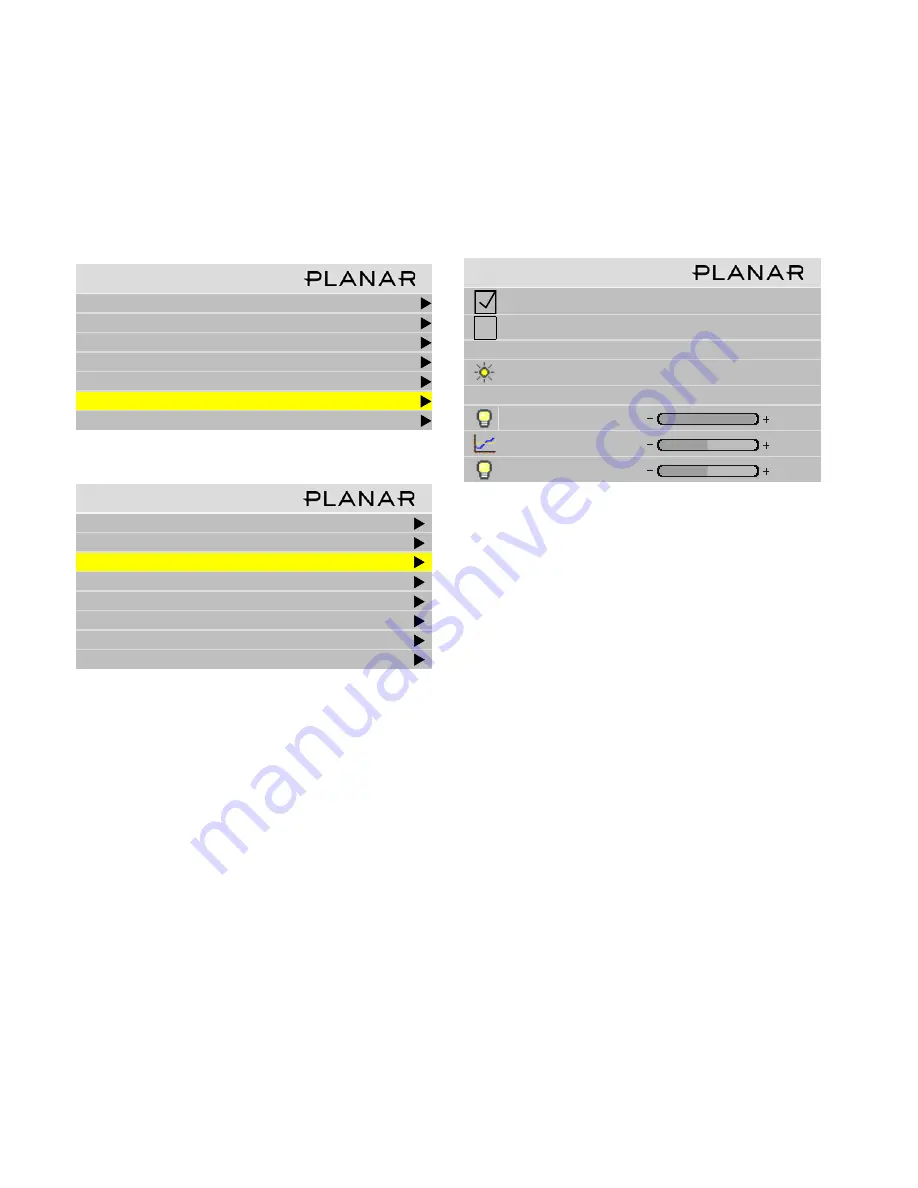
59
3.5.4 Backlight Control
Backlight control can automatically adjust the screen brightness as ambient light conditions change.
To get to the Backlight Control menu, go to
Main Menu >
Advanced Options > Backlight Settings
.
Backlight control has two options: automatic and man-
ual. In the manual mode, you adjust the backlight bright-
ness to suit ambient conditions that are not likely to change.
In the automatic mode, you let the ambient light deter-
mine the image brightness. This is useful when the Bay
Cat X is in a location that sometimes has daylight which, of
course, varies.
When there is more light in the area of the Bay Cat X,
the screen will have to be brighter to see it clearly, and the
backlight intensity will be 100%. When there is less ambi-
ent light, the screen can be darker and still be read easily.
This is the low intensity setting which is a percentage (30%
to 100%) of the maximum backlight brightness.
The look of the
Backlight Control
menu depends on
whether it is in manual or auto mode.
Auto backlight control
Set the
Backlight Control Mode
to
Auto
.
1. Set the
Ambient Threshold
to a ambient light level at
which the backlight switches to low intensity. Thus, if
the ambient light drops, the backlight dims.
2. Set the
Low Intensity at
the level (in percent of maxi-
mum) you want the backlight to have when the ambient
light falls below the threshold.
The
Ambient Light
at the top of the menu measures the
ambient light in Lux. As long as this number is above the
Ambient Threshold
number, the backlight will be 100%.
✎
Ambient Light is a relative value, and is pertinent
only to the Bay Cat X. It is not an absolute value.
You may get different ambient light values with a
handheld light meter.
When the
Ambient Light
is below the
Ambient
Threshold
, the backlight dims to the
Low Intensity
set-
ting. Bay Cat X has a nominal time delay of three minutes
before changing light levels. This time delay prevent flick-
ering if the ambient light level is near the
Ambient
Threshold
.
M a i n M e n u
P i c t u r e
S i z e & P o s i t i o n
A s p e c t R a t i o & Wa l l
M e m o r y
D i a g n o s t i c s
A d v a n c e d O p t i o n s
P r o g r a m I n f o r m a t i o n
A d v a n c e d O p t i o n s
C o l o r B a l a n c e
M i s c e l l a n e o u s O p t i o n s
B a c k l i g h t S e t t i n g s
S e r i a l P o r t S e t t i n g s
A u t o S e t u p O p t i o n s
M e n u O p t i o n s
M e s s a g e i n P i c t u r e
S e t C l o c k / S c h e d u l e E v e n ts
B a c k l i g h t C o n t r o l
A u t o B a c k l i g h t o n
Tu r n B a c k l i g h t o f f w i t h n o S o u r c e ( D P M S )
D P M S D e l a y
1 h r
A m b i e n t L i g h t
2 3 9 L u x
B a c k l i g h t C o n t r o l M o d e
A u t o
B a c k l i g h t I n t e n s i t y
1 0 0
A m b i e n t T h r e s h o l d
9 9 L u x
L o w I n t e n s i t y
3 0
Summary of Contents for Bay Cat X SN-4620-1080
Page 1: ...Bay Cat X SN 4620 1080 User Guide ...
Page 2: ...2 ...
Page 3: ...SN 4620 1080 Bay Cat X 46 Direct view LCD Panel User Guide 020 0571 00B ...
Page 5: ...Bay Cat X User Guide iii ...
Page 13: ...6 ...
Page 17: ...10 ...
Page 19: ...12 ...
Page 23: ...16 ...
Page 25: ...18 The Base Model shown above has only and Analog VGA connector The Video Model ...
Page 31: ...24 ...
Page 35: ...28 ...
Page 37: ...30 ...
Page 47: ...40 ...
Page 49: ...42 ...
Page 51: ...44 ...
Page 55: ...48 ...
Page 61: ...54 ...
Page 71: ...64 ...
Page 81: ...74 ...
Page 83: ...76 ...
Page 87: ...80 ...
Page 91: ...84 ...
Page 136: ...129 6 3 Drawings Dimensions in inches ...
Page 139: ...132 ...
Page 143: ...136 ...
Page 147: ...140 ...
Page 151: ...144 ...
Page 157: ...150 R J K O S T U V W X Y Z M Q N P R G I L F H B E C D A ...






























