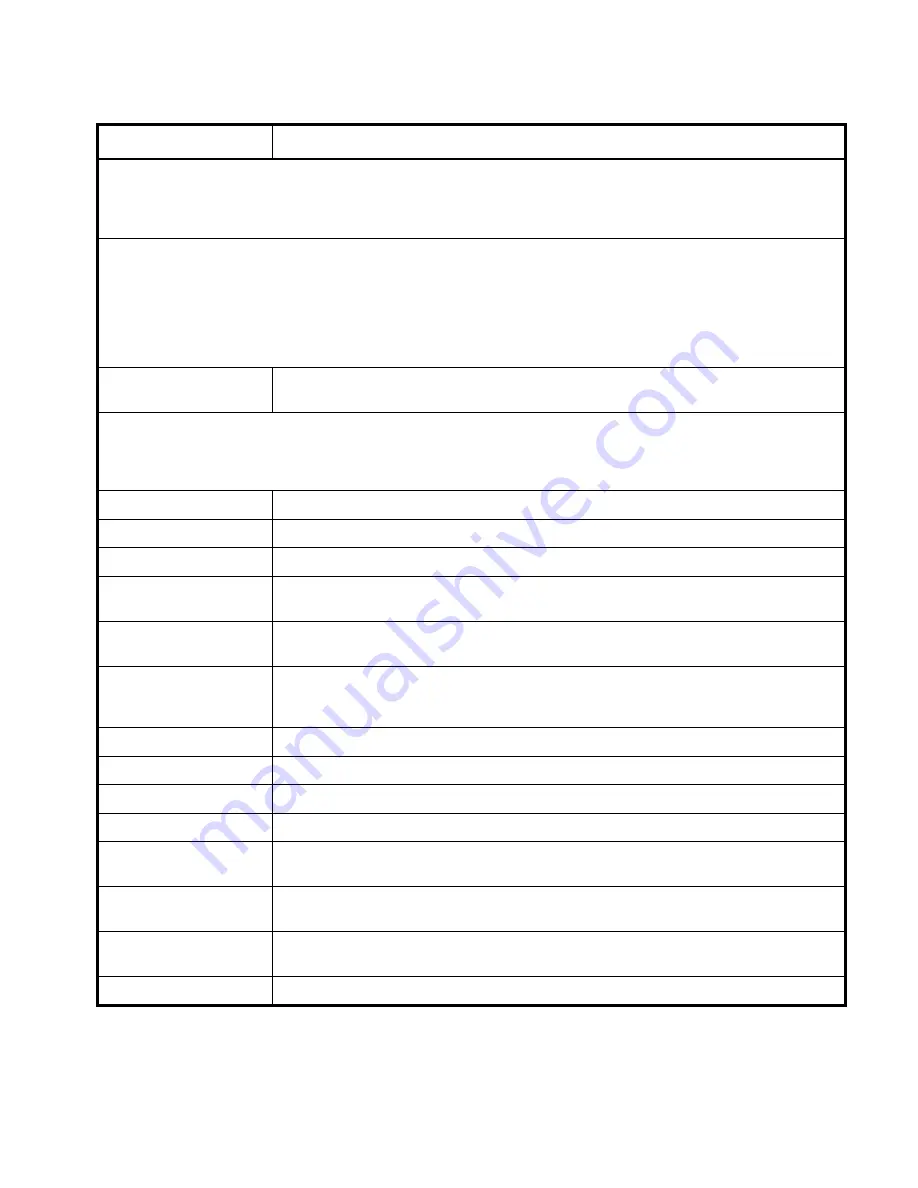
96
Memory Options and Settings
Menu Option/Setting
Description/Settings/Values
In the Recall grid menu, use the arrow keys to navigate through the memories that have something stored in them. The
empty memory slots are grayed out and you can’t land on them. Press
ENTER
to open the Recall detail menu. The detail
menu shows what will be recalled when you press
ENTER
again. When (Current) appears in the Slot to Recall line, it means
that the Bay Cat X is already doing exactly what this slot would tell it to do
In the Save grid, use the arrow keys to cycle through the available memories. As you navigate through all 40 memories,
Save Now will show (Overwrite). For each empty memory, the Name of the memory is the default name for this slot. You
can change this name as described at the below. Many lines are grayed out because you can’t change anything here
except the name of the memory. The lines in this menu are different for saving different modes: video or digital. (Overwrite)
appears if the Save to Slot number currently has something saved in it. To save, highlight Save Now and press
ENTER
. A
(Current) notice will appear in Save to Slot to indicate that the save was successful and that the slot now contains exactly
what the Bay Cat X is doing now
Name
The name of the saved setting. A default name is created by the unit, which may be changed
by the user
To change the
Name
of a memory slot, highlight Name and press
ENTER
. A bar appears below the name which indicates
character position. Use the + \ – arrows to move the yellow highlight in this bar. Use the up-down arrows to change the
character at that position. There are 24 character spaces available. The default name is an abbreviation of the memory
contents: connector used, resolution, wall configuration and wall position (if wall mode is on)
Source
The type of input: Analog, Digital, Component (YPbPr), S-Video, or Composite
Colorspace
The colorspace of the input, either RGB or YPbPr
Resolution
The image resolution. From 800 x 600 up to the unit’s native resolution
Wall
When Wall is enabled, the first set of numbers are the size of the array and the second set are
the unit’s position in the array, column first, then row
Scale/Justify
The value for Scale Mode value (from Main > Aspect Ratio & Wall > Scale Mode) and the
value for Justify (from Main > Aspect Ratio & Wall > Justify) for this memory slot
Position/Overscan
The position and amount of overscan of the image on the screen. See “Size and Position >
Picture Position” on page 91 and “Overscan” in “Aspect Ratio and Wall Menu Options” on
page 94
Zoom UL/LR
The zoom adjustment settings (see “Size and Position > Picture Position” on page 91)
Viewport UL/LR
The viewport adjustment settings (see “Size and Position > Picture Position” on page 91)
Frequency/Phase
The frequency and phase settings (see “Picture > Source (Analog)” on page 85)
Sharpness
The sharpness setting (see “Picture > Source (Analog)” on page 85)
Black Level
White Level
The values for red, green, and blue that define the Black and White levels for this setting.
(RGB signals). Range is 0-255
Brightness
The brightness of the image. (Composite, S-Video, Component or YPbPr signals only).
Range is 0-255
Contrast
The contrast (ratio between white and black areas) of the image (Composite, S-Video, Com-
ponent or YPbPr signals only). Range is 0-255
Saturation/Hue
The saturation and hue settings (Composite, S-Video, Component or YPbPr signals)
Summary of Contents for Bay Cat X SN-4620-1080
Page 1: ...Bay Cat X SN 4620 1080 User Guide ...
Page 2: ...2 ...
Page 3: ...SN 4620 1080 Bay Cat X 46 Direct view LCD Panel User Guide 020 0571 00B ...
Page 5: ...Bay Cat X User Guide iii ...
Page 13: ...6 ...
Page 17: ...10 ...
Page 19: ...12 ...
Page 23: ...16 ...
Page 25: ...18 The Base Model shown above has only and Analog VGA connector The Video Model ...
Page 31: ...24 ...
Page 35: ...28 ...
Page 37: ...30 ...
Page 47: ...40 ...
Page 49: ...42 ...
Page 51: ...44 ...
Page 55: ...48 ...
Page 61: ...54 ...
Page 71: ...64 ...
Page 81: ...74 ...
Page 83: ...76 ...
Page 87: ...80 ...
Page 91: ...84 ...
Page 136: ...129 6 3 Drawings Dimensions in inches ...
Page 139: ...132 ...
Page 143: ...136 ...
Page 147: ...140 ...
Page 151: ...144 ...
Page 157: ...150 R J K O S T U V W X Y Z M Q N P R G I L F H B E C D A ...
















































