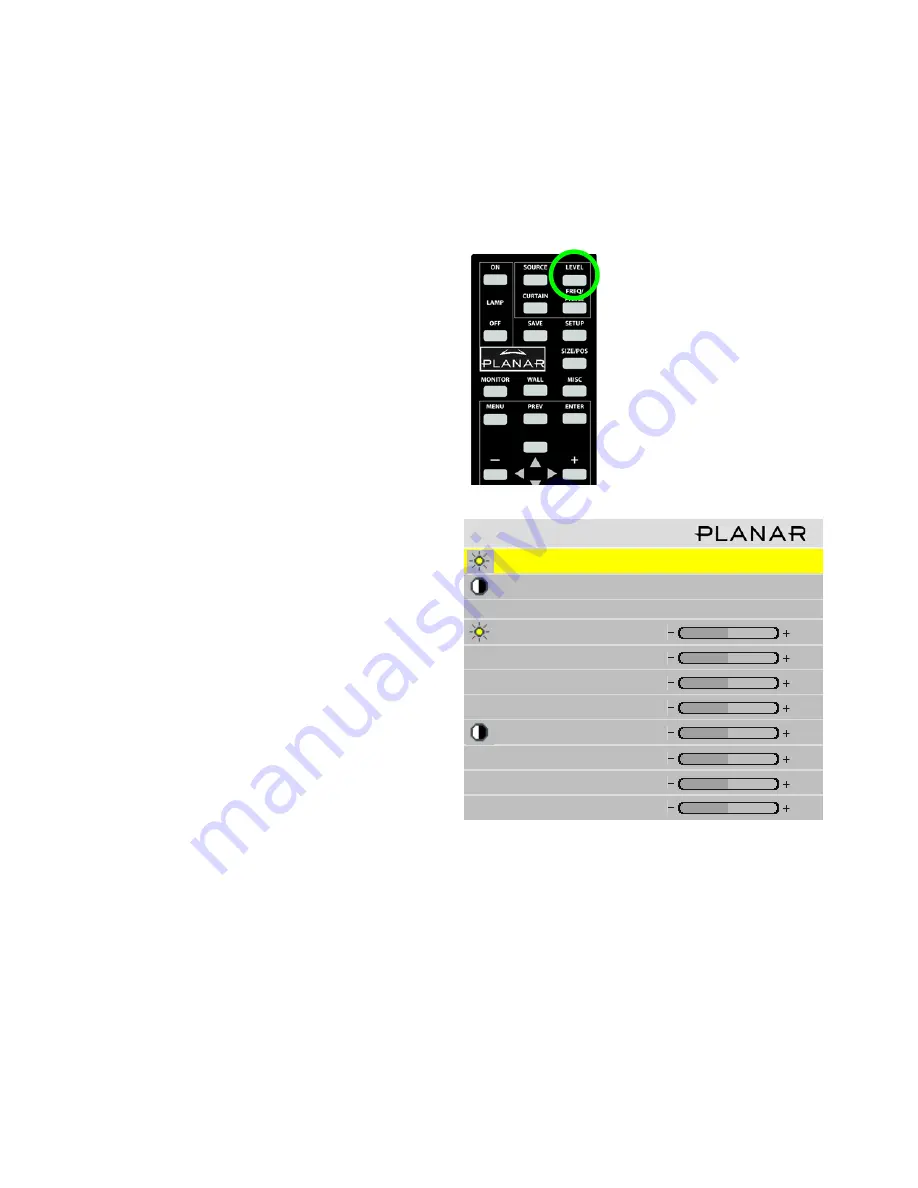
31
3.2.3 Adjusting Levels for Analog Sources
This section applies to Analog RGB (computer) pictures only. The Levels are best adjusted semi-automatically.
Why adjust levels?
For analog RGB pictures the levels for black and white
vary from one computer to another, or from one video pro-
cessor to another. They even vary between video outputs
from a multiple-output video card in a computer.
Your pictures will not look their best on Bay Cat X until
you adjust for these differences. This is
not
about adjusting
color or contrast. It’s about telling the Bay Cat X what the
computer or processor means by black and by white.
Semi-automatic level adjustment
1. From the computer source, display an all-black picture.
This must come from the computer source that will be
used for the program.
It does no good to use your lap-
top for this adjustment, then connect to a different com-
puter for the program. Nor can you use the Bay Cat X’s
black test pattern. (Hint: Display a black screen using
Windows Paint program.)
✎
To adjust levels for UXGA sources that will be
displayed in One to One scale mode, perform your
adjustments using Fill All scale mode and then
switch back to One to One.
2. To access the Input Levels menu, on the Remote press
LEVEL
:
3. In the Input Levels menu, select
Auto Black Level
and
press
ENTER
. This menu line says “Working…” until
the process is complete.
4. From the computer source, display an all-white picture.
5. In the Input Levels menu select
Auto White Level
and
press
ENTER
. Wait for “Working…” to disappear.
The Bay Cat X is now adjusted to the black and white
levels of
this
computer using
this
video card. If you
change computers or video output cards in the com-
puter, you must do this again.
I n p u t L e v e l s
A u t o B l a c k L e v e l ( o f f s e t )
A u t o W h i t e L e v e l ( g a i n )
C e n t e r P o i n t
6 4
1 2 4
9 9
B l a c k L e v e l ( o f f s e t ) - A l l
7 9
R e d
8 9
G r e e n
6 7
B l u e
8 3
W h i t e L e v e l ( g a i n ) - A l l
9 9
R e d
9 9
G r e e n
9 9
B l u e
9 9
Summary of Contents for Bay Cat X SN-4620-1080
Page 1: ...Bay Cat X SN 4620 1080 User Guide ...
Page 2: ...2 ...
Page 3: ...SN 4620 1080 Bay Cat X 46 Direct view LCD Panel User Guide 020 0571 00B ...
Page 5: ...Bay Cat X User Guide iii ...
Page 13: ...6 ...
Page 17: ...10 ...
Page 19: ...12 ...
Page 23: ...16 ...
Page 25: ...18 The Base Model shown above has only and Analog VGA connector The Video Model ...
Page 31: ...24 ...
Page 35: ...28 ...
Page 37: ...30 ...
Page 47: ...40 ...
Page 49: ...42 ...
Page 51: ...44 ...
Page 55: ...48 ...
Page 61: ...54 ...
Page 71: ...64 ...
Page 81: ...74 ...
Page 83: ...76 ...
Page 87: ...80 ...
Page 91: ...84 ...
Page 136: ...129 6 3 Drawings Dimensions in inches ...
Page 139: ...132 ...
Page 143: ...136 ...
Page 147: ...140 ...
Page 151: ...144 ...
Page 157: ...150 R J K O S T U V W X Y Z M Q N P R G I L F H B E C D A ...






























