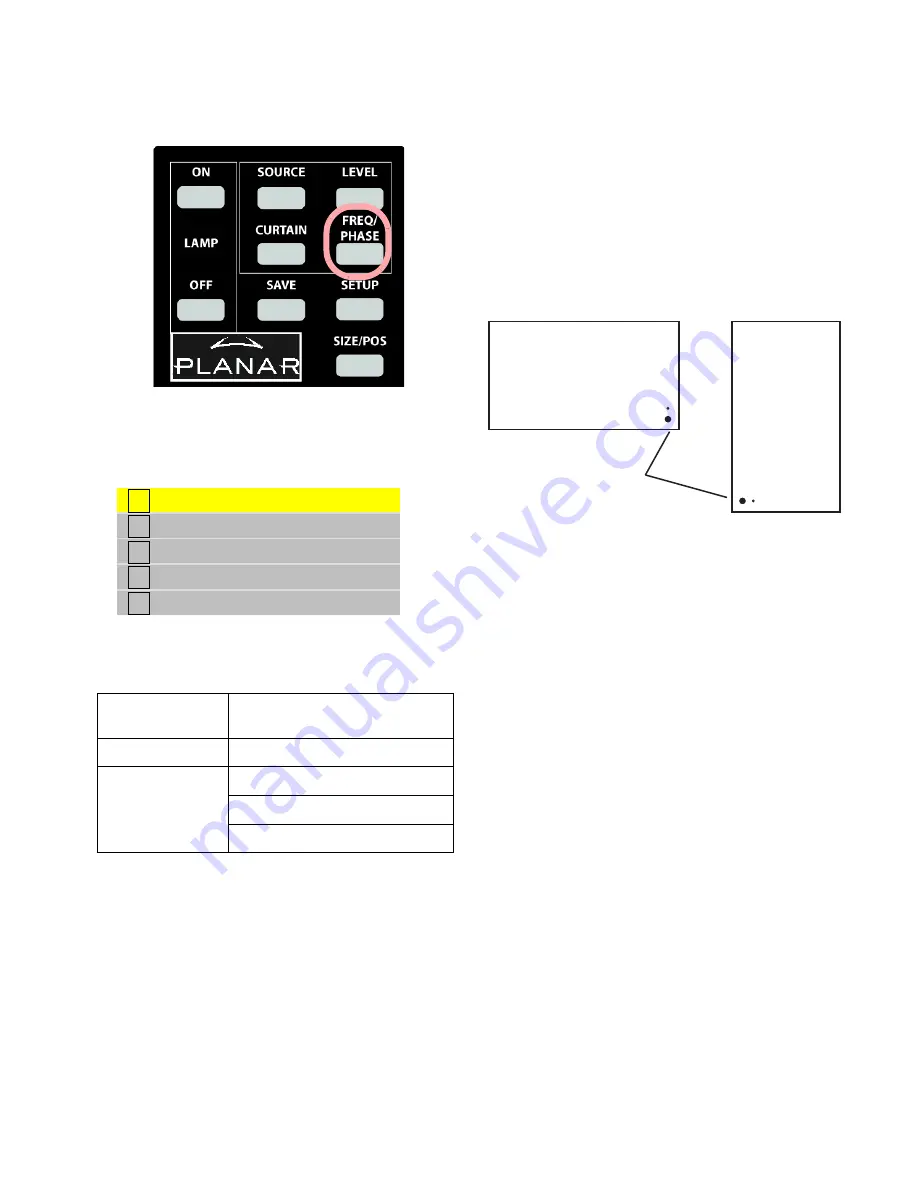
22
✎
TIP: The
FREQ
/
PHASE
button opens the Picture
menu directly.
4. Select
Source
and press
E
NTER
. This opens the
Source
menu (the menu shown below is from the
Video Model; the Base Model have different options):
5. With the UP or DOWN arrow keys, select the input
connector you want:
6. Press
ENTER
. The Bay Cat X will immediately display
the picture. Within a second or two the Bay Cat X will
analyze the picture and adjust to it.
If you see no picture …
• Check the source by connecting it to another type of
display. If the source is a laptop, maybe it has timed out
and the screen is blank. Did you enable the VGA output
on the rear of the laptop?
• Check the power switch near the AC power cord. It
should be lit.
• The IR receiver for the remote is a small hole in the
lower left corner of the display. Be sure the remote is
aimed toward it. (In Portrait orientation the IR receiver
is in the lower left corner.
About the remote
The remote control operates with IR (infra-red) signals
going to the IR receiver. The receiver is in the lower right
corner (in landscape mode; in portrait mode, it is in the
lower left corner) of the screen bezel behind a small hole.
(Later, to prevent accidental adjustment of the display,
disable the remote control function using an RS232 com-
mand.)
A quick reference for all the remote buttons is found in
“Remote Control Buttons” on page 123.
If the remote doesn’t work
• The batteries in the remote are dead or installed wrong.
• The remote was not aimed at the screen.
• Something is blocking the IR receiver in the Bay Cat X.
• IR remote action was disabled by an RS232 command.
✎
The remote control has a large spread of its IR
radiation. It is difficult from a distance to control
only one Bay Cat X in an array. Step closer.
A n a l o g
D i g i ta l
C o m p o n e n t ( Y P b P r )
S - Vi d e o
C o m p o s i t e
All Models
Analog, usually computer sources,
VGA through UXGA
Video Model
Digital (DVI connector)
Component
Composite Video
S-Video
Landscape
Portrait
IR Receiver
and Power LED
Summary of Contents for Bay Cat X SN-4620-1080
Page 1: ...Bay Cat X SN 4620 1080 User Guide ...
Page 2: ...2 ...
Page 3: ...SN 4620 1080 Bay Cat X 46 Direct view LCD Panel User Guide 020 0571 00B ...
Page 5: ...Bay Cat X User Guide iii ...
Page 13: ...6 ...
Page 17: ...10 ...
Page 19: ...12 ...
Page 23: ...16 ...
Page 25: ...18 The Base Model shown above has only and Analog VGA connector The Video Model ...
Page 31: ...24 ...
Page 35: ...28 ...
Page 37: ...30 ...
Page 47: ...40 ...
Page 49: ...42 ...
Page 51: ...44 ...
Page 55: ...48 ...
Page 61: ...54 ...
Page 71: ...64 ...
Page 81: ...74 ...
Page 83: ...76 ...
Page 87: ...80 ...
Page 91: ...84 ...
Page 136: ...129 6 3 Drawings Dimensions in inches ...
Page 139: ...132 ...
Page 143: ...136 ...
Page 147: ...140 ...
Page 151: ...144 ...
Page 157: ...150 R J K O S T U V W X Y Z M Q N P R G I L F H B E C D A ...






























