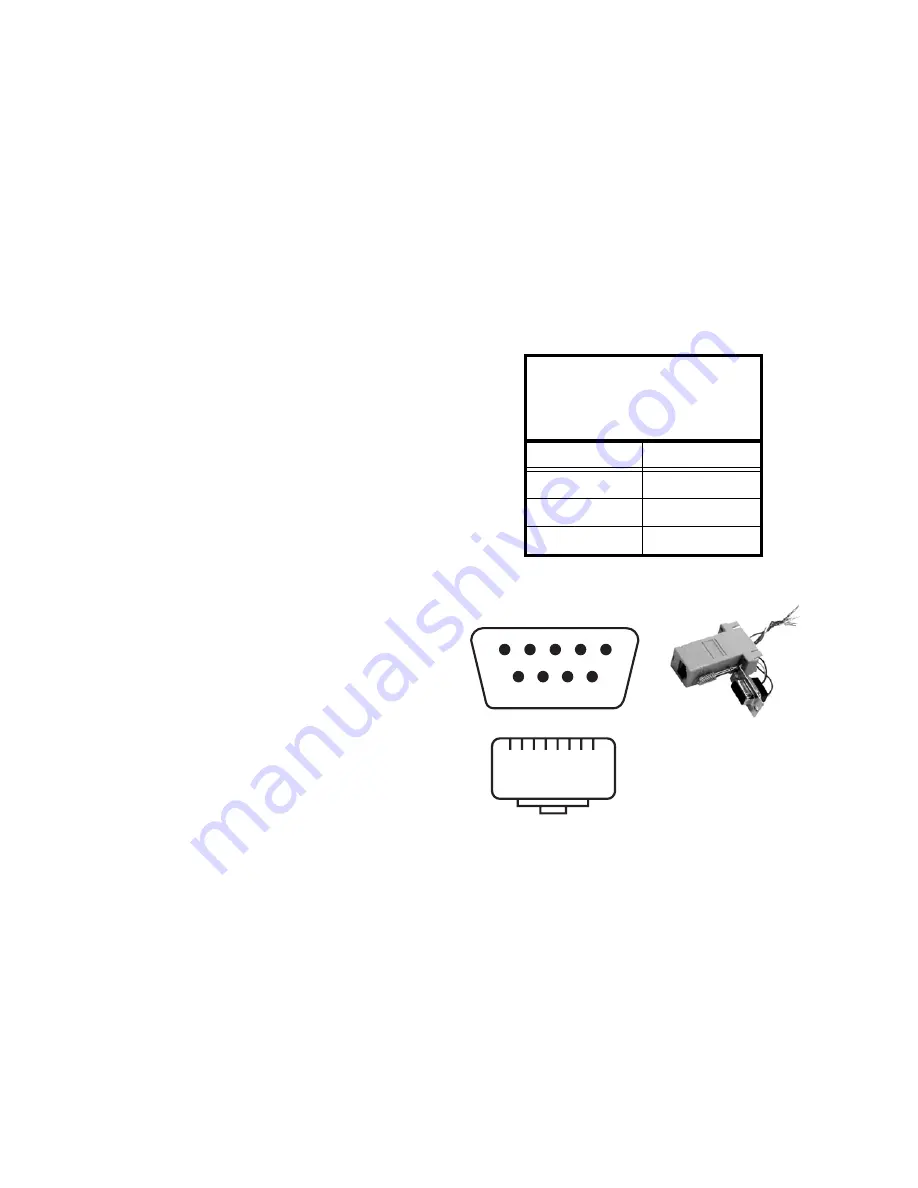
19
2.6 Connecting RS232 Communication
RS232 control is not necessary for operation, but it is a convenient way to control Bay Cat Xs from a distance. If
your installation will not use RS232 control, skip this section.
RS232 control has one big advantage: you can control all
the units from a computer at a considerable distance from
the wall. You can control:
• units one at a time;
• several video walls separately;
• all the units in all the walls at the same time.
Almost everything you can do with the remote, you can
do with RS232 commands. Plus, you can send inquiries to
the units and find out the current settings and values.
RS232 connections are made with cables like those used
for computer networks. These cables have eight (8) con-
ductors and have RJ-45 connectors on each end.
✎
It is important that the cable has “straight through”
connections. To know if your cable is correct, hold
the two connectors side by side with the ends
pointing in the same direction. Look at the side of
the connectors that do not have the locking tab. If
the colors of the wires inside the connector are the
same left to right for both connectors, this is the
correct cable. If the colors are mirror reflections of
each other, it is the wrong type.
You need an
adapter
to go from the computer’s 9-pin serial
output connector to an RJ-45 connector. Adapters of this
type are readily available at computer and electronic supply
stores. You will only need one adapter; all the rest of the
connections will be RJ-45 to RJ-45.
The adapter is not pre-wired. You will make three con-
nections inside the adapter, as described below.
Connecting RS232 cables
1. Connect the adapter to the serial output connector of
the controlling computer. (This computer does not have
to be the same one as the computer used as a picture
source.) The serial output is sometimes called the
Comm Port, and sometimes there are two.
✎
If the serial output is a 25-pin connector, use a 25-
to-9-pin adapter, then the 9-pin to RJ-45 adapter.
5
4
3
2
1
6
7
8
9
1
8
Wiring the adapter
To go from 9-pin D-sub serial connector on the back of the
computer to an RJ45 connector, use a standard
RJ45-to-9-pin adapter. Wire it internally as shown. The
wiring shown for this adapter is correct for
straight-
through
cables. Straight-through cables are wired 1-to-1,
2-to-2, etc.
Yellow wire
pin 3
Black wire
pin 2
Green wire
pin 5
RJ45
9-pin
6
3
5
5
3
2
RJ45 looking into the socket
Summary of Contents for Bay Cat X SN-4620-1080
Page 1: ...Bay Cat X SN 4620 1080 User Guide ...
Page 2: ...2 ...
Page 3: ...SN 4620 1080 Bay Cat X 46 Direct view LCD Panel User Guide 020 0571 00B ...
Page 5: ...Bay Cat X User Guide iii ...
Page 13: ...6 ...
Page 17: ...10 ...
Page 19: ...12 ...
Page 23: ...16 ...
Page 25: ...18 The Base Model shown above has only and Analog VGA connector The Video Model ...
Page 31: ...24 ...
Page 35: ...28 ...
Page 37: ...30 ...
Page 47: ...40 ...
Page 49: ...42 ...
Page 51: ...44 ...
Page 55: ...48 ...
Page 61: ...54 ...
Page 71: ...64 ...
Page 81: ...74 ...
Page 83: ...76 ...
Page 87: ...80 ...
Page 91: ...84 ...
Page 136: ...129 6 3 Drawings Dimensions in inches ...
Page 139: ...132 ...
Page 143: ...136 ...
Page 147: ...140 ...
Page 151: ...144 ...
Page 157: ...150 R J K O S T U V W X Y Z M Q N P R G I L F H B E C D A ...
















































