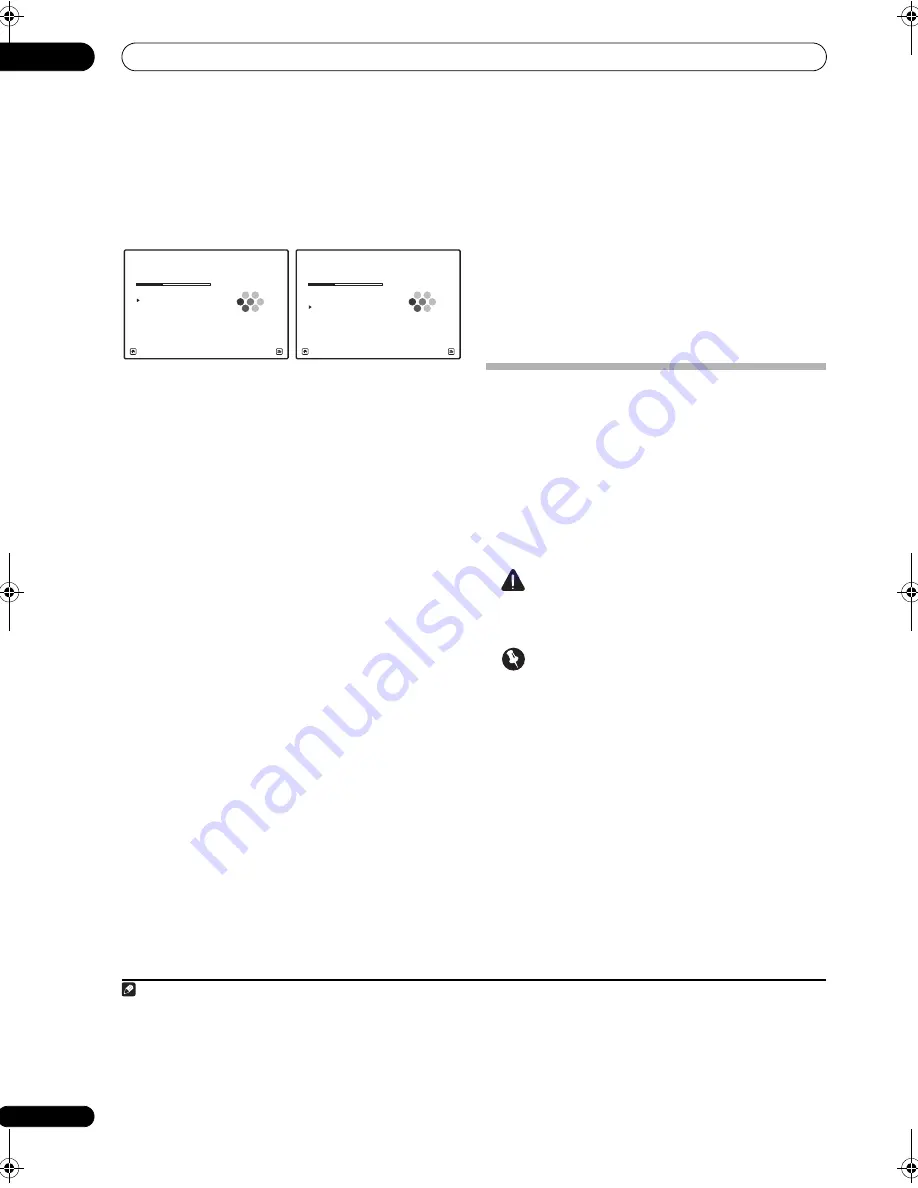
The Advanced MCACC menu
11
98
en
8
Make sure ‘OK’ is selected, then press ENTER.
A
pr
og
r
ess
r
e
p
o
r
t is dis
p
layed on-sc
r
een while the
r
eceive
r
out
p
uts mo
r
e test tones to dete
r
mine the
o
p
timum
r
eceive
r
settings fo
r
channel level, s
p
eake
r
distance, and Acoustic Calib
r
ation EQ.
Again, t
r
y to be as quiet as
p
ossible while this is
ha
pp
ening. It may take 3 to 7 minutes.
• If you selected a
STAND.WAVE Multi-Point
setu
p
(in ste
p
2), you will be asked to
p
lace the mic at the
2nd and 3
r
d
r
efe
r
ence
p
oints befo
r
e finally
p
lacing it
at you
r
main listening
p
osition.
9
The Auto MCACC Setup procedure is completed and
the Advanced MCACC menu reappears automatically.
The settings made in the Auto MCACC Setu
p
should give
you excellent su
rr
ound sound f
r
om you
r
system, but it is
also
p
ossible to adjust these settings manually using the
Manual MCACC
setu
p
menu (sta
r
ting below) o
r
Manual
SP Setup
menu (sta
r
ting on
p
age 108).
1
You can also choose to view the settings by selecting
individual
p
a
r
amete
r
s f
r
om the
MCACC Data Check
sc
r
een:
•
Speaker Setting
– The size and numbe
r
of s
p
eake
r
s
you’ve connected (see
p
age 109 fo
r
mo
r
e on this)
•
Channel Level
– The ove
r
all balance of you
r
s
p
eake
r
system (see
p
age 99 o
r
110 fo
r
mo
r
e on this)
•
Speaker Distance
– The distance of you
r
s
p
eake
r
s
f
r
om the listening
p
osition (see
p
age 100 o
r
111 fo
r
mo
r
e on this)
2
•
Standing Wave
– Filte
r
settings to cont
r
ol lowe
r
‘boomy’ f
r
equencies (see
p
age 100 fo
r
mo
r
e on this)
•
Acoustic Cal EQ
– Adjustments to the f
r
equency
balance of you
r
s
p
eake
r
system based on the
acoustic cha
r
acte
r
istics of you
r
r
oom (see
p
age 101
fo
r
mo
r
e on this)
•
Group Delay
– The o
r
iginal cha
r
acte
r
istics of g
r
ou
p
delay of the s
p
eake
r
s calib
r
ated and the ta
r
geted
cha
r
acte
r
istics can be dis
p
layed g
r
a
p
hically (see
Group Delay
on
p
age 105 fo
r
mo
r
e on this).
•
Output PC
– The data t
r
ansfe
r
mode with the
connected com
p
ute
r
is set. The g
r
a
p
hs of the
r
eve
r
b
cha
r
acte
r
istics and g
r
ou
p
delay cha
r
acte
r
istics
befo
r
e and afte
r
calib
r
ation and the va
r
ious MCACC
p
a
r
amete
r
s can be checked (see
Output PC
on
p
age 106 fo
r
mo
r
e on this).
P
r
ess
RETURN
afte
r
you have finished checking each
sc
r
een. When you’
r
e finished, select
RETURN
to go back
to the
HOME MENU
.
Be su
r
e to disconnect the mic
r
o
p
hone f
r
om this
r
eceive
r
u
p
on com
p
letion of the Auto MCACC Setu
p
.
Manual MCACC setup
You can use the settings in the
Manual MCACC
setu
p
menu to make detailed adjustments when you’
r
e mo
r
e
familia
r
with the system. Befo
r
e making these settings,
you should have al
r
eady com
p
leted
Automatically setting
up for surround sound (Auto MCACC & Full Band Phase
Control)
on
p
age 42.
You only need to make these settings once (unless you
change the
p
lacement of you
r
cu
rr
ent s
p
eake
r
system o
r
add new s
p
eake
r
s).
CAUTION
• The test tones used in the
Manual MCACC
setu
p
a
r
e
out
p
ut at high volume.
Important
• You will need to fi
r
st s
p
ecify the MCACC
pr
eset you
want to adjust by
pr
essing
MCACC
befo
r
e
pr
essing
HOME MENU
(ste
p
2 in
Making receiver settings from
the Advanced MCACC menu
on
p
age 95).
• Fo
r
some of the settings below, you’ll have to connect
the setu
p
mic
r
o
p
hone to the f
r
ont
p
anel and
p
lace it
about ea
r
level at you
r
no
r
mal listening
p
osition.
P
r
ess
HOME MENU
to dis
p
lay the
HOME MENU
befo
r
e you connect the mic
r
o
p
hone to this
r
eceive
r
. If
the mic
r
o
p
hone is connected while the
HOME
MENU
is not being dis
p
layed, the dis
p
lay will change
to the
Full Auto MCACC
unde
r
Advanced MCACC
.
• See
Problems when using the Auto MCACC Setup
on
p
age 44 fo
r
notes
r
ega
r
ding high backg
r
ound noise
levels and othe
r
p
ossible inte
r
fe
r
ence.
• If you’
r
e using a subwoofe
r
, switch it on and tu
r
n u
p
the volume to the middle
p
osition.
Note
1 • De
p
ending on the cha
r
acte
r
istics of you
r
r
oom, sometimes identical s
p
eake
r
s with cone sizes of a
r
ound 12 cm (5 inches) will end u
p
with
diffe
r
ent size settings. You can co
rr
ect the setting manually using the
Manual speaker setup
on
p
age 108.
• The subwoofe
r
distance setting may be fa
r
the
r
than the actual distance f
r
om the listening
p
osition. This setting should be accu
r
ate (taking
delay and
r
oom cha
r
acte
r
istics into account) and gene
r
ally does not need to be changed.
• If Auto MCACC Setu
p
measu
r
ement
r
esults a
r
e inco
rr
ect due to the inte
r
action of the s
p
eake
r
s and viewing envi
r
onment, we
r
ecommend
adjusting the settings manually.
2 Since the distance measu
r
ements have been set acco
r
ding to the sound cha
r
acte
r
istics of you
r
s
p
eake
r
s, the
r
e a
r
e cases whe
r
e (fo
r
o
p
timal
su
rr
ound sound) the actual distance may diffe
r
f
r
om the s
p
eake
r
distance setting.
Now Analyzing...
1b.Auto MCACC
A/V RECEIVER
Exit
Cancel
Subwoofer Check :
Now Analyzing...
5/10
Surround Analysis
1b.Auto MCACC
A/V RECEIVER
Exit
Cancel
Speaker System
: OK
Channel Level
:
Speaker Distance :
Standing Wave
:
Reverb :
Aco Cal EQ Pro
:
SC-9540.book 98 ページ 2009年4月24日 金曜日 午後1時42分






























