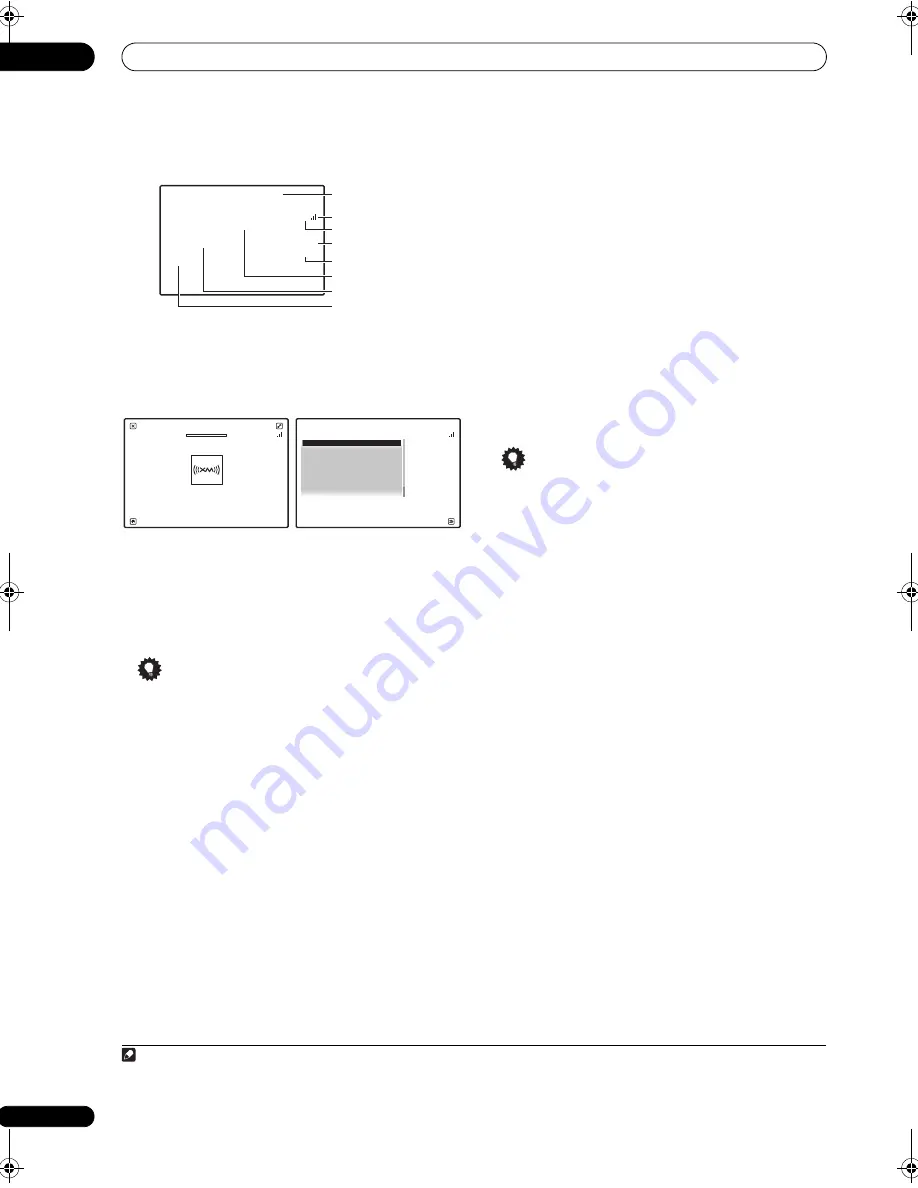
Basic playback
05
54
en
Sub Zone:
Selecting channels and browsing by genre
F
r
om the XM Channel Guide, you can b
r
owse XM Radio
channels in the o
r
de
r
that they a
pp
ea
r
, o
r
you can na
rr
ow
you
r
channel sea
r
ch by gen
r
e.
1
•
Press
/
to enter the XM Channel Guide, navigate
through the channels one at time with
/
, then press
ENTER to listen to the XM radio broadcast.
• To b
r
owse by gen
r
e, fi
r
st
pr
ess
CATEGORY
, use
/
to select a gen
r
e, then
pr
ess
ENTER
.
• To cancel and exit any time,
pr
ess
RETURN
.
Tip
• You can select channels di
r
ectly by
pr
essing
D.ACCESS
, then the th
r
ee-digit channel numbe
r
.
• You can
pr
ess
DISP
to change XM Radio info
r
mation
in the f
r
ont
p
anel dis
p
lay.
• The cu
rr
ently selected channel is automatically
chosen (without
pr
essing
ENTER
) afte
r
five seconds.
Using XM HD Surround
XM HD Su
rr
ound uses Neu
r
al Su
rr
ound™, THX
®
technologies to achieve o
p
timal su
rr
ound sound f
r
om
XM
r
adio. XM HD Su
rr
ound Sound is available on select
XM channels only.
•
While listening to XM Radio, press AUTO/ALC/
DIRECT for XM HD Surround listening.
See
About Neural – THX Surround
on
p
age 131 fo
r
mo
r
e
on this.
XM HD Su
rr
ound can be selected also with
STANDARD
.
Saving channel presets
This
r
eceive
r
can memo
r
ize u
p
to 63 channels, sto
r
ed in
seven banks, o
r
classes (A to G) of nine channels each.
2
1
Select the channel you want to memorize.
See
Selecting channels and browsing by genre
above.
2
Press T.EDIT.
The dis
p
lay shows a blinking memo
r
y class.
3
Press CLASS to select one of the seven classes, then
press
/
to select the channel preset you want.
You can also use the numbe
r
buttons to select a
pr
eset.
• The default fo
r
all
pr
esets is
XM1
.
4
Press ENTER.
Afte
r
pr
essing
ENTER
, the
pr
eset class and numbe
r
sto
p
blinking and the
r
eceive
r
sto
r
es the XM channel.
Tip
• You can also
pr
ess
MEMORY
du
r
ing
r
ece
p
tion
dis
p
lay to save the info
r
mation of u
p
to five songs.
See
Using the XM Menu
below to
r
ecall this
info
r
mation.
Listening to channel presets
1
Press CLASS to select the class in which the channel
is stored.
P
r
ess
r
e
p
eatedly to cycle th
r
ough classes A to G.
2
Press
/
to select the channel preset you want.
• You can also use the numbe
r
buttons on the
r
emote
cont
r
ol to
r
ecall the channel
pr
eset.
Using the XM Menu
The XM Menu
pr
ovides additional XM Radio featu
r
es.
3
1
Press TOP MENU.
2
Use
/
to select a menu item, then press ENTER.
Choose f
r
om the following menu items:
•
Channel Skip/Add
– Use
/
and
ENTER
to select
channels you would like to
r
emove/
r
esto
r
e f
r
om/to
the channel guide.
•
Antenna Aiming
– Check the st
r
ength of satellite
and te
rr
est
r
ial
r
ece
p
tion.
•
Memory Recall
– Use
/
to b
r
owse you
r
saved
song info
r
mation (see
Tip
on
p
age 54).
3
When you’re finished press TOP MENU to return to
the reception display.
Note
1 Select
0
(
RADIO ID
) f
r
om the GUI to check the Radio ID of the XM Mini-Tune
r
.
Life is Like a Wind
Rie fue
The Blend
A1
XM25
Hits
A
Signal st
r
ength
Catego
r
y
A
r
tist name
Song name
Channel name
P
r
eset class
P
r
eset numbe
r
Channel numbe
r
The Blend
Preset Number
Channel Number
Category : Hits
Top Menu
Preset
Preset Class : A
Category
Life is Like a Wind
Rie fue
2 5
A 1
Channel Guide
Exit
A/V RECEIVER
0 RADIO ID
1 Preview
2 Highway
4 America
5 Hank’s Place
6 Fifties (50’s)
7 Sixties (60’s)
8 Seventies (70’s)
2 You can
r
eset the Channel
pr
esets and memo
r
y in
Resetting the system
on
p
age 88.
3 You can
r
eset the Channel Ski
p
/Add settings in
Resetting the system
on
p
age 88.
SC-9540.book 54 ページ 2009年4月24日 金曜日 午後1時42分






























