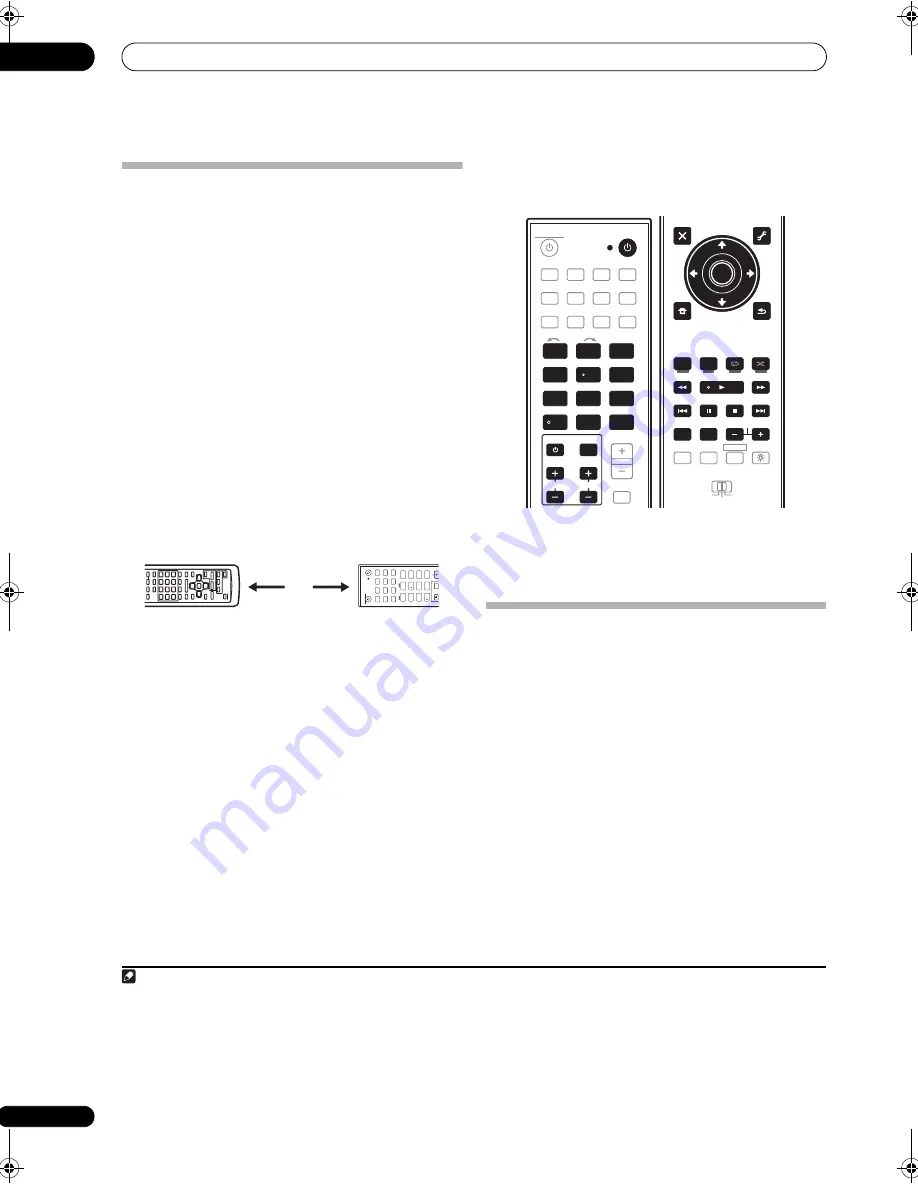
Controlling the rest of your system
10
90
en
Programming signals from other
remote controls
If the
pr
eset code fo
r
you
r
com
p
onent is not available, o
r
the available
pr
eset codes do not o
p
e
r
ate co
rr
ectly, you
can
pr
og
r
am signals f
r
om the
r
emote cont
r
ol of anothe
r
com
p
onent. This can also be used to
pr
og
r
am additional
o
p
e
r
ations (buttons not cove
r
ed in the
pr
esets) afte
r
assigning a
pr
eset code.
1
1
Press and hold REMOTE SETUP, then release it after
the LED flashes twice.
2
Use the number buttons to enter 9, 7, 5.
The LED flashes twice.
3
Press the input function button for the component
you want to control.
2
4
Point the two remote controls towards each other,
then press the button that will be doing the learning on
this receiver’s remote control.
The LED flashes continuously fo
r
about 5 seconds.
3
• The
r
emote cont
r
ols should be 3 cm (1 inch) a
p
a
r
t.
5
Press the corresponding button on the other
remote control that is sending (teaching) the signal to
this receiver’s remote control.
Fo
r
exam
p
le, if you want to lea
r
n the
p
layback cont
r
ol
signal,
pr
ess and hold
b
r
iefly. If the LED flashes twice
then tu
r
ns off, this indicates that lea
r
ning has been
successful. If the LED only flashes once, lea
r
ning has
failed.
4
Ce
r
tain buttons
r
e
pr
esent o
p
e
r
ations that cannot be
lea
r
ned f
r
om othe
r
r
emote cont
r
ols. The buttons
available a
r
e shown below:
6
To program additional signals for the current
component repeat steps 4 and 5.
To
pr
og
r
am signals fo
r
anothe
r
com
p
onent, exit and
r
e
p
eat ste
p
s 1 th
r
ough 5.
Erasing the remote control button
settings
This e
r
ases the buttons you have
pr
og
r
ammed and
r
esto
r
es the button to the facto
r
y default.
1
Press and hold REMOTE SETUP, then release it after
the LED flashes twice.
2
Use the number buttons to enter 9, 7, 6.
The LED flashes twice.
3
Press the input function button corresponding to
the command to be erased, then press the button to be
erased twice.
To e
r
ase all the settings sto
r
ed at the in
p
ut function
buttons,
pr
ess the in
p
ut function button twice he
r
e.
The LED flashes twice to confi
r
m the button has been
e
r
ased.
4
Repeat step 3 to erase other buttons.
Note
1 The
r
emote can sto
r
e about 200
pr
eset codes (this has been tested with codes of Pionee
r
fo
r
mat only).
2 • You can’t assign
TUNER
,
HOME MEDIA GALLERY
,
iPod USB
,
XM
o
r
SIRIUS
.
• The
TV CONTROL
buttons (
TV
,
TV VOL +/–
,
TV CH +/–
and
INPUT
) can only be lea
r
ned afte
r
the
TV CTRL
is
pr
essed.
3 The lea
r
ning mode is cancelled if no
r
emote cont
r
ol signal is
r
eceived within 5 seconds.
4 • Note that inte
r
fe
r
ence f
r
om TVs o
r
othe
r
devices will sometimes
r
esult in the
r
emote cont
r
ol lea
r
ning the w
r
ong signal.
• Some commands f
r
om othe
r
r
emote cont
r
ols cannot be lea
r
ned, but in most cases the
r
emotes just need to be moved close
r
togethe
r
o
r
fa
r
the
r
a
p
a
r
t.
• If the LED flashes once, it means the memo
r
y is full. See
Erasing the remote control button settings
above to e
r
ase a
pr
og
r
ammed button
you’
r
e not using to f
r
ee u
p
mo
r
e memo
r
y (note that some signals may take mo
r
e memo
r
y than othe
r
s).
DVD
BD
DVR
HDMI
TV
CD
CD-R
TUNER
XM
SIRIUS
HOME MEDIA
GALLERY
iPod USB
INPUT
123
HDMI OUT
SLEEP
MCACC
INPUT SELECT
SIGNAL SEL
456
DIMMER
A.ATT
SBch
789
CLASS
MASTER VOLUME
CH LEVEL
D.ACCESS
/CLR
0
ENTER
RECEIVER
SOURCE
3 cm (1 inch)
DVD
BD
DVR
HDMI
TV
CD
CD-R
TUNER
XM
SIRIUS
HOME MEDIA
GALLERY
iPod USB
MUTE
AUDIO
1
2
3
HDMI OUT
SLEEP
MCACC
INPUT
SELECT
SIGNAL SEL
4
5
6
DIMMER
A.ATT
SBch
7
8
9
CLASS
MASTER
VOLUME
CH LEVEL
D.ACCESS
/CLR
0
ENTER
RECEIVER
SOURCE
VIDEO
SOURCE
1
2
3
4
5
6
7
8
9
/CLR
0
ENTER
INPUT
VOL
CH
TV CONTROL
T.EDIT
GUIDE
TOP MENU
BAND
RETURN
iPod CTRL
HOME
MENU
LIST
TOOLS
CATEGORY
AUDIO
PARAMETER
AUTO/ALC/
DIRECT
PHASE CTRL
STATUS
REMOTE
SETUP
ZONE 2
MAIN
ZONE 3
HDD
PGM
DVD
STANDARD
STEREO
MENU
ADV SURR
ENTER
ANT
THX
MULTI OPE
MPX
PQLS
MEMORY
TUNE
PRESET
PRESET
TUNE
VIDEO
PARAMETER
RECEIVER
TV CTRL
GUIDE
TOP MENU
LIST
TOOLS
ENTER
RETURN
HOME
MENU
HDD
DVD
STATUS
AUDIO
INFO
DISP
CH
MENU
SC-9540.book 90 ページ 2009年4月24日 金曜日 午後1時42分






























