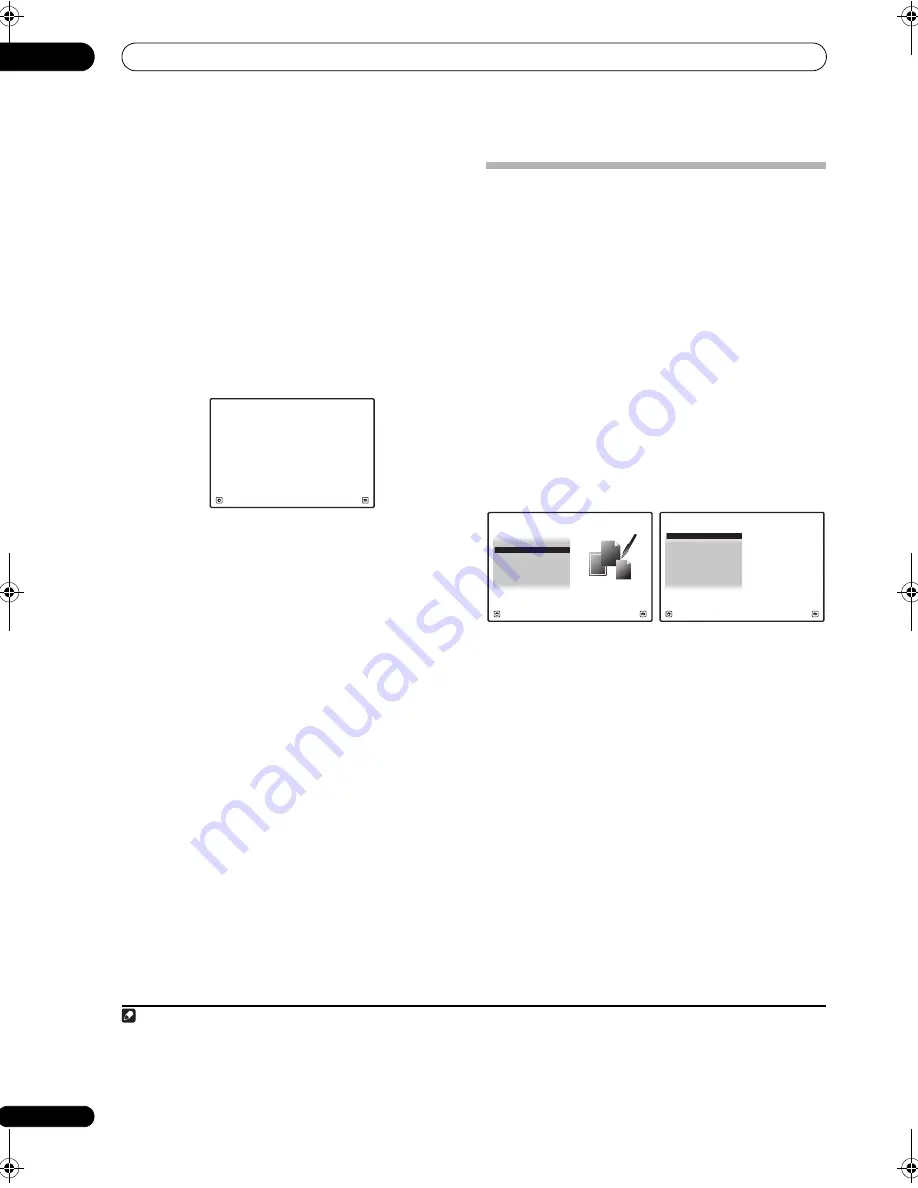
The Advanced MCACC menu
11
106
en
Output PC
Befo
r
e continuing, make su
r
e you have com
p
leted ste
p
2
in
Checking MCACC Data
on
p
age 104. The data
measu
r
ed with the Advanced MCACC function is
t
r
ansmitted to the connected com
p
ute
r
.
1
The 3D g
r
a
p
hs
of the
r
eve
r
b cha
r
acte
r
istics and g
r
ou
p
delay
cha
r
acte
r
istics befo
r
e and afte
r
calib
r
ation and the
MCACC
r
esults (
p
a
r
amete
r
s) can be checked.
1
Select ‘Output PC’ from MCACC Data Check menu
and press ENTER.
When the
r
eceive
r
is
r
eady fo
r
t
r
ansmission,
Start the
MCACC application on your PC
shows on the GUI
sc
r
een.
2
Start the MCACC application on your computer.
Follow the inst
r
uctions
pr
ovided with the a
pp
lication. It
will take about ten seconds fo
r
the t
r
ansmission to
com
p
lete, then you will be able to analyze the out
p
ut on
you
r
com
p
ute
r
. The va
r
ious
p
a
r
amete
r
s, the
r
eve
r
b
cha
r
acte
r
istics and g
r
ou
p
delay cha
r
acte
r
istics data
used fo
r
dis
p
lay on the com
p
ute
r
a
r
e not clea
r
ed when
the
p
owe
r
is tu
r
ned off. If the
r
eve
r
b cha
r
acte
r
istics a
r
e
r
e-measu
r
ed, howeve
r
, the data is ove
r
w
r
itten.
2
3
When you’re finished, press RETURN.
You will
r
etu
r
n to the
MCACC Data Check
menu.
Continue with othe
r
o
p
e
r
ations in the
MCACC Data
Check
menu if necessa
r
y. P
r
ess
RETURN
again to exit
the
MCACC Data Check
menu.
Data Management
This system allows you to sto
r
e u
p
to six MCACC
pr
esets,
allowing you to calib
r
ate you
r
system fo
r
diffe
r
ent
listening
p
ositions (o
r
f
r
equency adjustments fo
r
the
same listening
p
osition).
3
This is useful fo
r
alte
r
nate
settings to match the kind of sou
r
ce you’
r
e listening to
and whe
r
e you’
r
e sitting (fo
r
exam
p
le, watching movies
f
r
om a sofa, o
r
p
laying a video game close to the TV).
F
r
om this menu you can co
p
y f
r
om one
pr
eset to anothe
r
,
name
pr
esets fo
r
easie
r
identification and clea
r
any ones
you don’t need.
1
Set the remote control to the receiver operation
mode, then press HOME MENU.
A G
r
a
p
hical Use
r
Inte
r
face (GUI) sc
r
een a
pp
ea
r
s on you
r
TV. Use
///
and
ENTER
to navigate th
r
ough the
sc
r
eens and select menu items. P
r
ess
RETURN
to
confi
r
m and exit the cu
rr
ent menu.
2
Select ‘Data Management’ from the HOME MENU.
3
Select the setting you want to adjust.
•
Memory Rename
– Name you
r
MCACC
pr
esets fo
r
easy identification (see
Renaming MCACC presets
below).
•
MCACC Memory Copy
– Co
p
y settings f
r
om one
MCACC
pr
eset to anothe
r
(see
Copying MCACC
preset data
below).
•
MCACC Memory Clear
– Clea
r
any MCACC
pr
esets
that you don’t want (see
Clearing MCACC presets
on
p
age 107).
Note
1 To t
r
ansmit data, the
r
eceive
r
and com
p
ute
r
must be connected using an RS-232C cable and a s
p
ecial a
pp
lication must be installed on the
com
p
ute
r
. See
Connecting a PC for Advanced MCACC output
on
p
age 38 fo
r
mo
r
e on this.
2 Only one set of
r
eve
r
b cha
r
acte
r
istics is sto
r
ed on the
r
eceive
r
. If you wish to com
p
a
r
e seve
r
al diffe
r
ent measu
r
ement
r
esults, t
r
ansmit the
data to the com
p
ute
r
each time
r
eve
r
b measu
r
ements a
r
e taken.
Start the MCACC application on your PC.
2g.Output PC
Exit
Cancel
A/V RECEIVER
3 This can be done in
Automatically setting up for surround sound (Auto MCACC & Full Band Phase Control)
on
p
age 42 o
r
Automatic MCACC
(Expert)
on
p
age 96, eithe
r
of which you should have al
r
eady com
p
leted.
1. Advanced MCACC
2. MCACC Data Check
3. Data Management
4. System Setup
Exit
Return
HOME MENU
A/V RECEIVER
a. Memory Rename
b. MCACC Memory Copy
c. MCACC Memory Clear
3.Data Management
A/V RECEIVER
Exit
Return
SC-9540.book 106 ページ 2009年4月24日 金曜日 午後1時42分






























