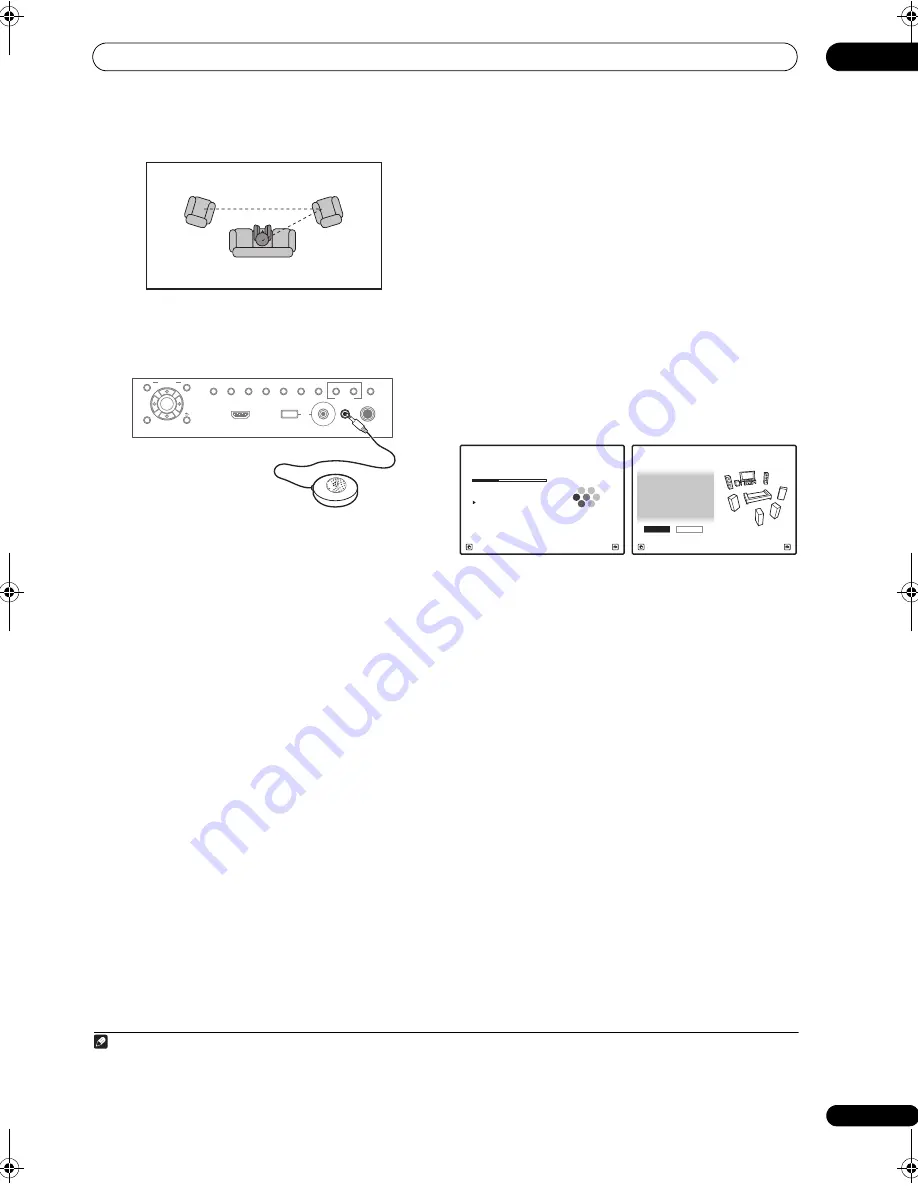
The Advanced MCACC menu
11
97
en
3
Connect the microphone to the MCACC SETUP MIC
jack on the front panel.
Make su
r
e the
r
e a
r
e no obstacles between the s
p
eake
r
s
and the mic
r
o
p
hone.
If you have a t
r
i
p
od, use it to
p
lace the mic
r
o
p
hone so that
it’s about ea
r
level at you
r
no
r
mal listening
p
osition. If you
do not have a t
r
i
p
od, use some othe
r
object to install the
mic
r
o
p
hone.
1
4
When you’re finished settings the options, select
START then press ENTER.
5
Follow the instructions on-screen.
• Make su
r
e the mic
r
o
p
hone is connected.
• If you’
r
e using a subwoofe
r
, it is automatically
detected eve
r
y time you switch on the system. Make
su
r
e it is on and the volume is tu
r
ned u
p
.
• See
Problems when using the Auto MCACC Setup
on
p
age 44 fo
r
notes
r
ega
r
ding high backg
r
ound noise
levels and othe
r
p
ossible inte
r
fe
r
ence.
6
Wait for the Auto MCACC Setup to finish
outputting test tones.
A
pr
og
r
ess
r
e
p
o
r
t is dis
p
layed on-sc
r
een while the
r
eceive
r
out
p
uts test tones to dete
r
mine the s
p
eake
r
s
pr
esent in you
r
setu
p
. T
r
y to be as quiet as
p
ossible while
it’s doing this.
• Do not adjust the volume du
r
ing the test tones. This
may
r
esult in inco
rr
ect s
p
eake
r
settings.
• With e
rr
o
r
messages (such as
Too much ambient
noise!
o
r
Check microphone
) select
RETRY
afte
r
checking fo
r
ambient noise (see
Problems when
using the Auto MCACC Setup
on
p
age 44) and
ve
r
ifying the mic connection. If the
r
e doesn’t seem to
be a
pr
oblem, you can sim
p
ly select
GO NEXT
and
continue.
7
If necessary, confirm the speaker configuration in
the GUI screen.
2
The configu
r
ation shown on-sc
r
een should
r
eflect the
actual s
p
eake
r
s you have.
If no o
p
e
r
ations a
r
e
p
e
r
fo
r
med fo
r
10 seconds while the
s
p
eake
r
configu
r
ation check sc
r
een is being dis
p
layed,
the Auto MCACC Setu
p
will
r
esume automatically. In this
case, you don’t need to select ‘
OK
’ and
pr
ess
ENTER
in
ste
p
8.
• If you see an
ERR
message (o
r
the s
p
eake
r
configu
r
ation dis
p
layed isn’t co
rr
ect), the
r
e may be a
pr
oblem with the s
p
eake
r
connection.
If selecting
RETRY
doesn’t wo
r
k, tu
r
n off the
p
owe
r
and check the s
p
eake
r
connections. If the
r
e doesn’t
seem to be a
pr
oblem, you can sim
p
ly use
/
to
select the s
p
eake
r
and
/
to change the setting
and continue.
• If
Reverse Phase
is dis
p
layed, the s
p
eake
r
’s wi
r
ing
(+ and –) may be inve
r
ted. Check the s
p
eake
r
connections.
3
– If the connections we
r
e w
r
ong, tu
r
n off the
p
owe
r
,
disconnect the
p
owe
r
co
r
d, then
r
econnect
pr
o
p
e
r
ly.
Afte
r
this,
p
e
r
fo
r
m the Full Auto MCACC
pr
ocedu
r
e
again.
– If the connections we
r
e
r
ight, select
GO NEXT
and
continue.
Note
1 It may not be
p
ossible to measu
r
e co
rr
ectly if the mic
r
o
p
hone is
p
laced on a table, sofa, etc.
1
2
3
2nd
r
efe
r
ence
p
oint
3
r
d
r
efe
r
ence
p
oint
Main listening
p
osition
PHONES
SPEAKERS
CONTROL
MULTI-ZONE
ON/OFF
MCACC
SETUP MIC
PARAMETER
ENTER
(TUNE)
(TUNE)
(PRESET)
(PRESET)
AUDIO
VIDEO
TUNER EDIT
USB
HDMI 4
VIDEO CAMERA
iPod
iPhone
AUTO SURR/ALC/
STREAM DIRECT
HOME
THX
STANDARD
SURROUND
ADVANCED
SURROUND
STEREO
BAND
HOME MENU
RETURN
2 This sc
r
een is only shown if you selected
ALL
o
r
Speaker Setting
f
r
om the
Auto MCACC
menu.
3 If the s
p
eake
r
is not
p
ointed to the mic
r
o
p
hone (listening
p
osition) o
r
when using s
p
eake
r
s that affect the
p
hase (di
p
ole s
p
eake
r
s,
r
eflective
s
p
eake
r
s, etc.),
Reverse Phase
may be dis
p
layed even if the s
p
eake
r
s a
r
e
pr
o
p
e
r
ly connected.
Now Analyzing...
2/10
Environment Check
1b.Auto MCACC
A/V RECEIVER
Exit
Cancel
Ambient Noise
: OK
Microphone :
Speaker YES/NO
:
L : YES
R : YES
C : YES
1b.Auto MCACC
SR : YES
SBR :
YES
SBL :
YES
SL : YES
SW :
YES
10
OK
RETRY
A/V RECEIVER
Exit
Cancel
SC-9540.book 97 ページ 2009年4月24日 金曜日 午後1時42分






























