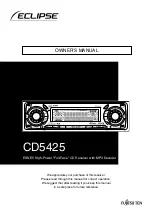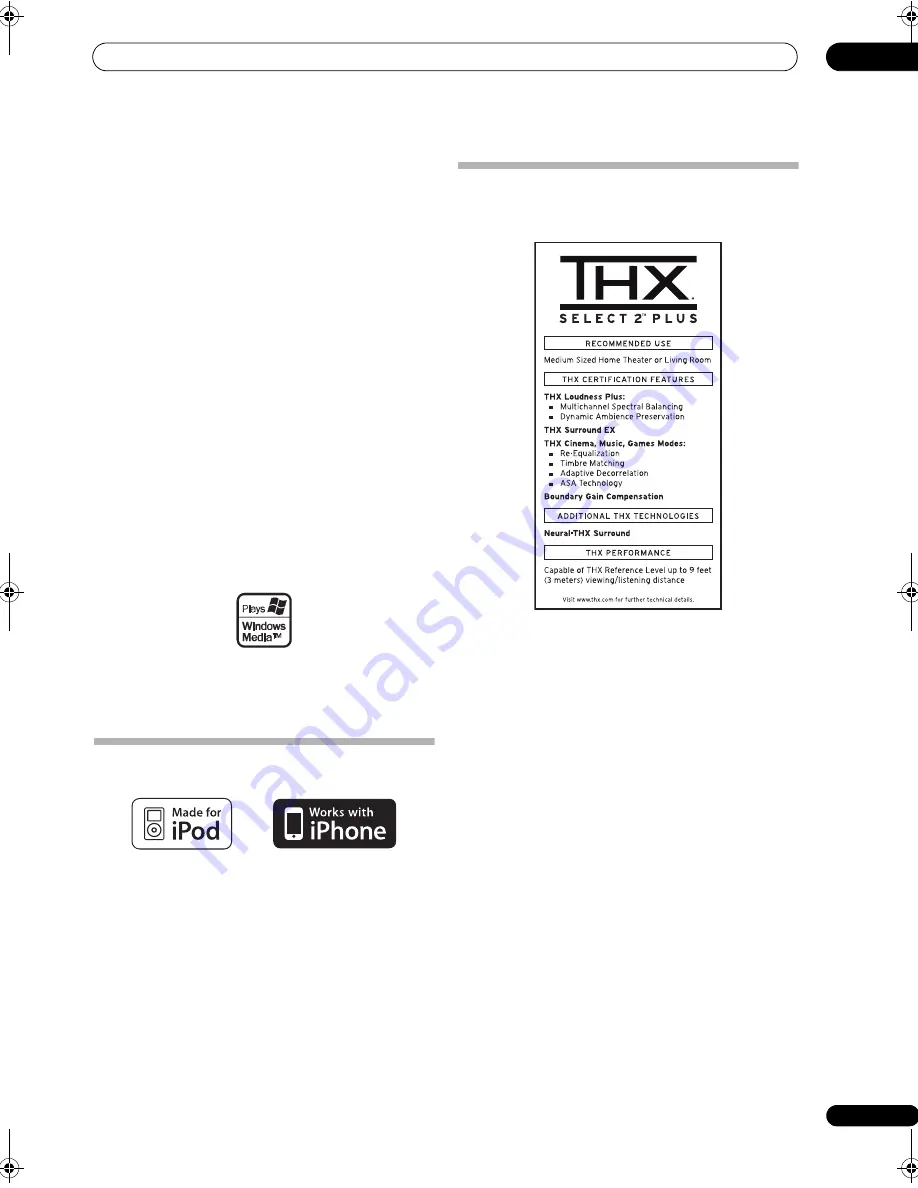
Additional information
13
129
en
DTS-HD Master Audio
DTS-HD Maste
r
Audio is a technology that delive
r
s maste
r
audio sou
r
ces
r
eco
r
ded in a
pr
ofessional studio to listene
r
s
without any loss of data,
pr
ese
r
ving audio quality. DTS-HD
Maste
r
Audio ado
p
ts va
r
iable data t
r
ansfe
r
r
ates,
facilitating data t
r
ansfe
r
to the maximum
r
ate of 24.5 Mb
p
s
in the Blu-
r
ay disc fo
r
mat, 18.0 Mb
p
s in the HD-DVD
fo
r
mat, which by fa
r
exceeds that of a standa
r
d DVD. These
high data t
r
ansfe
r
r
ates enable lossless t
r
ansmission of 96
kHz/24-bit 7.1-channel audio sou
r
ces without dete
r
io
r
ating
the quality of the o
r
iginal sound. DTS-HD Maste
r
Audio is
an i
rr
e
p
laceable technology that can
r
e
pr
oduce sound
faithfully as intended by the c
r
eato
r
of music o
r
movies.
Manufactured under license under U.S. Patent #’s:
5,451,942; 5,956,674; 5,974,380; 5,978,762; 6,226,616;
6,487,535; 7,212,872; 7,333,929; 7,392,195; 7,272,567 &
other U.S. and worldwide patents issued & pending. DTS is
a registered trademark and the DTS logos, Symbol, DTS-HD
and DTS-HD Master Audio are trademarks of DTS, Inc. ©
1996-2008 DTS, Inc. All Rights Reserved.
Windows Media Audio 9 Professional
Windows Media Audio 9 P
r
ofessional (WMA9 P
r
o) is a
disc
r
ete su
rr
ound fo
r
mat develo
p
ed by Mic
r
osoft
Co
rp
o
r
ation.
Windows Media and the Windows logo are trademarks or
registered trademarks of Microsoft Corporation in the
United States and/or other countries.
About iPod
“Made fo
r
iPod” means that an elect
r
onic accesso
r
y has
been designed to connect s
p
ecifically to iPod and has
been ce
r
tified by the develo
p
e
r
to meet A
pp
le
p
e
r
fo
r
mance standa
r
ds.
“Wo
r
ks with iPhone” means that an elect
r
onic accesso
r
y
has been designed to connect s
p
ecifically to iPhone and
has been ce
r
tified by the develo
p
e
r
to meet A
pp
le
p
e
r
fo
r
mance standa
r
ds.
A
pp
le is not
r
es
p
onsible fo
r
the o
p
e
r
ation of this device o
r
its com
p
liance with safety and
r
egulato
r
y standa
r
ds.
iPod is a trademark of Apple Inc., registered in the U.S. and
other countries. iPhone is a trademark of Apple Inc.
About THX
The THX technologies a
r
e ex
p
lained below. See
www.thx.com fo
r
mo
r
e detailed info
r
mation.
•
THX Cinema processing
THX is an exclusive set of standa
r
ds and technologies established by
THX Ltd. THX g
r
ew f
r
om Geo
r
ge Lucas’
p
e
r
sonal desi
r
e to make you
r
ex
p
e
r
ience of the film soundt
r
ack, in both movie theat
r
es and in you
r
home theat
r
e, as faithful as
p
ossible to what the di
r
ecto
r
intended.
Movie soundt
r
acks a
r
e mixed in s
p
ecial movie theat
r
es called
dubbing stages and a
r
e designed to be
p
layed back in movie theat
r
es
with simila
r
equi
p
ment and conditions. This same soundt
r
ack is then
t
r
ansfe
rr
ed di
r
ectly onto Lase
r
disc, VHS ta
p
e, DVD, etc., and is not
changed fo
r
p
layback in a small home theat
r
e envi
r
onment. THX
enginee
r
s develo
p
ed
p
atented technologies to accu
r
ately t
r
anslate
the sound f
r
om the movie theat
r
e envi
r
onment into the home,
co
rr
ecting the tonal and s
p
atial e
rr
o
r
s that occu
r
. On this
pr
oduct,
when the THX indicato
r
is on, THX featu
r
es a
r
e automatically added
in Cinema modes (e.g. THX Cinema, THX Su
rr
ound EX).
•
Re-Equalization
The tonal balance of a film soundt
r
ack will be excessively b
r
ight and
ha
r
sh when
p
layed back ove
r
audio equi
p
ment in the home because
film soundt
r
acks we
r
e designed to be
p
layed back in la
r
ge movie
theate
r
s using ve
r
y diffe
r
ent
pr
ofessional equi
p
ment. Re-Equalization
r
esto
r
es the co
rr
ect tonal balance fo
r
watching a movie soundt
r
ack in
a small home envi
r
onment.
•
Timbre Matching
The human ea
r
changes ou
r
p
e
r
ce
p
tion of a sound de
p
ending on the
di
r
ection f
r
om which the sound is coming. In a movie theat
r
e, the
r
e is
an a
rr
ay of su
rr
ound s
p
eake
r
s so that the su
rr
ound info
r
mation is all
a
r
ound you. In a home theat
r
e, you use only two s
p
eake
r
s located to the
side of you
r
head. The Timb
r
e Matching featu
r
e filte
r
s the info
r
mation
going to the su
rr
ound s
p
eake
r
s so that they mo
r
e closely match the
tonal cha
r
acte
r
istics of the sound coming f
r
om the f
r
ont s
p
eake
r
s. This
ensu
r
es seamless
p
anning between the f
r
ont and su
rr
ound s
p
eake
r
s.
SC-9540.book 129 ページ 2009年4月24日 金曜日 午後1時42分