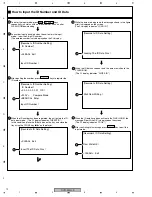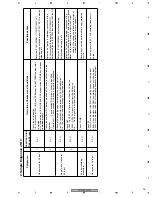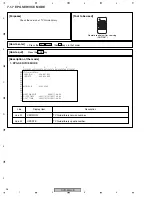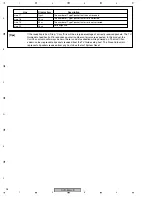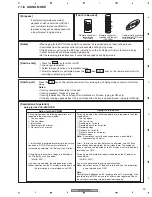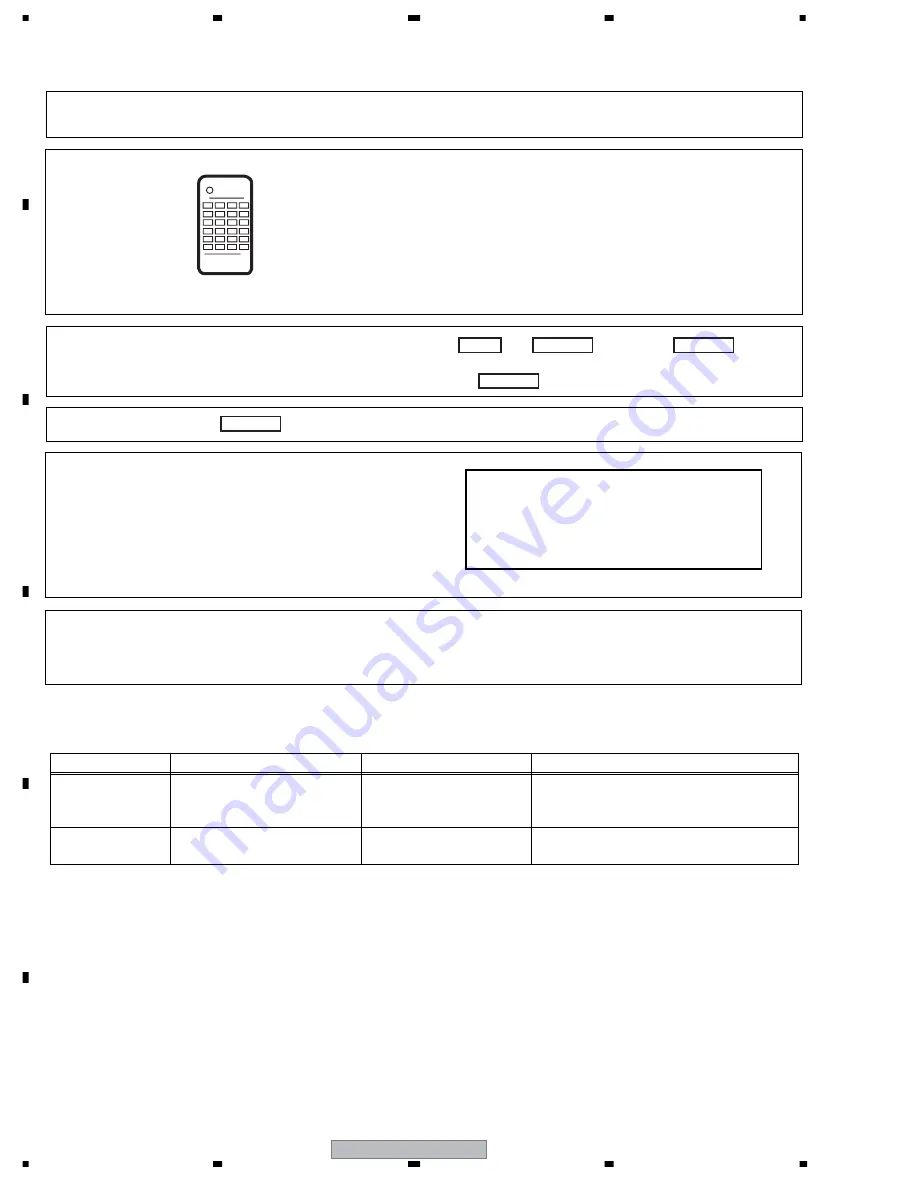
DVR-533H-S
84
1
2
3
4
1
2
3
4
C
D
F
A
B
E
OSD Filter Setting
OSD FILTER : ON
• While the User Operation screen is displayed, press the then keys, then the
key four times, in that order.
• While subscreen 3 of the first screen is displayed, press the key.
[How to enter]
Press the key.
[How to quit]
(5) OSD FILTER SETTING (SUB screen 4)
ESC
DISP
DIG/ANA
ESC
Depending on the monitor used, the character flicker on the OSD may stand out.
If a system, such as charavter flicker, appears on the monitor, select the filter response.
[Purpose]
DIG/ANA
[Setting procedures]
1
Display subscreen 4.
2
Select the setting from the key operation table.
[Tips]
* If a setting data is changed, that is immediately reflected, and the data are written to nonvolatile memory (IC1102 : FLASH).
* The download for shipping mode see the data to default (ON).
Subscreen 4
[Tools to be used]
Remote control unit for servicing
(GGF1381)
[(Table 2) Key operation of OSD Filter setting]
Key
Operation
Setting data (* : default)
Remarks
ON(*) / OFF
[ Rev x 3 ] [ x 3 Fwd]
[Rev x3] : Set the OSD Blightness Filter OFF
[x3 Fwd] : Set the OSD Blightness Filter ON
Select ON / OFF setting of OSD
Filter
[ESC]
–
Turn off the OSD and quit from the
function. (Appears the tuner screen.)
–
Summary of Contents for DVR-531H-S
Page 17: ...DVR 533H S 17 5 6 7 8 5 6 7 8 C D F A B E ...
Page 41: ...DVR 533H S 41 5 6 7 8 5 6 7 8 C D F A B E I CN4501 To HDD CN9014 H 4 5 ...
Page 47: ...DVR 533H S 47 5 6 7 8 5 6 7 8 C D F A B E SIDE B SIDE B TUNB ASSY A A A CN101 VNP2004 A ...
Page 59: ...DVR 533H S 59 5 6 7 8 5 6 7 8 C D F A B E SIDE B SIDE B I I POWER SUPPLY UNIT I ...