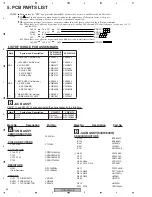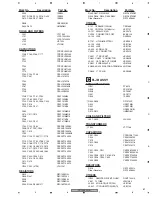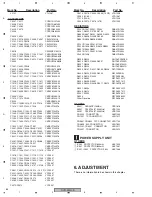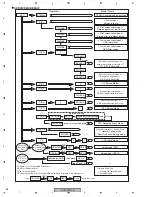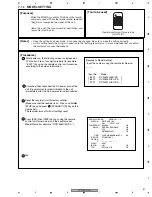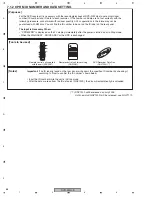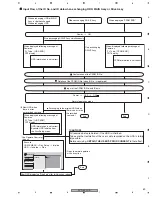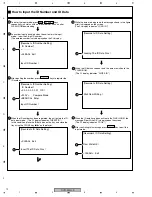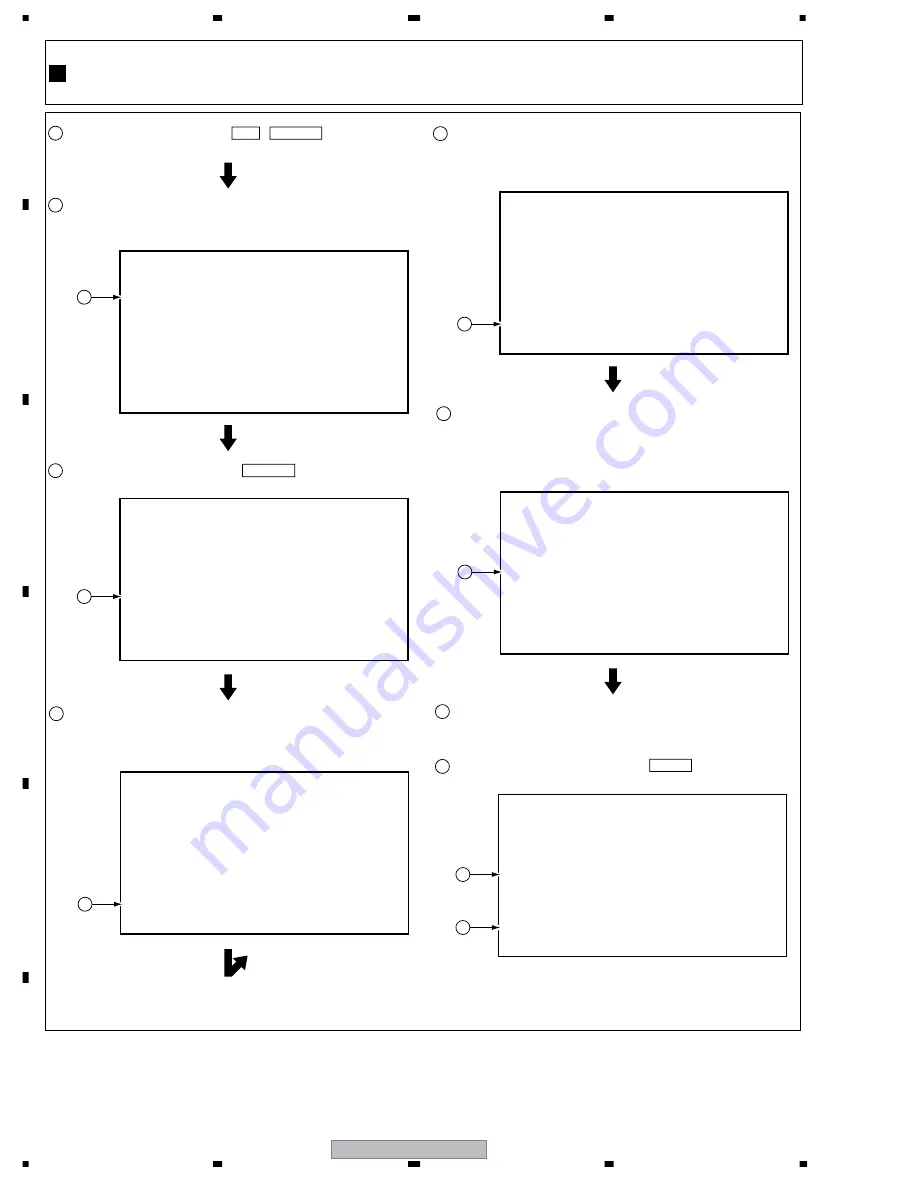
DVR-533H-S
70
1
2
3
4
1
2
3
4
C
D
F
A
B
E
To enter the input mode, press ESC + STEREO keys
sequentially in a status with no ID number set, such as after
FLASH-ROM downloading.
How to Input the ID Number and ID Data
[Recorder's ID Number Setting]
ID Number ?
> - - - - - - - - -
<CLEAR> Exit
Input ID Number !
1
As number input is enabled when the unit enters the input
mode, input the 9-digit ID number.
(The entered number is also displayed on the FL display.)
2
2
[Recorder's ID Data Setting]
<CLEAR> Exit
Insert The ID Data Disc !
When the ID number has been registered, the unit enters the ID
data input mode. (The FL display indicates "INSERT ID.")
In this condition, place the ID data disc on the tray and close the
tray using the CLOSE key "
7
/
0
" on the player.
4
4
[Recorder's ID Data Setting]
Loading The ID Data Disc !
While the data are being read, the message shown in the figure
at left is displayed on the screen.
(The FL display indicates "LOAD ID.")
5
5
[Recorder's ID Number Setting]
ID Number ?
> 0 0 0 0 0 0 0 0 1 OK ?
<PLAY> Compare Mode
<SEARCH> Enter
Input ID Number !
After inputting the number, press SEARCH keys to register the
ID number.
3
3
[Recorder's ID Data Setting]
Wait Rom Writing !
When the ID data have been read, the data are written to the
FLASH-ROM.
(The FL display indicates "WRITE ID.")
6
6
[Recorder's ID Data Setting]
Rom Write OK !
<CLEAR> Exit
When the ID data have been written to the FLASH-ROM, the
message "Rom Write OK" is displayed on the screen.
(The FL display indicates "ID OK.")
After confirming this message, press CLEAR key to exit the
input mode.
7
8
7
8
Summary of Contents for DVR-531H-S
Page 17: ...DVR 533H S 17 5 6 7 8 5 6 7 8 C D F A B E ...
Page 41: ...DVR 533H S 41 5 6 7 8 5 6 7 8 C D F A B E I CN4501 To HDD CN9014 H 4 5 ...
Page 47: ...DVR 533H S 47 5 6 7 8 5 6 7 8 C D F A B E SIDE B SIDE B TUNB ASSY A A A CN101 VNP2004 A ...
Page 59: ...DVR 533H S 59 5 6 7 8 5 6 7 8 C D F A B E SIDE B SIDE B I I POWER SUPPLY UNIT I ...