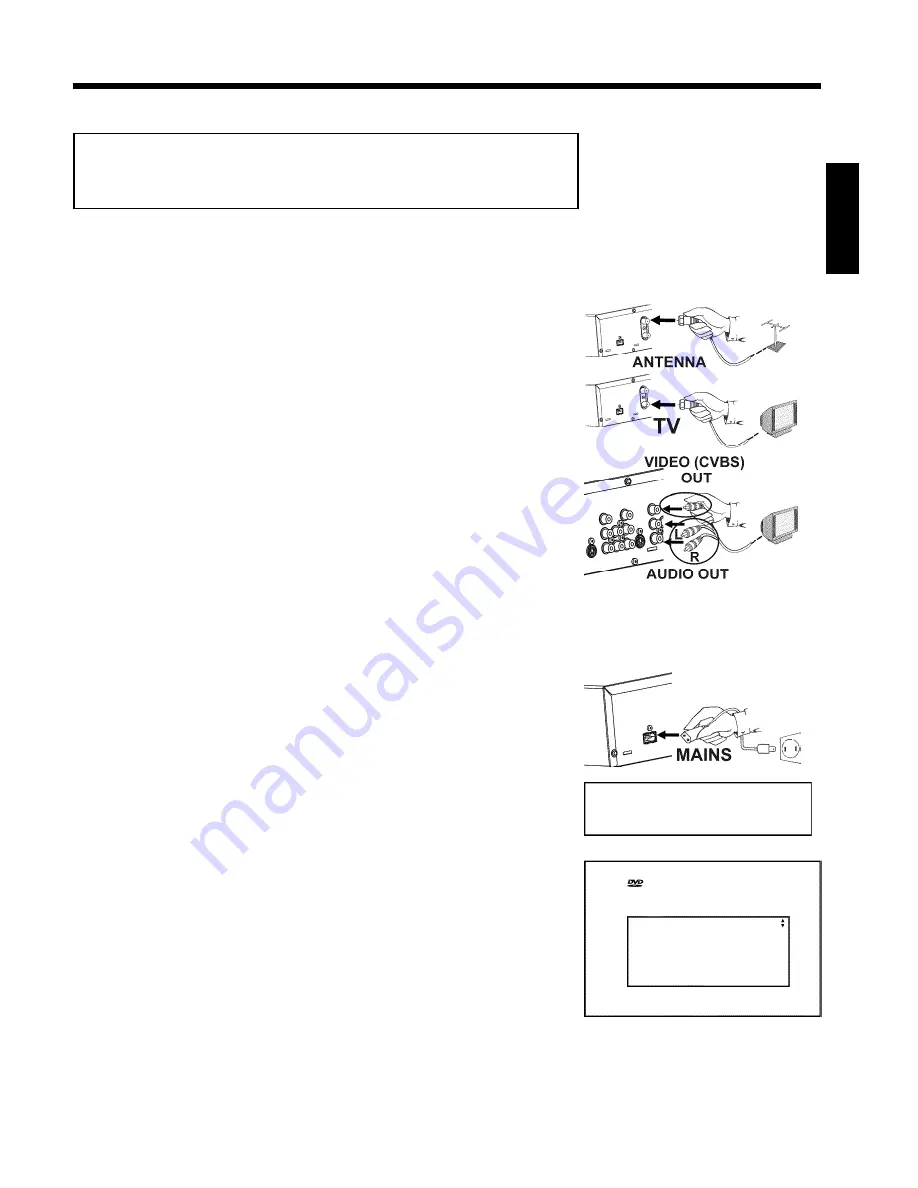
Quick Use Guide
Connecting your DVD recorder to the TV
set/Initial installation
Attention ! Until the initial installation has been completed, the buttons on the front
will not function.
1
Remove the antenna or cable TV signal from your TV. Insert it
into the
ANTENNA IN
jack at the back of the DVD recorder.
2
Connect one end of the supplied RF coaxial cable to the
TV
OUT
jack at the back of the DVD Recorder and connect the
other end to the antenna input jack on TV.
3
Connect a video (CVBS) cable to the yellow
VIDEO (CVBS)
OUT
jacks at the back of the DVD Recorder and to the Video In
jack (usually yellow) of the TV (usually called Video in or AV in.
See your TV's instruction manual).
4
Connect an audio cable to the red/white
L AUDIO R OUT
jacks
at the back of the DVD Recorder (under
VIDEO (CVBS)
) and
to the corresponding red/white audio input jacks of the TV
(usually called 'Audio in' or 'AV in'. See your TV's instruction
manual).
5
Switch on the TV. Switch the TV to the Video/Audio input
channel. For the channel number, please see your TV's instruction
manual.
6
Connect
the
supplied
power
cable
to
the
mains
jack
4
MAINS
at the back of the DVD Recorder and to a power
supply.
The most important features of the DVD Recorder will appear
on the display.
After the initial installation is completed, this function will be
switched off.
IS TV ON?
7
Switch the DVD-recorder on using
STANDBY-ON
m
.
'
IS TV ON?
' will appear on the display.
Initial Setup
Menu Language
English
Español
Français
Press OK to continue
8
If necessary, select the channel number of the input socket at the
TV set.
The initial installation menu appears on the screen.
9
Select your preferred setting using
B
or
A
.
Confirm with
OK
.
After completing the steps mentioned above, follow the OSD (On Screen Display) to complete
the installation.
ENGLISH




