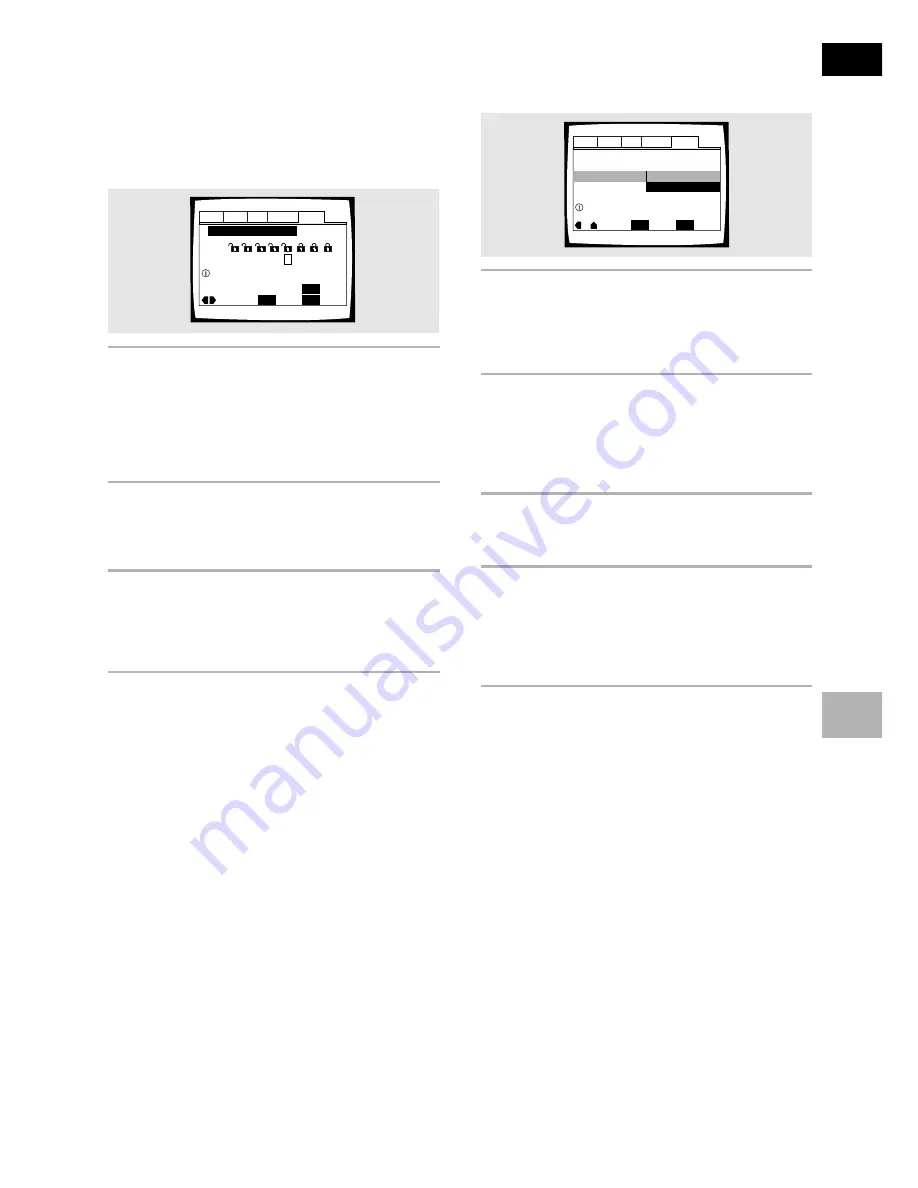
51
En
English
ADV
ANCED FUNCTIONS
Changing the password
Change your password whenever you feel it is
necessary. However, if you forget your existing
password, you cannot enter this screen to change it.
1
Select [Password Change] in the [Parental
Lock] setting and press
ENTER
.
The screen changes to the password input screen
as shown in the section
‘Entering the password’
on the previous page.
2
Enter your current password.
To enter the password, refer to
‘Entering the
password’
on the previous page.
If you have not yet set a password, you cannot
select this setting. Establish a password by
selecting
[Level Change]
first.
3
Use the cursor buttons (
2
/
3
/
5
/
∞
) or the
number buttons to enter the new
password.
4
When the new password has been
entered, press
ENTER
.
The new password is set and the screen returns to
the
General
menu screen. To go back to the
General
menu screen without making any changes,
press
RETURN
.
Audio1 Audio2
General
Language
Video
Parental Lock
Setup Navigator
Move
Exit
Select
Level Change
Password Change
SETUP
ENTER
Setup Menu Mode
–
Basic
Setup viewing restrictions
Audio1 Audio2
General
Language
Video
Parental Lock: Level Change
Move
Exit
Select
1
2
3
4
6
7
8
5
Return
Level
ENTER
Set Parental Lock
RETURN
SETUP
Setting the Parental Lock level
Change the Parental Lock level to a higher or lower level
according to the settings printed on the DVD disc jacket
or accompanying documentation. If you use the
Condition Memory function to save the settings for a
particular disc, the Parental Lock level is saved as well.
Because it is saved in memory, Parental Lock levels can
be set for individual discs according to their content
rather than a set level for all DVDs.
1
Select [Level Change] in the [Parental
Lock] setting and press ENTER.
The screen changes to the password input screen.
If you have not yet set a password, you will be
asked to do so at this time. To enter the password,
refer to
‘Entering the password’
on the previous
page.
2
Use the cursor buttons (
2
/
3
) to adjust the
Parental Lock level.
The lock icons appear
“unlocked”
up to the
selected level to indicate that access is available.
3
Press ENTER to set the new level.
The new Parental Lock level is set and the screen
returns to the
General
menu screen. To go back to
the
General
menu screen without making any
changes, press
RETURN
.
















































