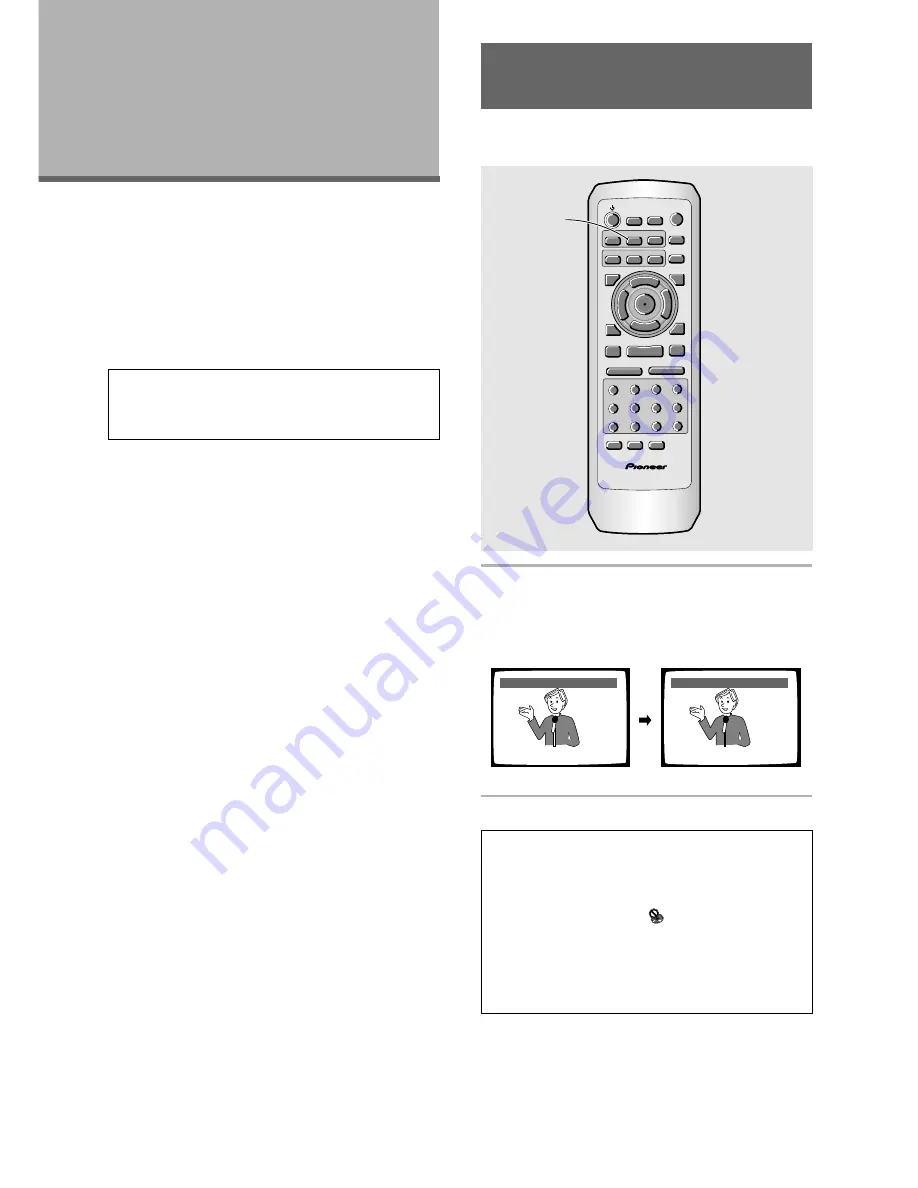
36
En
Setting the
Language
Options
DVDs have the capacity to contain a great deal of audio
information, which includes the ability to hold up to 8
different language tracks and subtitle information in as
many as 32 different languages. This section outlines
the variety of audio language and subtitle options
available with this player.
Please note that if you have completed the Setup
Navigator, the audio and subtitle language options have
automatically been set in accordance with the OSD
language (the language that appears on the screen).
Note
DVDs differ in content and do not all contain multiple
language or subtitle information. Therefore making settings in
this section may have no effect on some DVDs.
Selecting a Subtitle Language
(Multi-Language Subtitles)
– DVD
You can select a desired subtitle language with DVDs
that have subtitle data in multiple languages recorded on
them.
Press SUBTITLE repeatedly during playback.
Pressing
SUBTITLE
once displays the currently selected
subtitle language. Subsequent presses rotates through
the subtitle languages available on the DVD.
Notes
• The subtitle language cannot be switched if the subtitle
language is not recorded, or if only one language is
recorded.
• Switching the subtitle language may not be possible with
some discs. In this case, the
mark will be displayed.
• To clear subtitles during playback, press
SUBTITLE
and
then press
CLEAR
, or press
SUBTITLE
until
[Off]
appears.
• For some discs, subtitle language selection can be made
using the menu on the DVD. In this case, press
MENU
to
display the DVD menu screen and then make your
selection.
HELLO!
HOLA!
Subtitle :1 English
Subtitle :2 Spanish
RANDOM
PROGRAM SEARCH MODE
0
9
8
7
+10
6
5
4
CLEAR
3
2
1
1
REV FWD
¡
PLAY
3
PAUSE
8
STOP
7
e
STEP/SLOW
E
NEXT
¢
PREV
4
RETURN
REPEAT
CONDITION
MEMORY
LAST
MEMORY
ANGLE
SUB TITLE
AUDIO
SETUP
MENU
TOP MENU
DISPLAY
¶
5
∞
3
2
Î
¶
OPEN/
CLOSE
REPEAT
A-B
¶
¶
5
5
5
5
EN
TER
¶
¶
SUBTITLE
















































