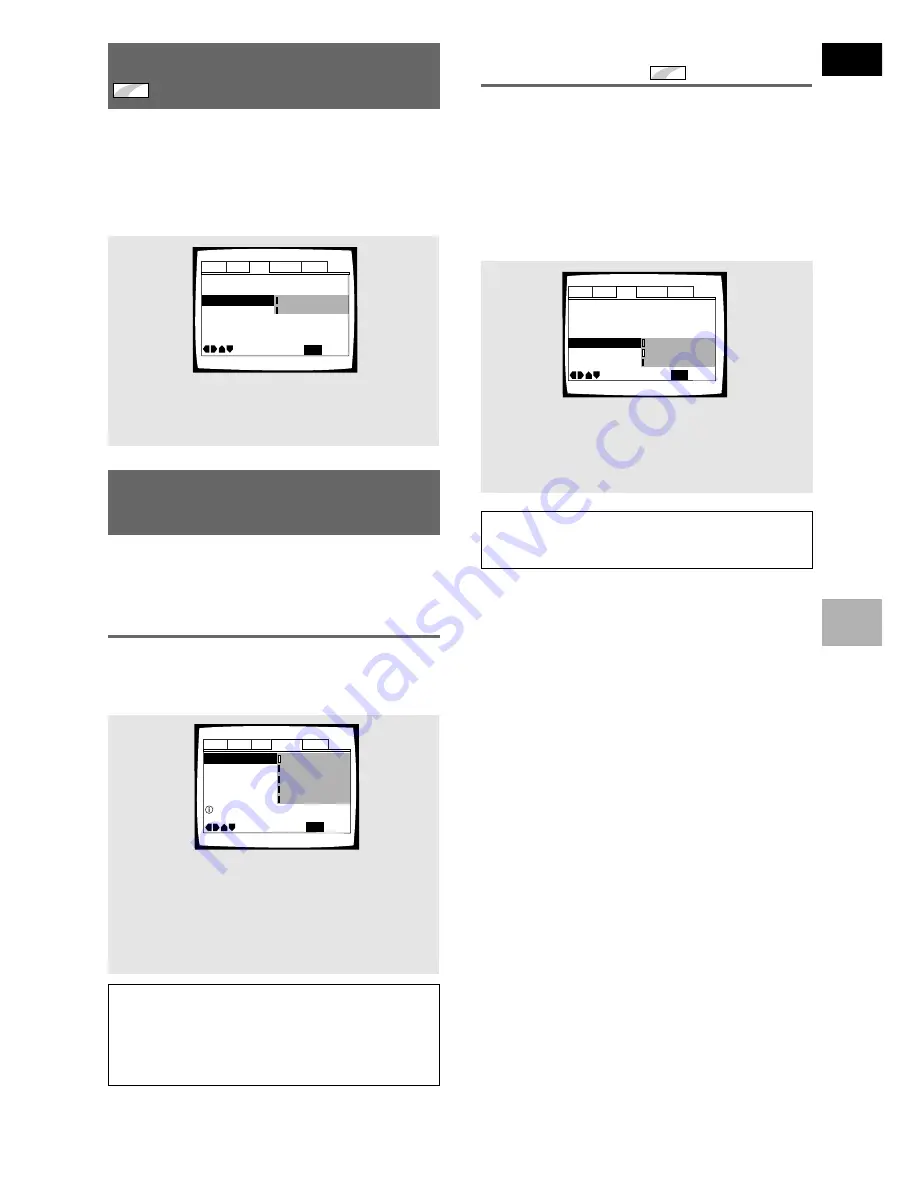
35
En
English
ADJUSTING AUDIO AND VIDEO SETTINGS
Setting the position of the
on-screen display
Expert
When watching conventional software on a wide screen
TV, the operation display is at the very top of the screen,
and may be difficult to see. Changing the position of the
display lets you see operation indicators clearly even on
a wide screen TV.
Alternatively, you can choose to turn them off
completely with the
[Off]
setting.
Make changes in the
[On Screen Display]
in the Setup
screen
Video
menu in the
[Expert]
menu mode (
page
30
).
Note
This setting is only effective with DVDs that contain a 4:3
aspect ratio video presentation.
Audio1 Audio2
General
Language
Video
Angle Indicator –
TV Screen –
Video Out –
Still Picture –
On Screen Display
Move
Exit
Video
S-Video Out – S2
16:9(Wide)
Field
Position-Wide
Position-Normal
SETUP
Off
Settings:
Position-Wide
Position-Normal*
Off
* Factory setting
Adjusting the OSD (On-Screen
Display)
If you have already completed the Setup Navigator
screen operations, the settings on this page have
already been set by the player.
Setting the on-screen display
(OSD) language
This setting is used to establish the language that
operation indicators and on-screen messages and
operations display. Change this setting in the Setup
screen
Language
menu
[OSD Language]
setting.
Audio1 Audio2
General
Video
OSD Language English
Audio Language - English
Subtitle Language - Japanese
Auto Language - Japanese
Move
Exit
English
français
Español
Deutsch
Italiano
SETUP
Select On Screen Language
Language
Notes
• The languages that can be selected may be different from
those shown above.
• The
[OSD Language]
setting is factory set to
[English]
. If
you want English to be displayed, it is not necessary to
adjust this setting.
Settings:
English*
français
Deutsch
Italiano
Español
* Factory setting
Switching the S-Video Output
Expert
You can Switch the kind of S-Video signal output from
the S-Video outputs. If you connected your TV with an S-
Video cord, in rare cases the TV picture may appear
stretched. In this case switch the output from
[S2]
to
[S1].
Make changes in the
[S-Video Out]
in the Setup screen
Video
menu in the
[Expert]
menu mode (
page 30
).
Still Picture –
Angle Indicator –
TV Screen –
Video Out –
S-Video Out
On Screen Display
–
Move
Exit
16:9(Wide)
SETUP
S2
Video
S1
Position-Normal
On
Audio1 Audio2
General
Language
Video
Settings:
S1
S2*
* Factory setting
















































