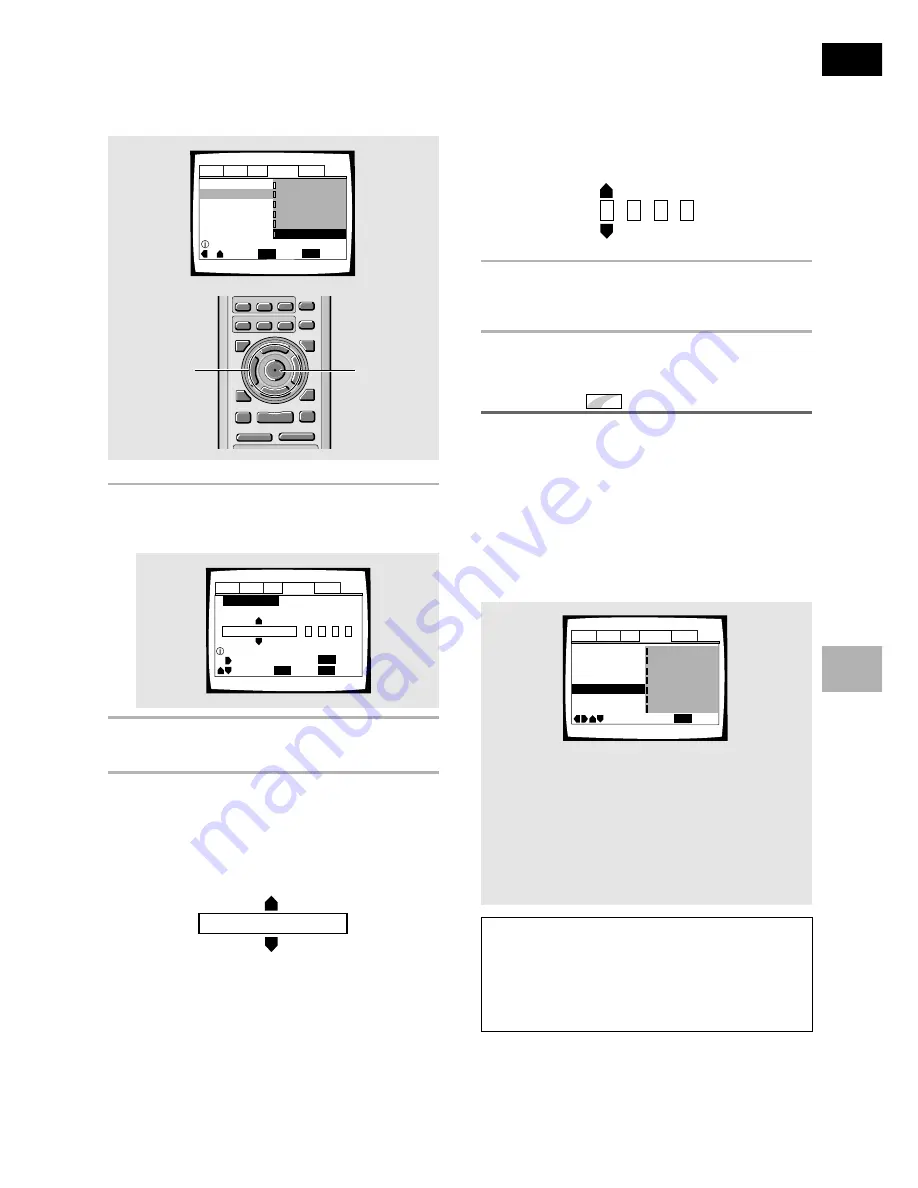
English
39
En
SETTING THE LANGUAGE OPTIONS
Code (0~2)
1
0
0
1
When “Other” is selected
When you want to select one of the 136 languages as
the main audio language, follow the steps below when
the following screen appears.
A language code list can be found on page 59.
1
Use the cursor buttons to select [Other]
and press ENTER
.
The language selection screen appears.
2
Use the cursor buttons (
2
/
3
) to select
either [List of Languages] or [Code].
3
If you select [List of Languages], use the
cursor buttons (
5
/
∞
) to select the
language.
For languages which are only shown as a code,
please refer to
‘Language Code List’
on
page 59
.
Audio1 Audio2
General
Language
Video
Setup audio language
+/–
Audio Language
SETUP
Move
Exit
ENTER
Select
Return
ja: Japanese
List of Languages
Code (0~2)
1
0
0
1
RETURN
ja: Japanese
List of Languages
C EAR
3
2
1
1
REV FWD
¡
PLAY
3
PAUSE
8
STOP
7
e
STEP/SLOW
E
NEXT
¢
PREV
4
RETURN
REPEAT
ANGLE
SUB TITLE
AUDIO
SETUP
MENU
TOP MENU
DISPLAY
¶
5
∞
3
2
REPEAT
A-B
¶
¶
5
5
5
5
EN
TER
¶
¶
1, 4
1, 2, 3
Selecting a DVD menu language
preference
Expert
In addition to containing different audio languages, DVD
may also contain menu screens in different languages as
well. Setting a DVD language preference, sets the
selected language as a default when DVDs with menu
information in that language are encountered.
Selecting
[w/ Subtitle Language]
automatically assigns
the language selected in the
[Subtitle Language]
setting.
Make changes to the
[DVD Language]
setting in the
Setup screen
Language
menu in the
[Expert]
menu
mode (
page 30
).
Audio1 Audio2
General
Language
Video
OSD Language – English
Audio Language – English
Subtitle Language - Japanese
DVD Language English
Subtitle Off - Selected Subtitle
Auto Language - On
Subtitle Display - On
Move
Exit
w/ Subtitle Language
English
French
Spanish
German
Italian
Other
SETUP
Notes
• The menu settings may look different from the one shown
above.
• If this function is not effective, the languages that can be
selected may also be selected in the DVD menu. Press
MENU
to open the DVD menu and make your selection
accordingly.
Setting:
w/ Subtitle Language*
English
French
German
Italian
Spanish
Other
* Factory setting
If you select [Code], use the cursor buttons
(
5
/
∞
) to input the numbers of the input
code.
Use the
cursor buttons
(
2
/
3
) to change the
position of the cursor. You can also use the
number buttons
to enter the code.
4
Press ENTER to set the new language.
To exit the screen without making any changes,
press
RETURN
.
Audio1 Audio2
General
Language
Video
OSD Language - English
Audio Language English
Subtitle Language - Japanese
Auto Language - Japanese
Move
Exit
ENTER
Select
English
French
Spanish
German
Italian
Other
SETUP
Setup audio language






























